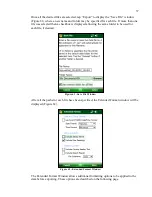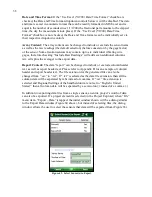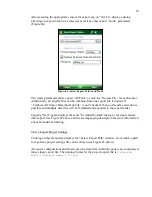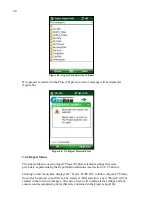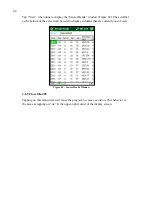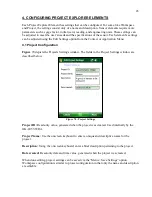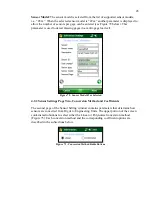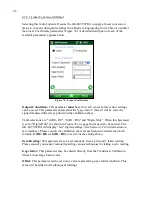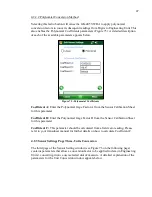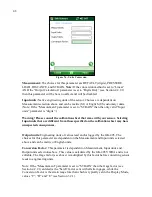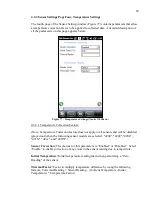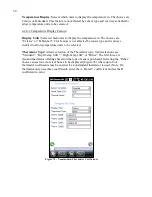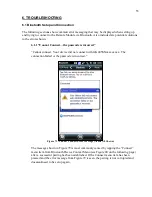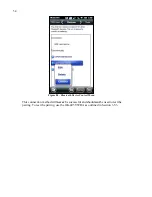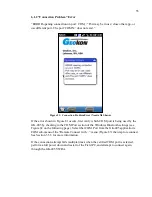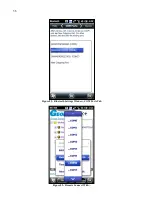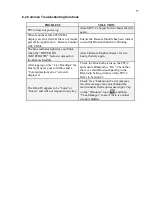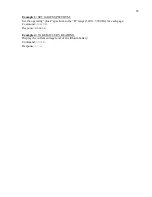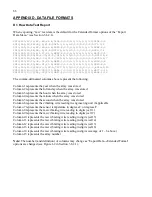51
5. FILES, FOLDERS AND TRANSFERRING DATA
The GK-405 VWRA uses several types of files and dedicated folder locations to keep track of
Workspaces and Project Explorer element configuration files, such as sensor configuration files
and data files. The default locations and names for some of these appear in Table 3.
Warning! Manual editing any of the configuration files and/or renaming folders is strongly
discouraged and may cause all configuration data to be lost!
Purpose
Default Folder
Filename
GK-405 VWRA
preferences and configuration
\Application Data\Geokon\GK-405\
Config.xml
Workspace repository
\Application Data\Geokon\GK-405\Workspaces\
N/A
Project repository
(Workspace)
\Application Data\Geokon\GK-405\
Workspaces\<WRK_SPC_FLDR>\
(1)
.wkspc
Sensor repository (Project)
\Application Data\Geokon\GK-405\
Workspaces\<WRK_SPC_FLDR>\<PROJECT ID>\
(2)
.proj
Table 3 - Folder paths and File Names
Notes:
1
<WRK_SPC_FLDR> is usually the same as the workspace name but is not required to be.
2
<PROJECT ID> can be found in each Project’s settings.
5.1 File Transfer
In general, the only files generated by the GK-405 IRA that will have to be transferred are the
sensor data files, although periodically archiving others on a “master” PC is recommended.
Connecting the Field PC to a desktop or laptop PC using the supplied USB cable (Type A to
mini B) is straight forward and allows the user to view the Field PC’s storage as a flash drive on
the desktop/laptop; you can then drag the files around to any folder on the desktop/laptop.
If you are using Windows XP you will need to download and install the program, “ActiveSync”.
This application is available free from the Microsoft site (
“Active Sync download”). Once installed (generally requires a reboot), connect the USB cable
from the Field PC to the computer. Open “My Computer” on the XP machine and double click
on “PDA” under drives to see the folders in the Field PC.
If you are using Windows Vista or later operating system, Microsoft includes software called
Windows Mobile Device Center and you should be able to immediately connect to the Field PC
and see it in the “Computer” window.
It is not necessary to set up any ‘syncing’ options although it can easily be accomplished.
Another Bluetooth partnership can also be set up from your desktop/laptop (assuming they have
Bluetooth modules) to the Field PC and transfer files that way.
All of these options (and more) are described in the Field PC’s Reference Guide, available in the
“Help Docs” folder of the GK-405 Installer “.zip” file. The GK-405 Installer can be downloaded
from Geokon’s website:
www.geokon.com/content/software/GK-405_Installer.zip