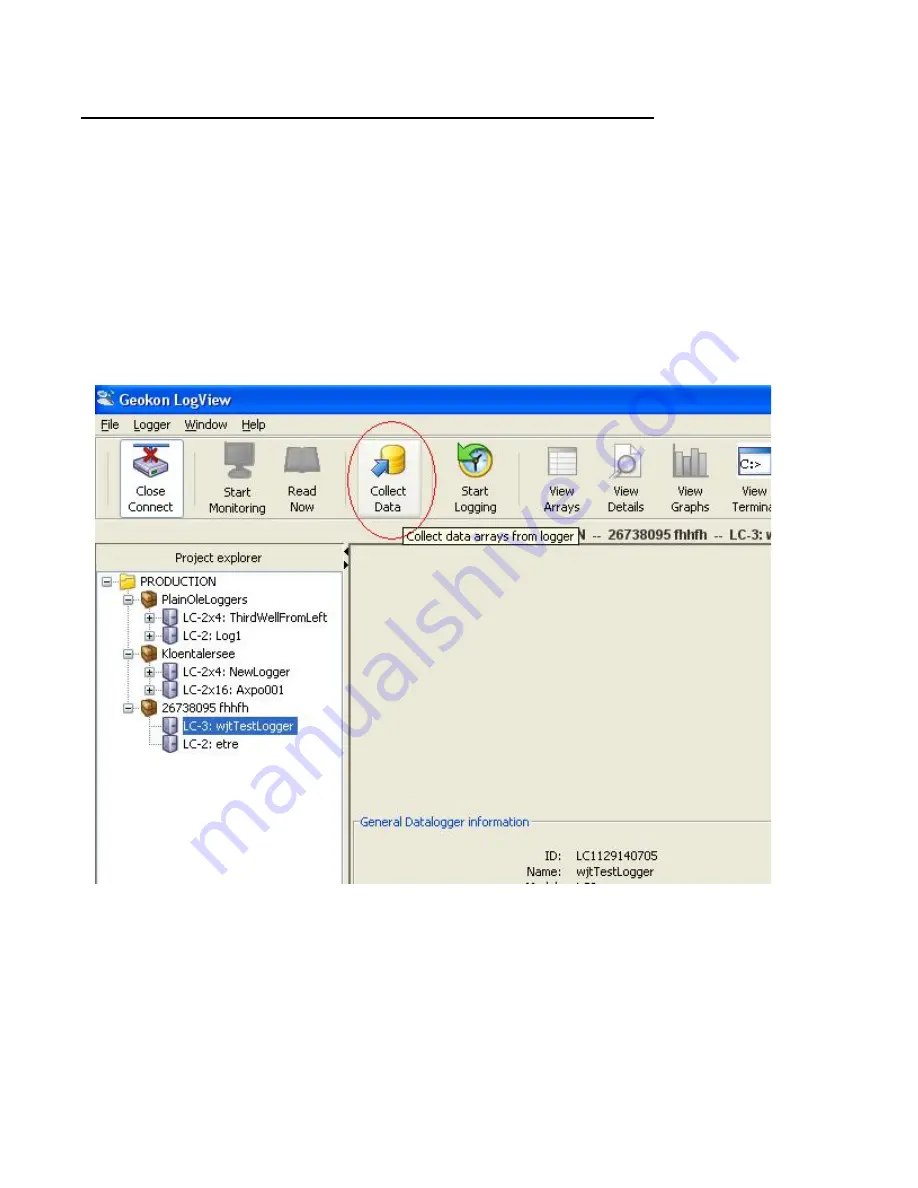
48
APPENDIX C. DATA FILE TRANSFER TO A WINDOWS PC
Data can be downloaded to the PC either via LogView software (refer to the LogView Online
Help) or Windows HyperTerminal, which, prior to Windows Vista, was supplied with most
personal computers. The steps to download the data using LogView are as follows:
C.1 Downloading Data Using LogView
The steps below assume that a successful connection has been previously established between
LogView and the datalogger. (See Section 3.4.8, “Connecting to a Datalogger with LogView”)
Click on the Collect Data button from the Main Toolbar. See Figure 18 below:
Figure 18 - LogView Collect Data Button
If the datalogger configuration is set for “Collect all data” in “Datalogger Settings->Data
Collection Options” (see the LogView online help menu covering datalogger settings) then
LogView will issue commands to the datalogger to initiate a download of all arrays logged on
the datalogger. If the memory has wrapped then 16000 arrays (8000 if datalogger configuration
set to
RT8
, see Section 4.33) will be downloaded starting at the current User Pointer (See
Sections 4.6 and 4.26).











































