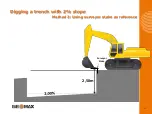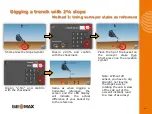Digging a trench with 2% slope
using a rotating slope laser
Method 1: Knowing the laser height
Short-press the Slope Symbol
Dial-in 2.00% and confirm
with the checkmark
Short-press the Laser Catch
Symbol.
NB:
A warning will pop
up to use a slope laser with the
same slope set. Confirm with OK
Short-press the Laser Height
Symbol
Dial-in 4.71m and confirm
with the checkmark.
Then catch the Laser Beam.
The set Laser Height (4,71m)
and the resulting distance to
the sloped reference will be
shown on the screen.
20
Summary of Contents for EZDig T
Page 1: ...Manual Version 2 00 Software Version 3 5 1 User Manual EZDig T Menu Language English 1 ...
Page 5: ...Digging a hole Method 1 Using the ground as reference 5 ...
Page 7: ...Digging a hole Method 2 Using surveyor stake as reference 2 50m Surveyor Stake 7 ...
Page 9: ...Digging a 5m wide hole 5m Surveyor Stake 9 ...
Page 15: ...Digging a trench with 2 slope Method 1 Using the ground as reference 15 ...
Page 26: ...Changing the elevation Method 2 Working with a rotating laser 0 10m 4 71m 4 61m 26 ...
Page 36: ...36 ...