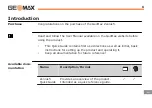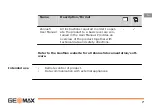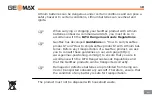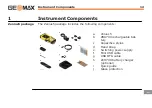Summary of Contents for Zenius5 Series
Page 1: ...GeoMax Zenius5 Series Quick Guide Version 1 1 ...
Page 2: ......
Page 4: ......
Page 5: ...GeoMax Zenius5 Series Quick Guide Version 1 1 English ...
Page 33: ......
Page 35: ...GeoMax Zenius5 Serie Quick Guide Version 1 1 Deutsch ...
Page 65: ...GeoMax Zenius5 Series Guía Rápida Versión 1 1 Español ...
Page 92: ...Funcionamiento 92 es ...
Page 97: ...Série GeoMax Zenius5 Guide abrégé Version 1 1 Français ...
Page 124: ...Utilisation 124 fr ...
Page 129: ...Serie GeoMax Zenius5 Guida rapida Versione 1 1 Italiano ...
Page 159: ...GeoMax Série Zenius5 Guia Rápido Versão 1 1 Português Brasil ...
Page 189: ......
Page 191: ...GeoMax Zenius5 Краткое руководство Версия 1 1 Русский ...
Page 221: ......