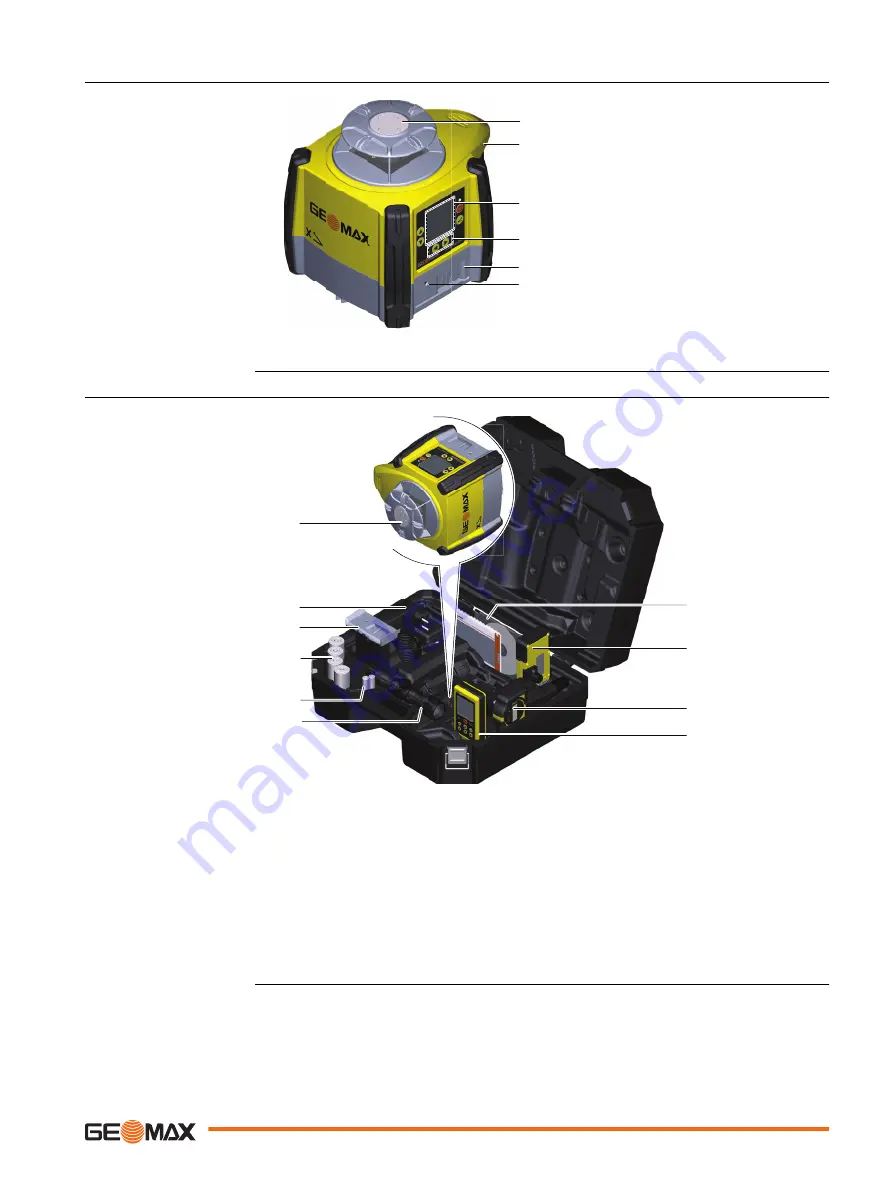
2.2
Zone60 DG Laser Components
011232_001
a
b
d
e
f
c
a
Plate for optional
scope
b
Carry Handle
c
LCD Display
d
Control Panel
e
Battery compart-
ment
f
Charge LED (for Li-
Ion battery pack)
2.3
Case Components
011213_001
a
b
c
d
g
h
i
e
f
j
a
Zone60 DG laser
b
Charger (for Li-Ion versions only)
c
Li-Ion battery pack or Alkaline battery pack
d
4 x D-cell battery (for alkaline versions only)
e
2x AA-cell battery
f
Optional scope assembly
g
User Manual/CD
h
Receiver mounted on the bracket
i
Second receiver (can be purchased separately)
j
ZRC60 remote control
Zone60 DG laser compon-
ents
Case components
Description of the System
17













































