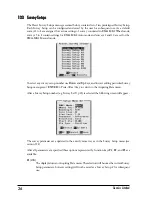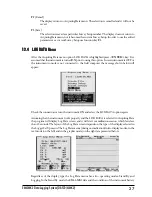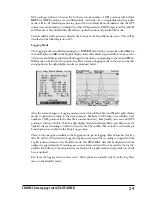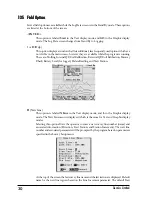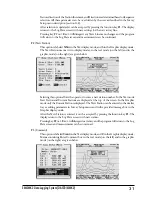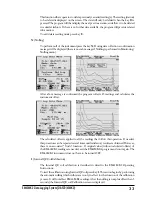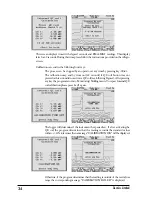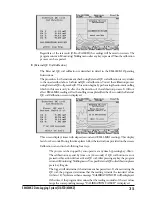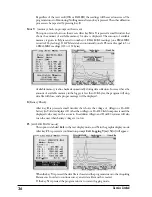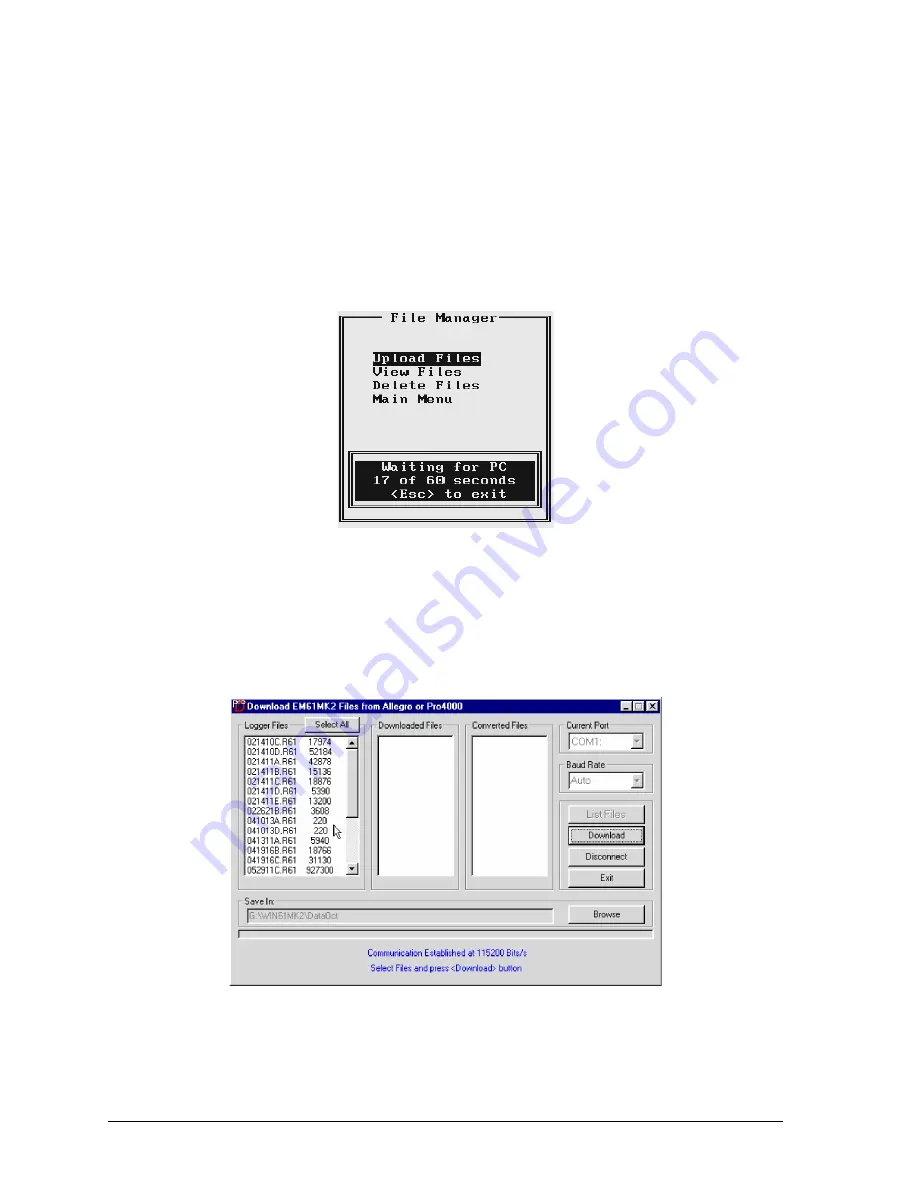
40
Geonics Limited
The
Auto
setting will cause the program to establish and test the highest possible speed for data
transmission for particular computer and logger. This setting is adequate for most computers.
However if the program will prompt that one or more bytes were lost during transmission click on
the
Disconnect
button, select a lower Baud Rate, and then repeat downloading.
To start downloading the data files, connect the field computer (Allegro or Pro4000) and PC computer
with the serial cable.
Run the EM61MK2A program in the logger. In the Main menu of the program select
Upload
Files
option, and press <
ENTER
>. The logger screen will display the message “
Waiting for
PC
” (shown in Figure below) for up to 1 minute (if time elapses repeat the procedure). On the
computer click the
List Files
button in the Download EM61MK2 Files window. At that time both
programs (EM61MK2A and DAT61MK2) will establish and test the communication at the highest
possible (if Auto was selected) or selected speed of data transfer. After several seconds the Logger
Files list box will be updated with the names and sizes of data files available for download (see
Figure below). At the same time, the
Download
and
Disconnect
buttons will be activated, and the
List Files
button will be deactivated. To start downloading the data files, connect the Allegro (or
Pro4000) and computer with the serial cable.
Select the files to be downloaded from the logger by clicking on individual file names in the list box
(Figure below) or click the
Select All
button to select all available files. When all files are selected
the
Select All
button will change to the
Unselect All
button.
Summary of Contents for EM61MK2A
Page 2: ......