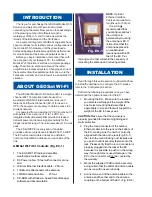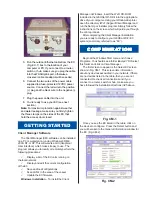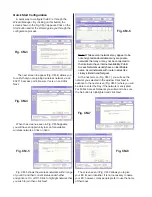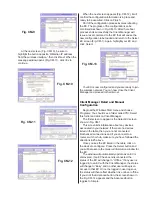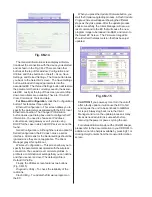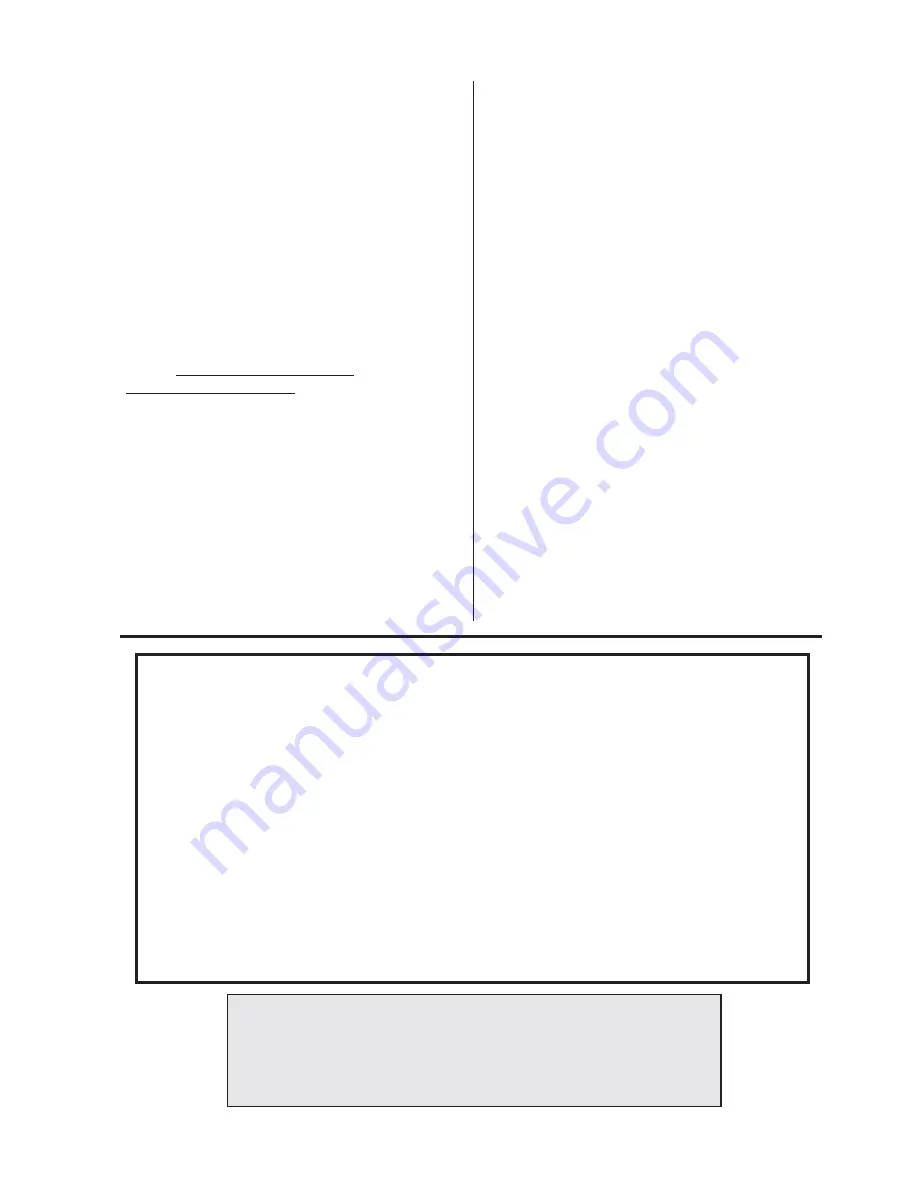
Technical Support
Your primary source of assistance is the dealer
from which you purchased this product. GEOSat
Solutions support staff should only be contacted
directly if you are unable to get satisfactory assistance
from your dealer.
Before you contact GEOSat Technical Support,
please make sure that you have read and thoroughly
understood all instructions outlined on this manual.
GEOSat Solutions, Inc.
2 Oakwood Blvd., Suite 195
Hollywood, FL 33020-1962
Telephone: 954-922-9585
Telephone: 954-922-9585
E-mail: tech@geosatsolutions.com
www.geosatsolutions.com
Professional Installation Recommended
The GEOSat Mobile Wi-Fi Solution must be
installed as a complete system and should be in-
stalled by experienced antenna installation profession-
als who are familiar with Radio Frequency (RF) issues
such as gains and losses.
Failure to follow NMEA installation practices will
void the product warranty and may expose the end
user to excessive RF hazard.
Regulations regarding maximum antenna gains,
power output and maximum permissible exposure vary
from country to country. It is the responsibility of the
end user to operate within the limits of these regula-
tions and to ensure that the installers who install this
device are aware of these regulations.
All antennas are intended to be installed outdoors.
FCC NOTIC
E
This equipment complies with FCC radiation
exposure limits set forth for an uncontrolled environ-
ment when installed as directed. This equipment
should be installed and operated with fix-mounted
antennas that are installed such that these antennas
will have a minimum of 2 meters (6.5 feet) of separa-
tion distance between the antenna and all persons
during normal operation.
This device complies with part 15 of the FCC rules.
Operation is subject to the following two conditions:
(1)
This device may not cause harmful
interference, and
(2)
This device must accept any interference
received, including interference that may cause
undesired operation.
Terabeam Wireless, the manufacturer, and/or
GEOSat Solutions, the systems integrator, is not
responsible for any radio or TV interference caused by
unauthorized modifications to this equipment. Such
modifications to this equipment could void the user’s
authority to operate the equipment.
GEOSat Solutions, Inc. warrants that your GEOSat Mobile Wi-Fi Solution is free of defects in material
and workmanship for a period of 12 months from the date of purchase. GEOSat will, at its option, repair
or replace any parts supplied by GEOSat as part of the Mobile Wi-Fi Solution Kit found to be defective in
normal use. Components of the GEOSat Mobile Wi-Fi Kit must be returned to the place of purchase
prepaid both ways.
GEOSat is not responsible for the cost of removal, reinstallation, or shipping to the place of repair.
GEOSat does not extend or modify the warranty period as a result or repair or replacement. GEOSat
Solutions’ obligation under this warranty is strictly of the GEOSat Mobile Wi-Fi unit only which GEOSat
is the integrator.
This warranty does not apply to damage or conditions in materials that are subject to normal rate of
wear by exposure to the elements or result from improper installation, abuse, tampering or misuse.
Warranty is void if the GEOSat Mobile Wi-Fi is altered in any way from the original integration/configura-
tion.
GEOSat is not responsible for damage to any other equipment or property, or any other consequen-
tial or incidental damages of any kind, whether based on contract, negligence, or strict liability. Maxi-
mum liability shall not exceed the purchase price of the unit.
GEOSat Solutions cannot guarantee wireless signal availability.
GEOSa
GEOSa
GEOSa
GEOSa
GEOSat Mobile
t Mobile
t Mobile
t Mobile
t Mobile W
W
W
W
Wi-Fi Limited
i-Fi Limited
i-Fi Limited
i-Fi Limited
i-Fi Limited W
W
W
W
War
ar
ar
ar
arrrrrranty
anty
anty
anty
anty
Special Warranty Notice
Special Warranty Notice
Special Warranty Notice
Special Warranty Notice
Special Warranty Notice
The warranty is null and void if any of the following occurs:
•
The EC enclosure is not sealed
•
The antenna connections are not properly waterproofed
•
The device is installed improperly or with incorrect connectors
•
The devise is operated outside the recommended DC power specifications
•
The devise is damaged by extreme forces of nature, lightning, or ‘Acts of God’