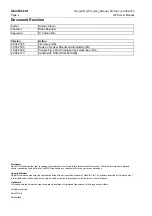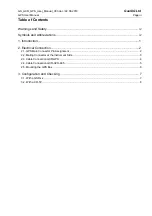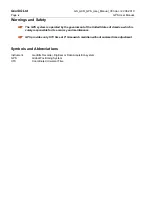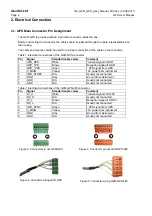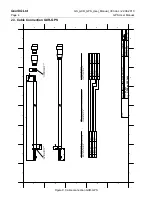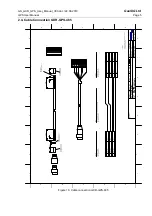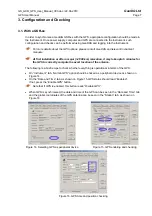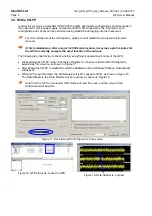GS_GXR_GPS_User_Manual_V03.doc / 22.06.2010
GeoSIG Ltd
GPS User Manual
Page 7
3. Configuration and Checking
3.1. With a GSR-xx
In order to synchronise a GeoSIG GSR-xx with the GPS, appropriate configuration should be made in
the Instrument. Once power supply, computer and GPS are connected to the Instrument, such
configuration and checks can be performed using GeoDAS and logging into the Instrument.
a
For more details about the GPS options, please consult GeoDAS and relevant Instrument
manuals.
a
At first installation or after a major (>2’000 km) relocation, it may take upto 5 minutes for
the GPS to correctly compute the exact location of the antenna.
The following is a brief recipe to check whether everything is operational in terms of the GPS:
•
On “Instrument” tab, “Garmin GPS” option should be ticked as a peripheral device as shown on
•
On the “Date and Time” tab, as shown on Figure 15,GPS status should read “Enabled”,
if not, press the “Enable GPS” button.
a
Note that if GPS is enabled, this button reads “Disable GPS”.
•
When GPS is synchronised, the date and time of the GPS can be seen in the “Date and Time” tab
and the global coordinates of the GPS antenna can be seen in the “Station” tab, as shown on
Figure 16.
Figure 14. Selecting GPS as peripheral device
Figure 15. GPS enabling and checking
Figure 16. GPS time and position checking