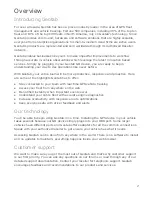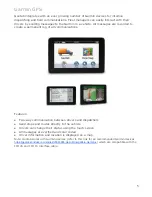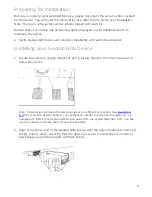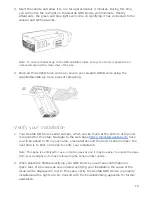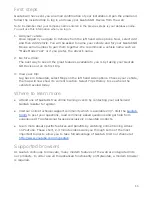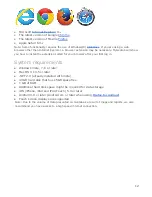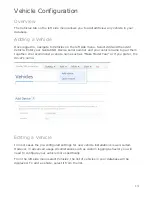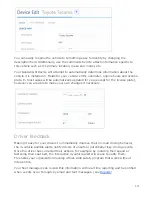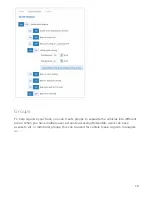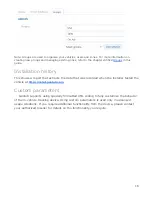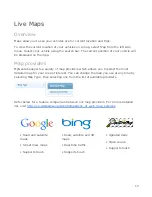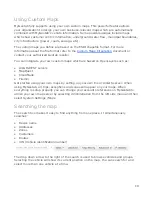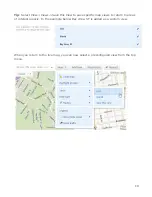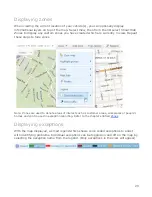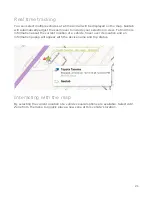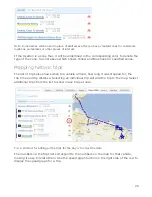3. Start the vehicle and allow it to run for approximately 3 minutes. During this time,
you will notice the red light on the Geotab GO6 Device will illuminate. Shortly
afterwards, the green and blue lights will come on signifying it has connected to the
cellular and GPS networks.
Note: To ensure connectivity to the GPS satellites make sure your vehicle is parked in an
uncovered area with a clear view of the sky.
4. Once all three lights have come on, secure your Geotab GO6 Device using the
supplied Geotab zip tie to prevent tampering.
Verify your installation
1. Your Geotab GO Device serial number, which can be found at the bottom of the unit
is required for this step. Navigate to the web page
ou will be asked to fill in your name, email address and the device serial number. the
next step is to Click on
Check
to verify your installation.
Note: This page is optimized for use on mobile devices and it may be easier to access the page
from your smartphone to make referencing the serial number easier..
2. When Geotab is finished verifying your GO6 Device you will see confirmation in
green text. If an issue was encountered verifying your installation the cause of the
issue will be displayed in red. In this case, verify the Geotab GO6 Device is properly
installed and the lights are on. Consult with the troubleshooting appendix for further
assistance.
10