
6. Click the “+” button under Auxiliaries group
7. Name the group as required, for this example we will use “Salt Truck”, click save
Auxiliary Rules
Navigate to Rules & Groups from the left hand side menu, then select Rules from the
sub-menu.
1. Select Add from the top menu to begin creating a new auxiliary rule
2. Give your auxiliary rule a meaningful name and description such as “Salter”
3. Select the Groups “Salt Truck” group
4. Click the Conditions tab to specify how the rule will behave
5. Select the connected auxiliary port from the More menu
6. Select True for the value from the opened Condition Value Selection then click Add to
associate the new rule with this auxiliary input
7. Add any additional conditions you would require such as the ignition being on,
minimum duration or vehicle speed
8. Create the new rule by selecting Save
Note: Your new rule applies to future data. If you would like to apply the auxiliary rule
to historic information, you must first reprocess your historical data.
Apply Auxiliary Rule to Vehicles
Navigate to Vehicles from the left hand side menu.
1. Select one or more vehicles from the list to add the aux rule to
2. Select the “Groups” tab
3. Select the “Salt Truck” group from the “Groups” control
4. Save the vehicle(s)
User Access
58

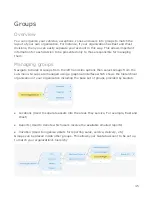
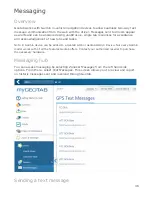
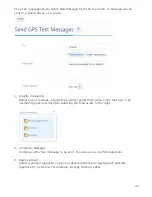
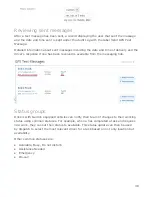
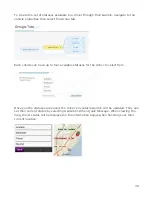
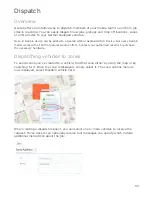
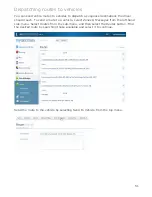

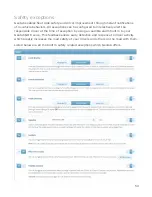
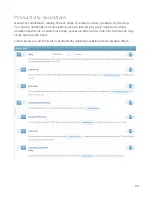
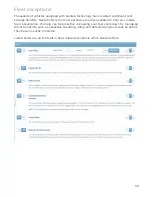
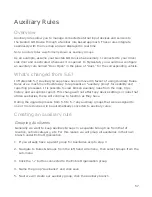
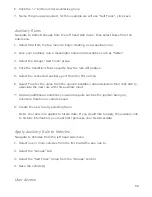

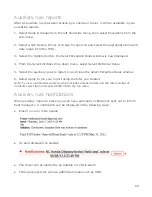
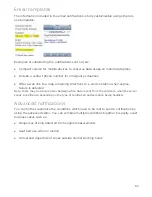
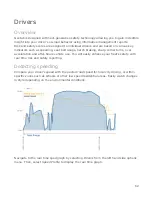
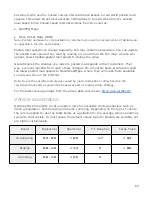

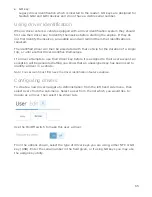
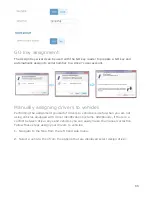
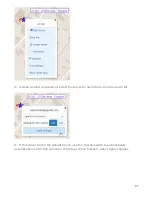
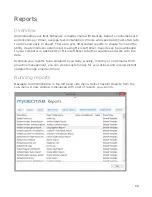

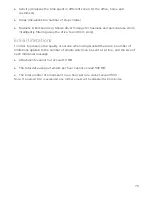

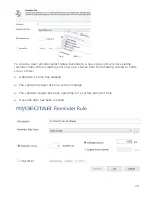






![Navig[8]r NAVBIKE-GPS User Manual preview](http://thumbs.mh-extra.com/thumbs/navig-8-r/navbike-gps/navbike-gps_user-manual_3574097-01.webp)










