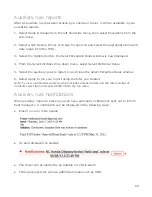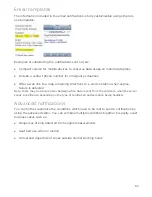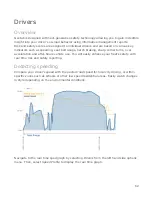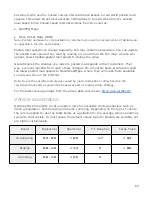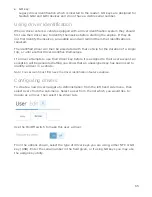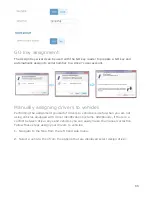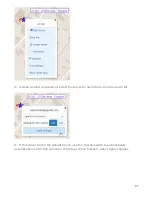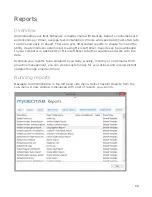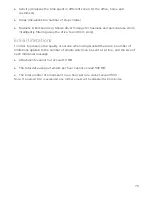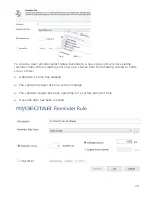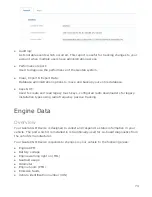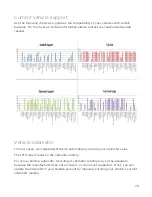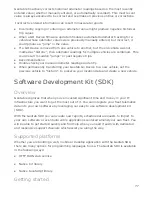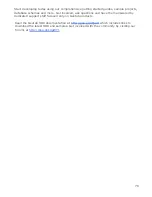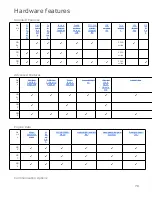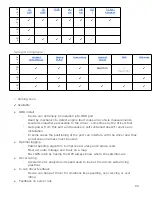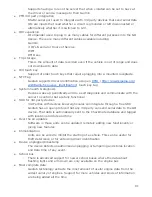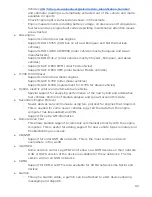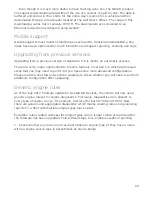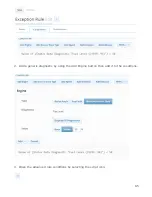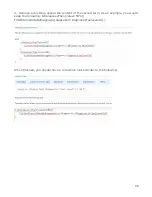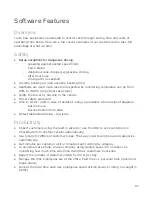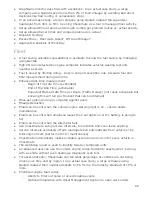Recording Completed Maintenance
Recording that you have completed the maintenance service is optional. The
reminders you have set will still continue even you do not record the outcome.
The reminder schedule is not linked to your actual completed dates. If you wish to
change your next reminder, you must change the reminder rule.
To record the completed maintenance, navigate to
Engine & Maintenance
from
the left hand side menu. Select
Maintenance Reminders
from the sub-menu,
and your maintenance reminders will be listed. Select
Advanced
and a new
maintenance screen will appear.
Select the vehicle/rule combination for which you want to record completed
maintenance, using the menu on the left side. Click
Show Reminders
. You will
see a list of the selected vehicle(s) in the box on the right. Click on the desired
vehicle’s reminder (there may be several reminders). The
Event History
screen is
displayed.
Click on the maintenance event which was completed. You will now see the event.
Click
Edit Event
. Do not change the device or the reminder rule. Just update
with your known information. For example, the exact date and odometer reading
when an oil change was performed.
System Options
Overview
Geotab offers an intuitive and flexible interface to manage your fleet. For system
administrators, there are a number of preferences available which can be applied to your
entire fleet of vehicles and the users who manage them.
Changing system options
Navigate to
Administration
from the left hand side menu. Select
System
from the sub-
menu and a number of options will be displayed:
●
System settings:
Details about your organization and some default settings for all vehicles. Change
your default map provider, or create custom maps.
73