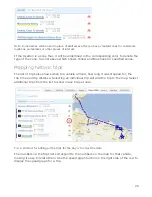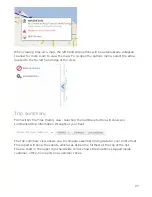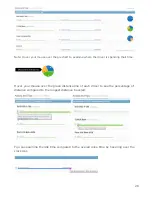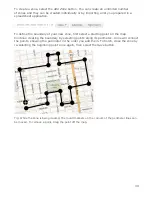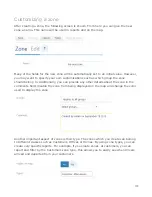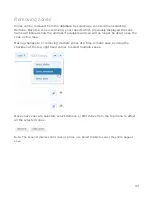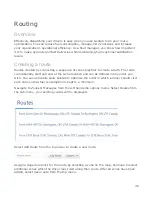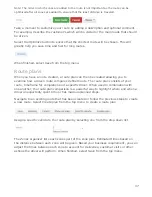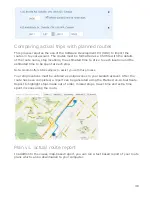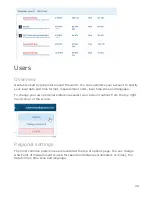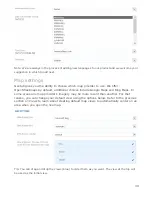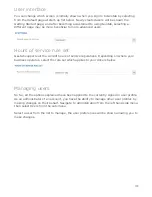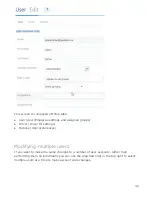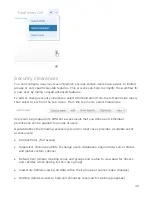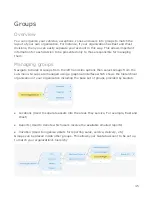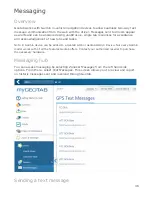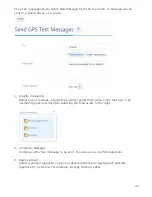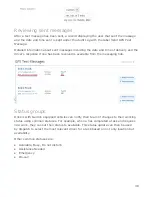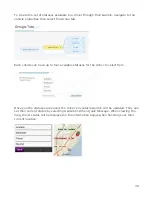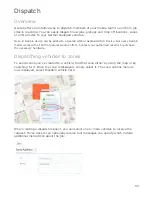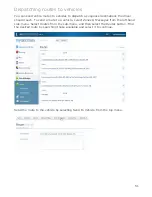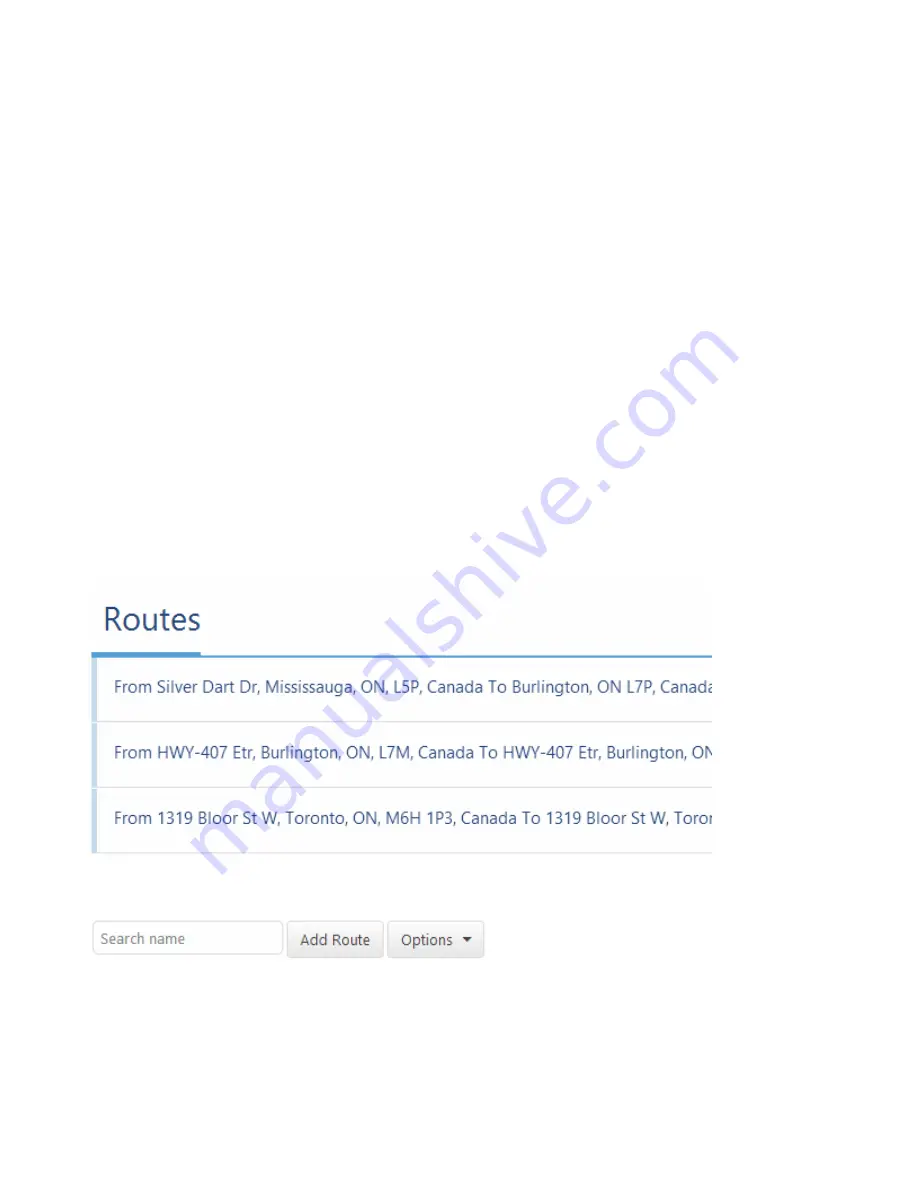
Routing
Overview
Effectively dispatching your drivers is easy when you use Geotab to do your route
optimization. You can reduce fuel consumption, mileage, CO2 emissions and increase
your organization’s operational efficiency. As a fleet manager, you know how important
it is to make accurate and fast deliveries while maintaining high customer satisfaction
levels.
Creating a route
Routes created by connecting a sequence of zones together to create a path. The route
can optionally start and end at the same location and can be defined in any order you
wish. You can optionally allow Geotab to optimize the order in which a driver should visit
each zone so that fuel consumption is kept to a minimum.
Navigate to
Zones & Messages
from the left hand side options menu. Select
Routes
from
the sub-menu, your existing routes will be displayed.
Select
Add Route
from the top menu to create a new route.
Assign a departure point for the route by selecting a zone on the map. Continue to select
additional zones which the driver must visit along their route. After all zones have been
added, select
Save route
from the top menu.
36