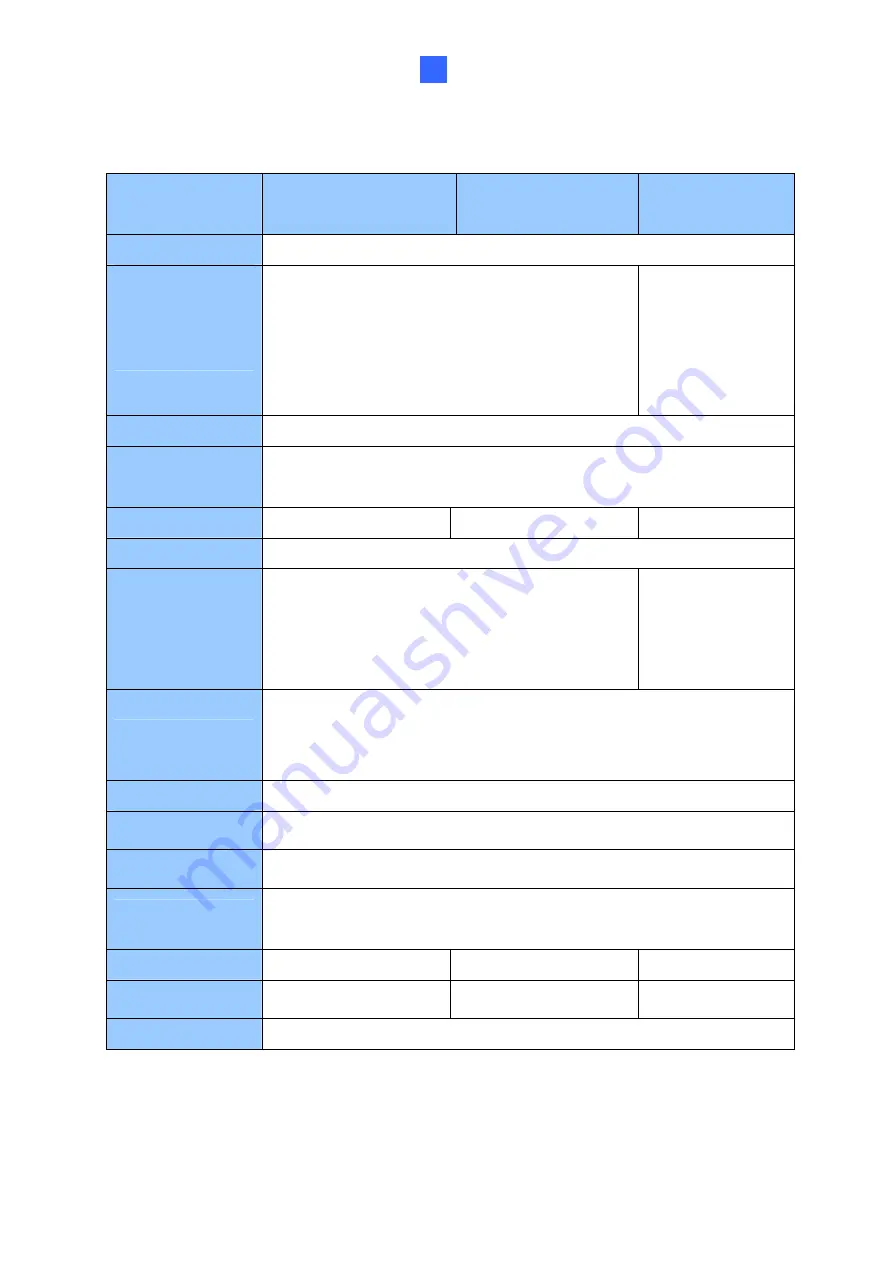
GV-Reader1251 / 1352 V2 and GV-SR1251
11
1
1.6 Specifications
GV-Reader1251
GV-SR1251
GV-Reader1352
(V2)
CPU
8-bit microprocessor
Wiegand
Interface
Wiegand 26 bits,
Distance 30 m (98.43 ft) with
GV-AS210 / 410 / 810,
Distance 100 m (328.1 ft) with
GV-AS2110 / 2120 / 4110 / 8110
Wiegand 26 / 34
bits, distance 30 m
(98.43 ft)
Power Source
DC
7.5~12V
Power
Consumption
60 mA
LED
Red, Green LED
Red, Green, Blue LED
Red, Green LED
Beeper
Buzzer
Frequency
125 KHz
(Proximity EM Card)
13.56 MHz for
ISO14443A
(Mifare Class )
RS-485
9,600 bps, connect up to 8 GeoVision readers (GV-CR420 /
GV-Reader1251 / GV-SR1251 / GV-Reader1352 V2 / GV-R1352 /
GV-RK1352 / GV-DFR1352)
Color
Gray
Operating
Temperature
-35 °C ~ 65 °C (-31 °F ~ 149 °F)
Operating
Humidity
10 ~90% RH (non-condensing)
Dimensions
(W x H x D)
75 (W) x 115 (H) x 15 (T) mm, with enclosure 35 (T) mm
3 (W) x 4.5 (H) x 0.6 (T) in, with enclosure 1.38 (T) in
Weight
150 g / 0.33 lb
125 g / 0.27 Ib
150 g / 0.33 lb
Ingress
Protection
IP54
IP66
IP54
Certification
CE, FCC, RoHS
















































