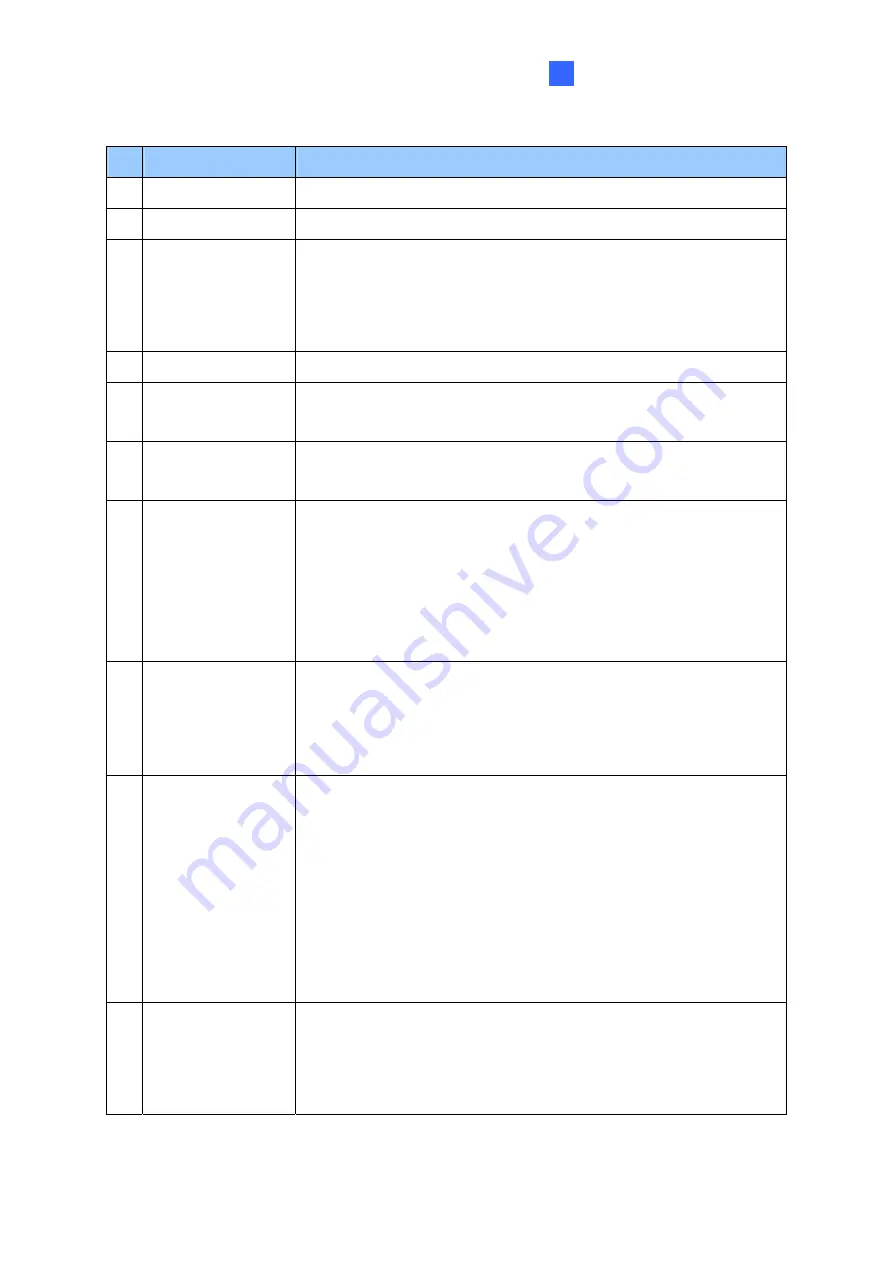
Accessing the Camera
55
3
No. Name
Function
1 Play
Plays live video.
2 Stop
Stops playing video.
3 Microphone
Talks to the surveillance area from the local computer. Click the
Push to talk
button (from the pop-up menu) for the camera to
switch between audio transmission and reception, where only one
party can speak at a time.
4 Speaker
Listens to the audio around the camera.
5 Snapshot
Takes a snapshot of live video.
--- See
3.2.4 Snapshot of a Live Video
.
6 File Save
Records live video to the local computer.
--- See
3.2.5 Video Recording
.
7 Full Screen
Switches to full screen view. Right-click the image to have these
options:
Snapshot
,
Resolution
,
Wide Angle Lens Dewarping
,
PIP
,
PAP
,
Geo Fisheye
,
Zoom In
and
Zoom Out
.
--- See
3.2.6 Wide Angle Lens Dewarping
--- See
3.2.7 Picture-in-Picture and Picture-and-Picture View
--- See
3.2.2 Fisheye View
8 I/O Control
Enables the I/O Control Panel or the Visual Automation. This
function is only supported by GV-FE2301 / 4301 and GV-
FER12203.
--- See
3.2.14 I/O Control
.
9 Show System Menu
Brings up these functions:
Alarm Notify
,
Video and Audio
Configuration
,
Remote Config
,
Show Camera Name
and
Image
Enhance
.
--- See
3.2.9 Alarm Notification
--- See
3.2.10 Video and Audio Configuration
--- See
3.2.11 Remote Configuration
--- See
3.2.12 Camera Name Display
--- See
3.2.13 Image Enhancement
respectively.
10 Control Panel
Displays the camera information, video settings, audio data rate,
I/O device status and the images captured upon alarm. Also
allows you to adjust image quality and install the program from the
hard drive.
Summary of Contents for FER521
Page 96: ...82 4 1 1 Video Settings Figure 4 2A ...
Page 97: ...Administrator Mode 83 4 Figure 4 2B ...
Page 152: ...138 Figure 4 38 2 ...
















































