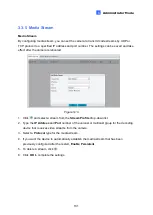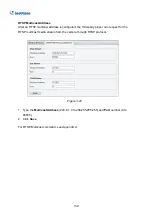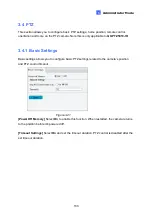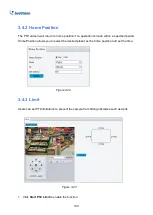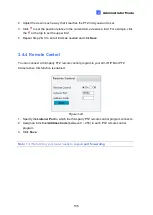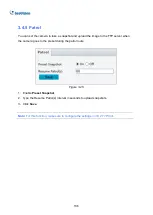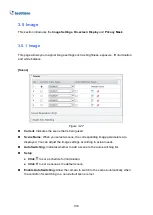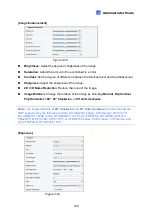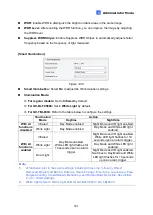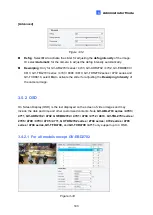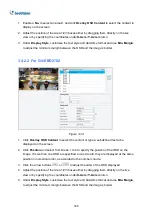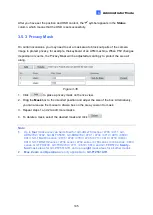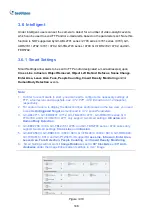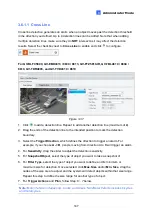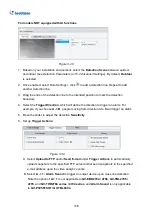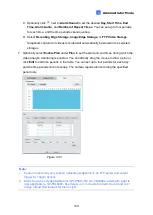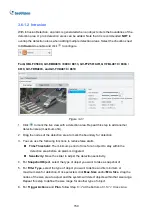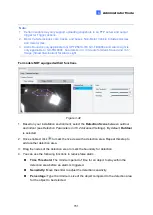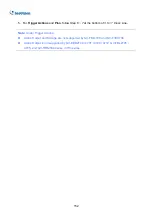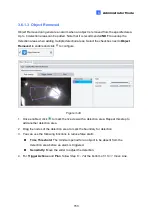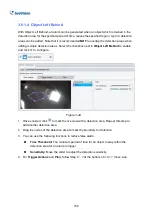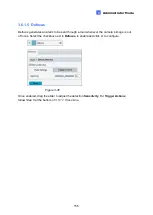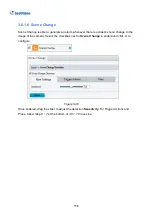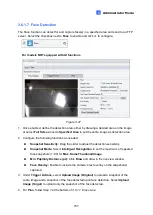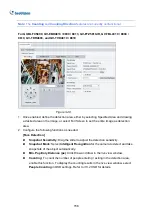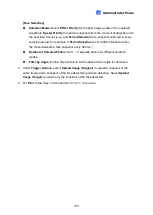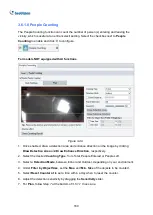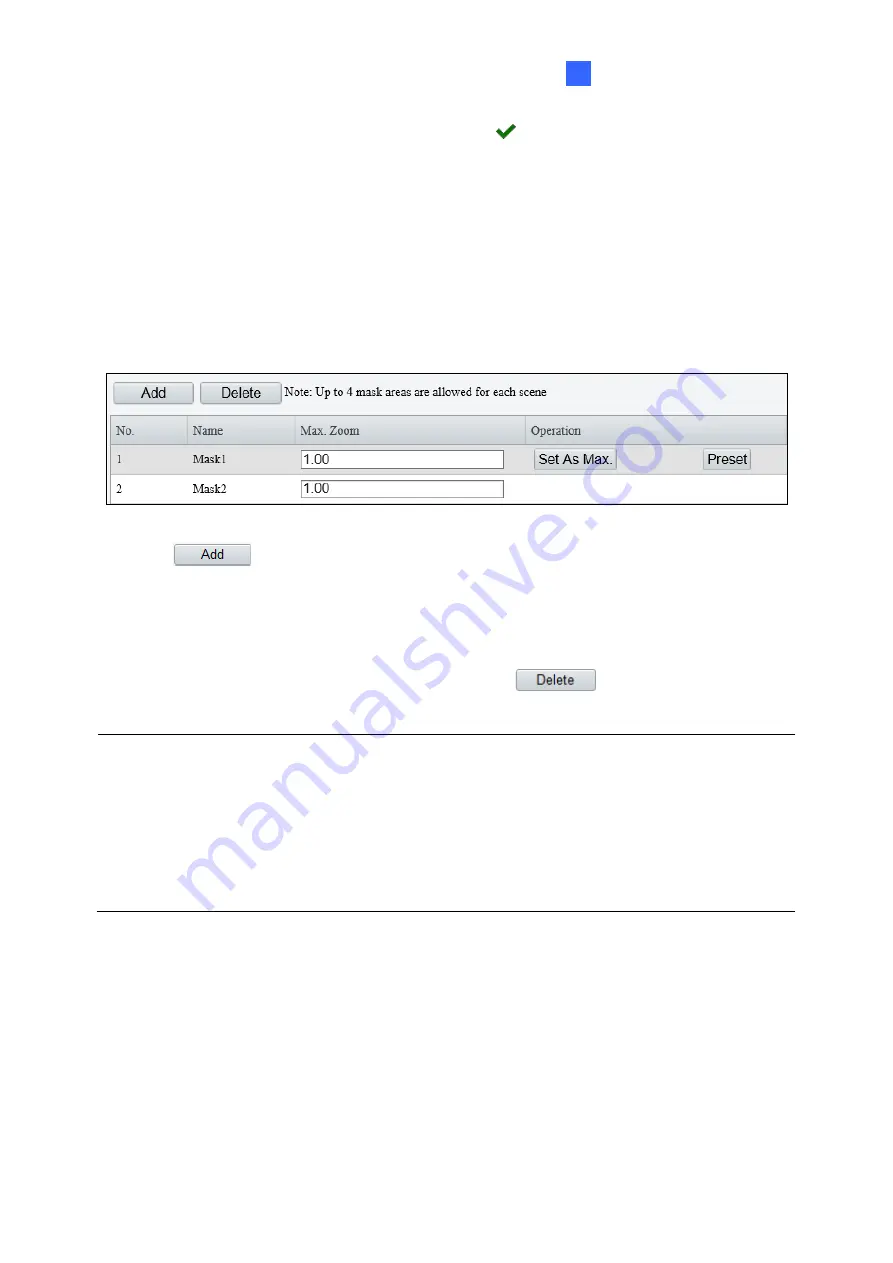
Administrator Mode
145
3
After you have set the position and OSD content, the
symbol appears in the
Status
column, which means that the OSD is set successfully.
3.5.3 Privacy Mask
On certain occasions, you may need to set a mask area to block out parts of the camera
image to protect privacy, for example, the keyboard of an ATM machine. When PTZ changes
its position or zooms, the Privacy Mask will be adjusted accordingly to protect the area all
along.
Figure 3-35
1. Click
to place a privacy mask on the live view.
2. Drag the
Mask
box to the intended position and adjust the size of the box. Alternatively,
you can also use the mouse to draw a box on the area you want to mask.
3. Repeat steps 1 and 2 to add more
masks.
4. To delete a mask, select the desired mask and click
.
Note:
1.
Up to
four
mask areas can be defined for GV-ABL2703 series / 4703 / 4711, GV-
ADR2702 / 4702, GV-BLFC5800, GV-EBD2704 / 4701 / 4704 / 4712 / 4813 / 8800 /
8813, GV-TBL2703 series / 2705 / 4700 / 4703 / 4705 / 4711 / 4810 / 8710 / 8804 /
8810, GV-TDR2702 series / 2704 series / 4702 series / 4703 series / 4704 series / 4803
series, GV-TFD4700, GV-TVD4700 / 4711 / 4810 / 8810, and GV-FER5702,
twenty-
four
mask areas for GV-PTZ5810-IR, and up to
eight
mask areas for all other models.
2.
Max. Zoom
and
Operation
are only applicable to
GV-PTZ5810-IR
.
Summary of Contents for GV-ABL Series
Page 14: ......