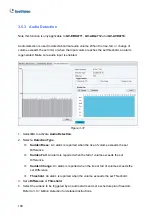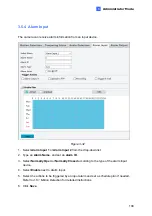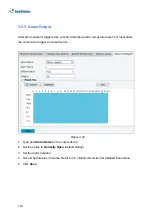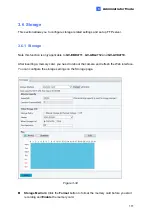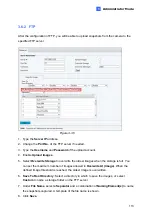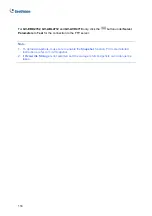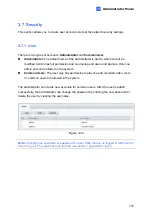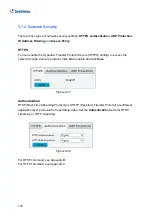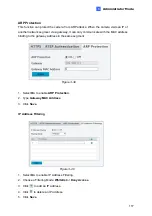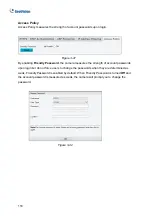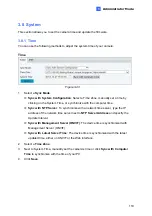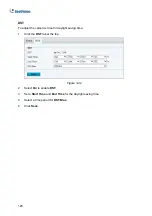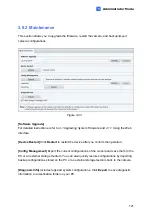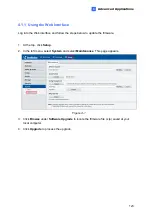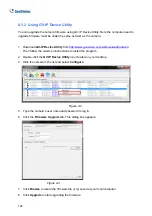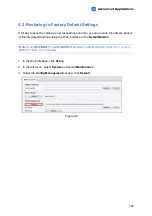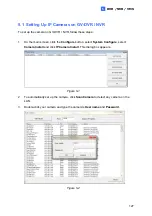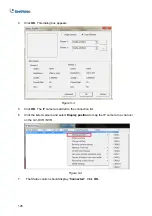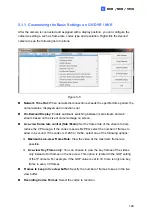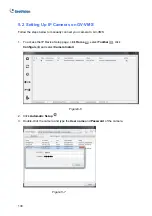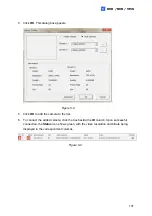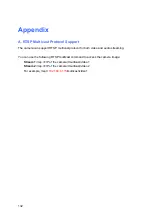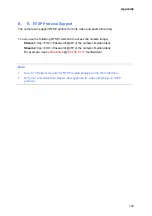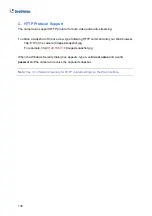Chapter 4 Advanced Applications
This chapter introduces more advanced applications.
4.1 Upgrading System Firmware
GeoVision periodically releases updated firmware on the
. The new firmware can be
loaded into the camera using the Web interface or
GV-IP Device Utility
.
Important Notes before You Start
Before you start updating the firmware, please read these important notes:
1. If you use GV-IP Device Utility for firmware upgrade, the computer used to upgrade
firmware must be under the same network as the camera.
2. Stop monitoring on the camera.
3. Stop the camera’s connection to GV-VMS / DVR / NVR and all remote connections.
4. While the firmware is being updated, the power supply must not be interrupted.
WARNING:
The interruption of power supply during updating causes not only update
failures but also damages to your camera. In this case, please contact our sales
representatives and send your device back to GeoVision for repair.
5. Do not turn the power off within 10 minutes after the firmware is updated.
6. If firmware upgrade fails, you will need to restore the camera back to its default settings.
For details, see
4.2 Restoring to Factory Default Settings
.
122