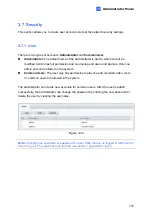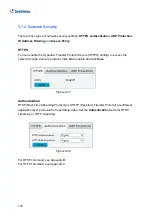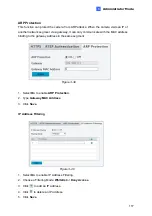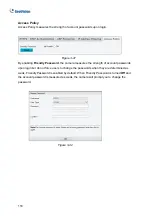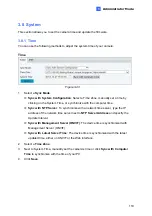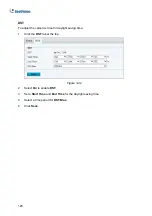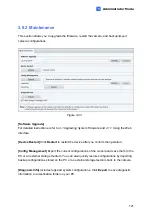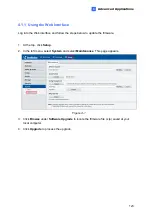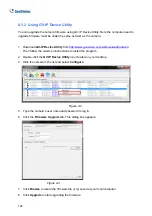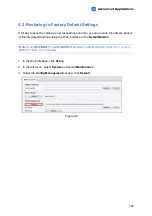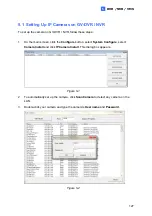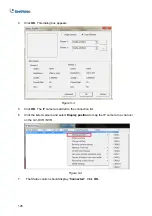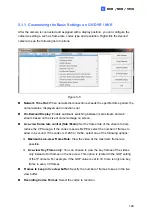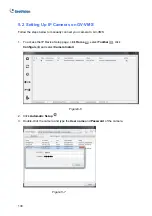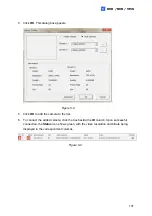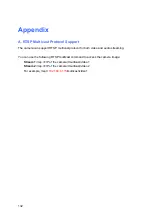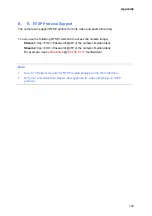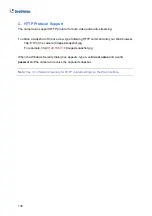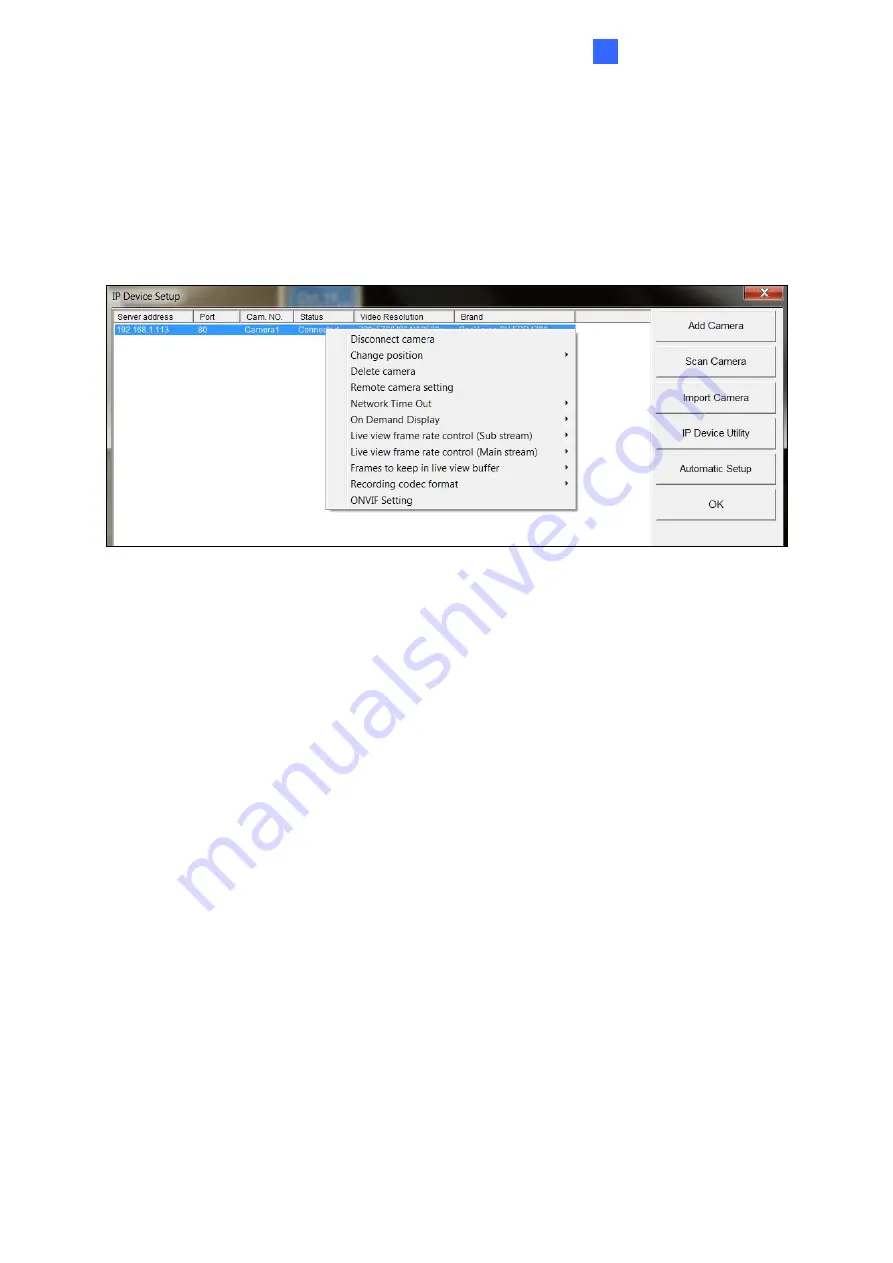
DVR /NVR / VMS
5
5.1.1 Customizing the Basic Settings on GV-DVR / NVR
After the camera is connected and assigned with a display position, you can configure the
camera’s settings, such as frame rate, codec type and resolution. Right-click the desired
camera to see the following list of options:
Figure 5-5
Network Time Out:
When network disconnection exceeds the specified time period, the
camera status displayed as Connection Lost.
On-Demand Display:
Enable automatic switching between main stream and sub
stream based on the size of camera image on screen.
Live-view frame rate control (Sub / Main):
Set the frame rate of the stream to help
reduce the CPU usage. If the codec is set as MJPEG, select the number of frames to
allow in a second. If the codec is H.265 or H.264, select one of the following options:
~
Maximum Live-view Frame Rate:
View the video at the maximum frame rate
possible.
~
Live-view Key Frame only:
You can choose to view the key frames of the videos
only instead of all frames on the live view. This option is related to the GOP setting
of the IP camera. For example, if the GOP value is set to 30, there is only one key
frame in every 30 frames.
Frames to keep in live view buffer:
Specify the number of frames to keep in the live
view buffer.
Recording Codec Format:
Select the codec to record in.
129