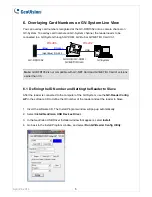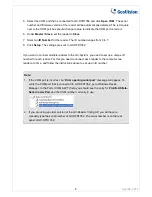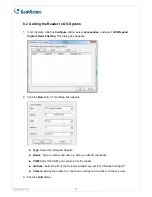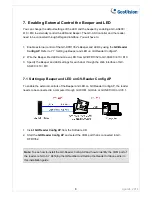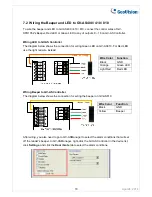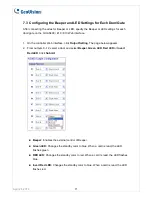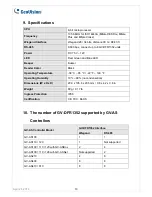6. Overlaying Card Numbers on GV-System Live View
You can overlay card numbers recognized at the GV-DFR1352 onto a camera channel on
GV-System. To overlay card numbers on GV-System channel, the reader needs to be
connected to a GV-System through GV-COM, GV-Hub or GV-NET/IO Card V3.1.
GV-DFR1352
RS-485
GV-HUB / GV-COM /
GV-NET/IO Card
RS-232
GV-System
(Light Blue) RS-485 -
(Blue) RS-485 +
USB
Note:
GV-DFR1352 is not compatible with GV-NET Card and GV-NET/IO Card of versions
earlier than V3.
6.1 Defining the ID Number and Setting the Reader to Slave
After the reader is connected to the computer of the GV-System, use the
GV-Reader Config
AP
in the software CD to define the ID number of the reader and set the reader to Slave.
1. Insert the software CD. The Install Program window will pop up automatically.
2. Select
Install GeoVision USB Devices Driver
.
3. In the GeoVision USB Driver Installer window that appears, select
Install
.
April 24, 2014
5
4. Go back to the Install Program window, and select
Run GV-Reader Config Utility
.