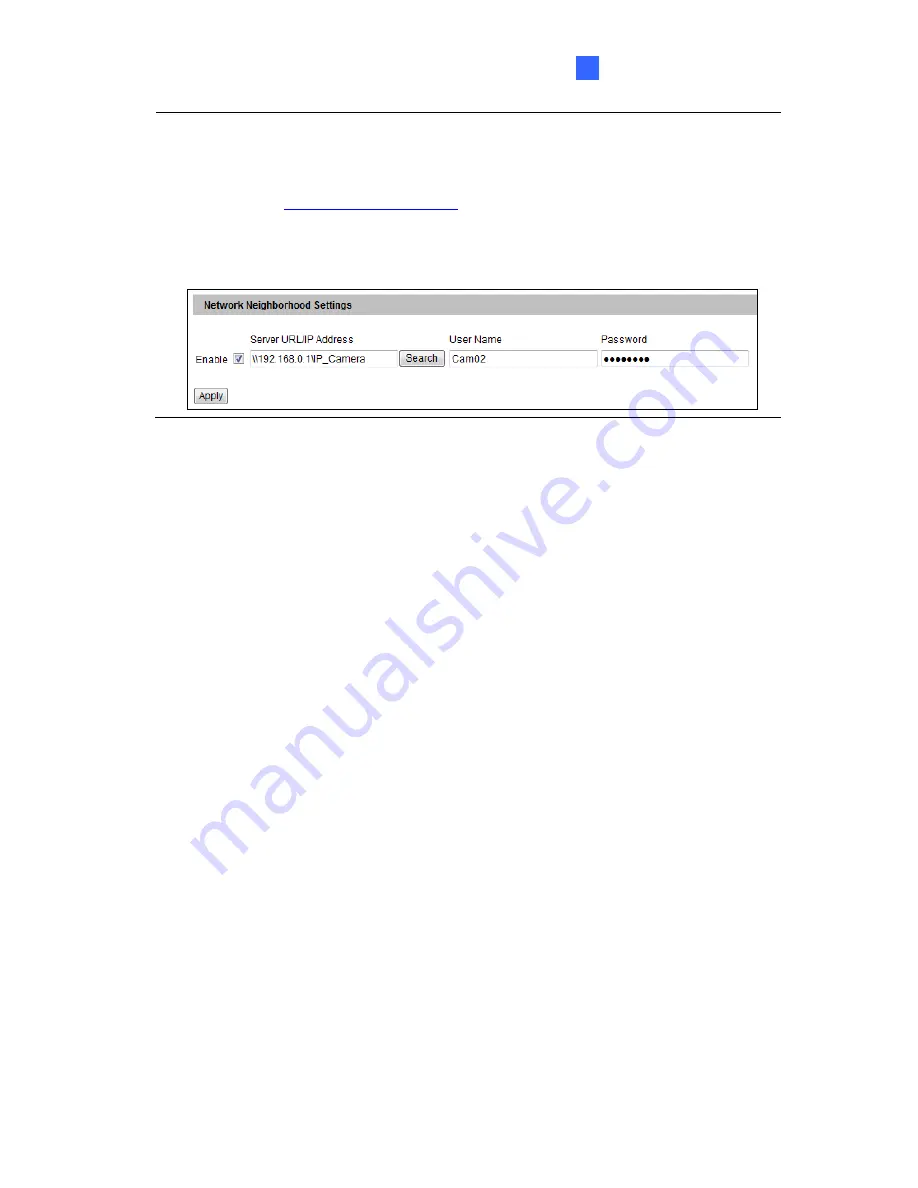
Administrator Mode
4
Tip:
Instead of searching for available NAS servers, you can also type the storage path
directly.
1. Type the Server URL/ IP Address in this format:
\\NAS IP Address\Storage Folder
.
For example,
\\192.168.0.1\IP_Camera
. This GV-IP Camera will be recorded to a
default shared folder named “IP_Camera” in the GV-NAS System.
2. Type the username and password. For GV-NAS System, you can type any of default
usernames
Can01
to
Cam16
, and password is
12345678
.
For details on GV-NAS System, refer to
GV-NAS System Quick Start Guide
.
[Disk Information]
This section shows the details of the attached storage devices. Use the
Format
or
Remove
button to format or unload a storage device. For detail steps, see
Partition Information
below.
[Partition Information]
This section shows the partition details of the attached storage devices.
To add a memory card:
1. Insert the memory card to the camera.
2. Click
the
Format
button.
3. After the format is complete, the partition information will display. The maximum space
for one partition is 200
GB.
To remove a memory card:
1. Click
the
Remove
button.
2. When you are prompted to confirm the action, click
Yes
. The page will be refreshed
and the partition information will be cleaned.
3. Remove the memory card from the camera.
153
Summary of Contents for GV-FE3402
Page 69: ...5 Secure the PoE converter to the ceiling with 3 self prepared screws Figure 1 65 54 ...
Page 114: ...Administrator Mode 4 4 1 1 Video Settings Figure 4 2A 99 ...
Page 115: ...Figure 4 2B 100 ...
Page 172: ...Administrator Mode 4 Figure 4 38 2 157 ...
Page 194: ...Advanced Applications 6 GV EFER3700 EFER3700 W Figure 6 11 GV FER5700 Figure 6 12 179 ...
















































