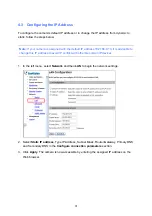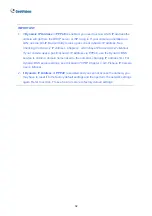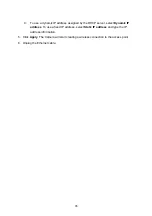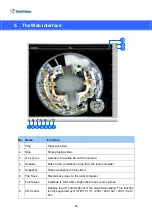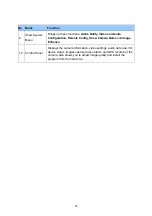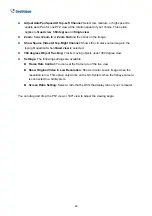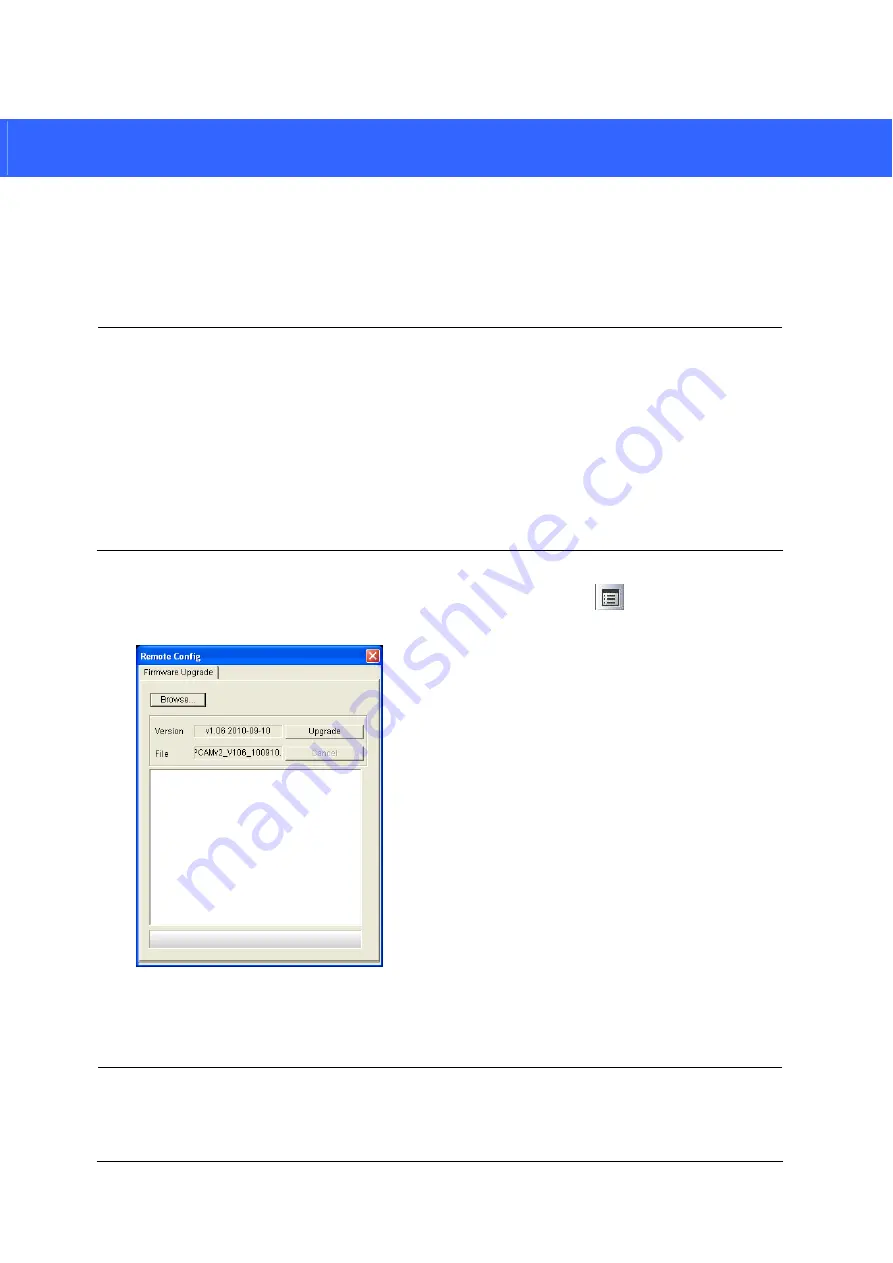
6. Upgrading System Firmware
GeoVision periodically releases the updated firmware on the website. To load the new
firmware into the GV-Fisheye IP Camera, read the important notes and then follow the
instructions below.
IMPORTANT:
1. While the firmware is being updated, the power supply must not be interrupted, and do
not unplug the Ethernet cable if the cable is the source of power supply (Power over
Ethernet or PoE supported).
2. Do not turn the power off for 10 minutes after the firmware is updated.
3. If you use the IP Device Utility for firmware upgrade, the computer used to upgrade
firmware must be under the same network of the camera.
1. In the Live View window, click the
Show System Menu
button
on the right and
select
Remote Config
. This dialog box appears.
2. Click
the
Browse
button to locate the firmware file (.img) saved at your local computer.
3. Click
the
Upgrade
button to process the upgrade.
WARNING:
The interruption of power supply during updating causes not only update
failures but also damages to your camera. In this case, contact your sales representative
and send your device back to GeoVision for repair.
41