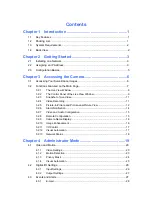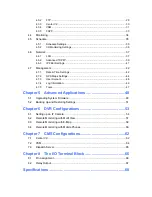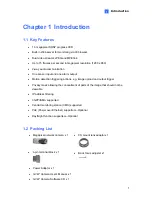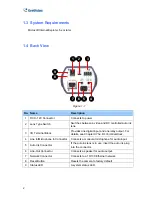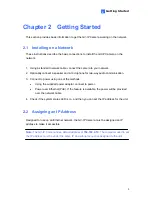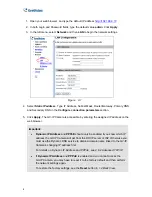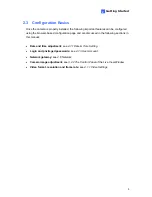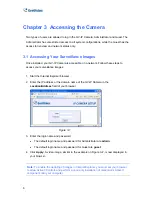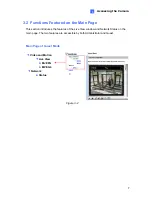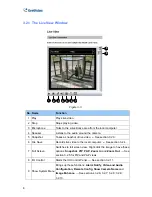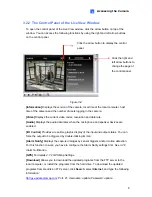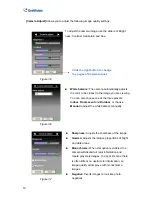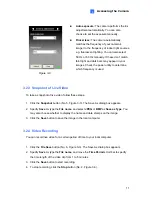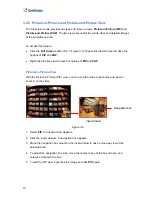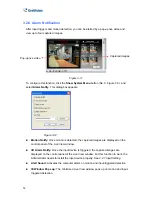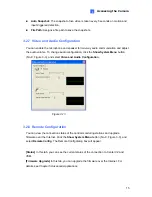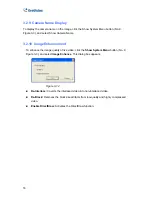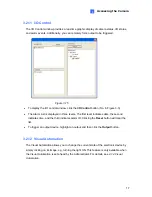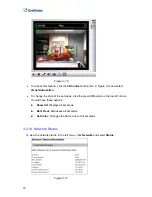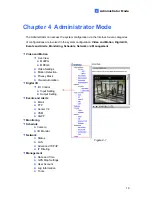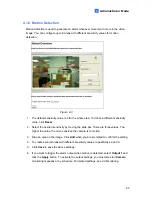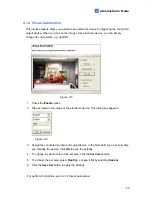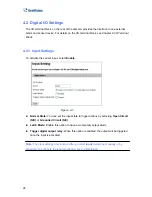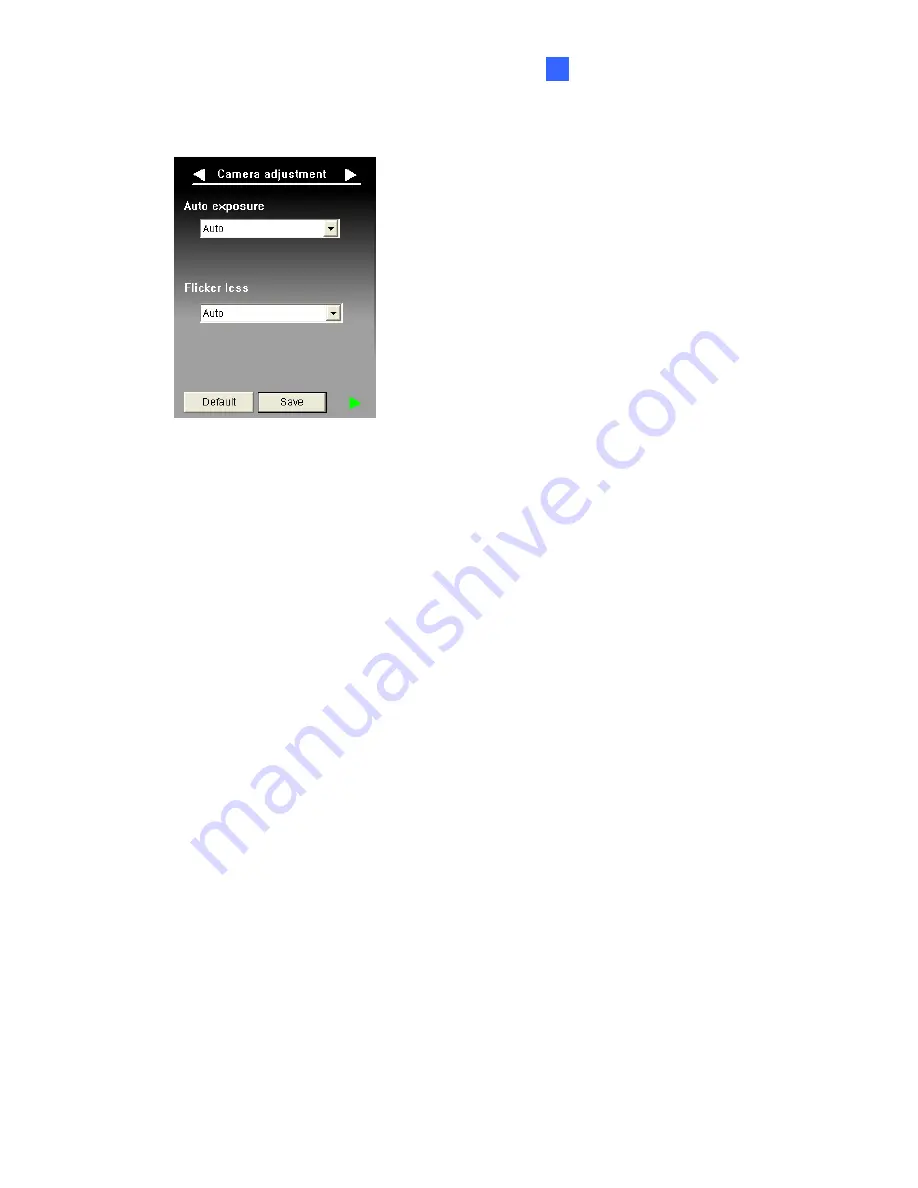
Accessing the Camera
11
3
Auto exposure:
The camera performs the iris
adjustment automatically. You can also
choose to set the exposure manually.
Flicker less:
The camera automatically
matches the frequency of your camera’s
imager to the frequency of indoor light sources,
e.g. fluorescent lighting. You can also select
50 Hz or 60 Hz manually. If these don’t match,
faint light and dark bars may appear in your
images. Check the power utility to determine
which frequency is used.
3.2.3 Snapshot of Live Video
To take a snapshot of live video, follow these steps:
1. Click the
Snapshot
button (No. 5, Figure 3-3). The Save As dialog box appears.
2. Specify
Save in
, type the
File name
, and select
JPEG
or
BMP
as
Save as Type
. You
may also choose whether to display the name and date stamps on the image.
3. Click the
Save
button to save the image in the local computer.
3.2.4 Video Recording
You can record live video for a certain period of time to your local computer.
1. Click the
File Save
button (No. 6, Figure 3-3). The Save As dialog box appears.
2. Specify
Save in
, type the
File name
, and move the
Time Period
scroll bar to specify
the time length of the video clip from 1 to 5 minutes.
3. Click the
Save
button to start recording.
4. To stop recording, click the
Stop
button (No. 2, Figure 3-3).
Figure 3-8