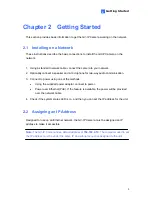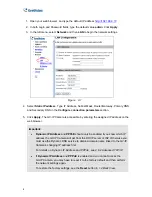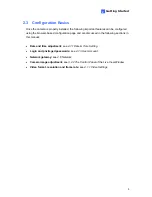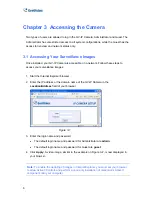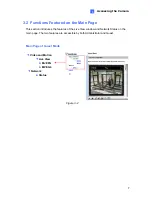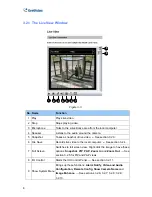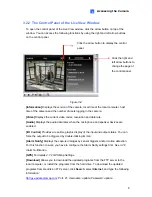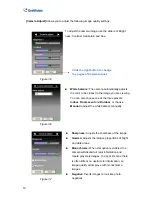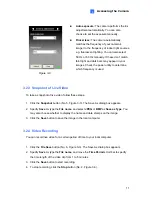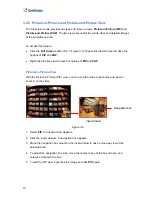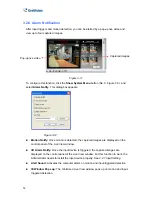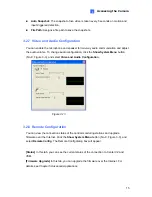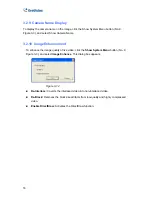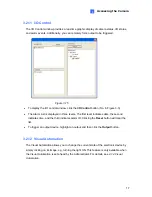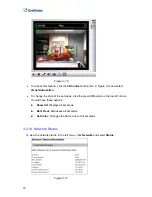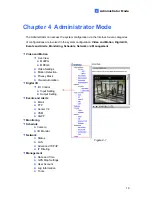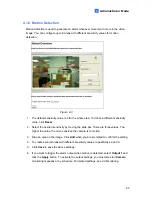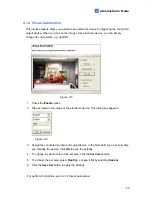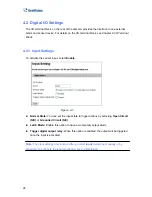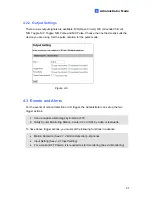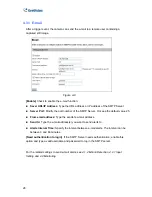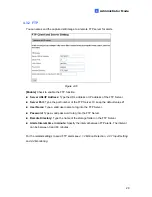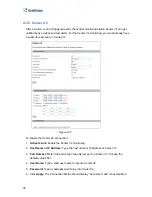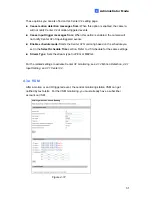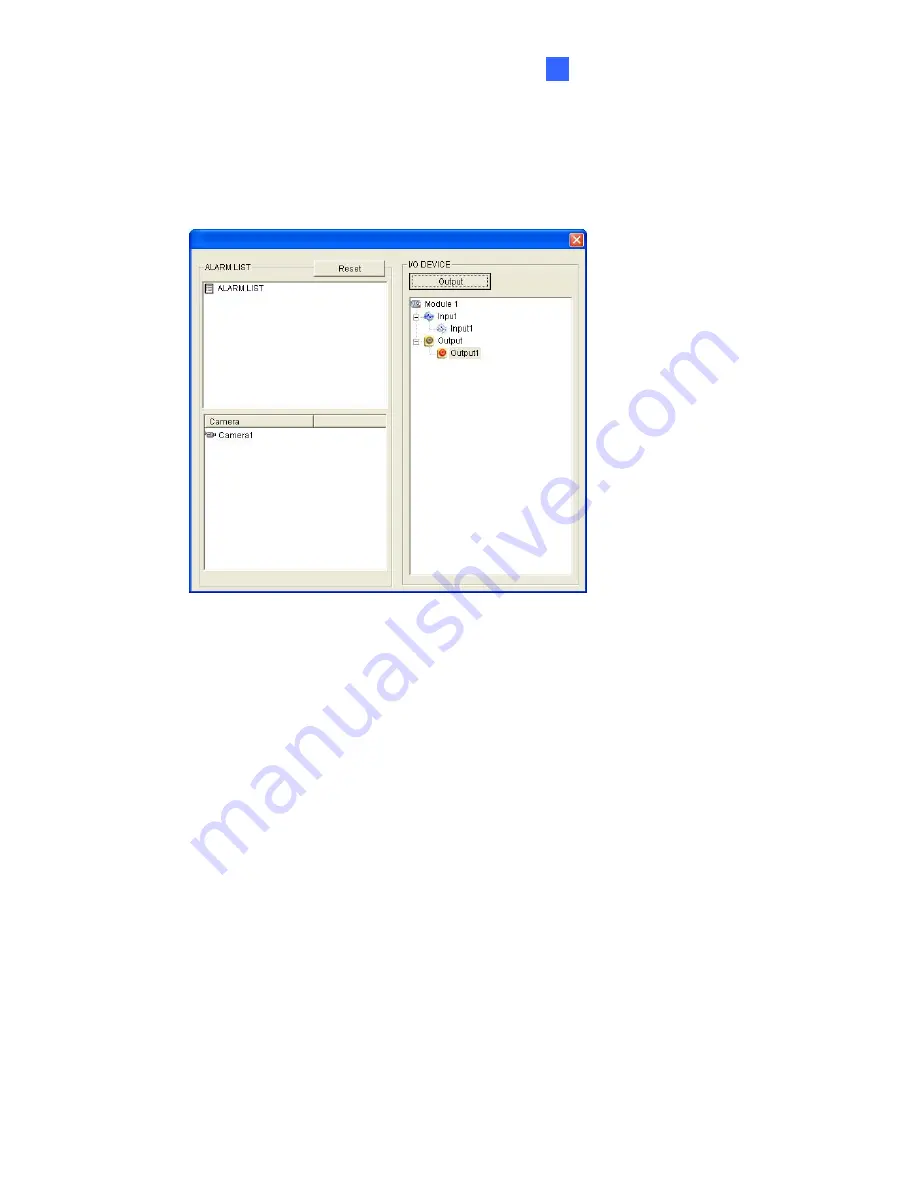
Accessing the Camera
17
3
3.2.11 I/O Control
The I/O Control window provides a real-time graphic display of camera status, I/O status,
and alarm events. Additionally, you can remotely force output to be triggered.
Figure 3-15
•
To display the I/O control window, click the
I/O Control
button (No. 8, Figure 3-3).
•
The Alarm List is displayed in three levels. The first level indicates date, the second
indicates time, and the third indicates alarm ID. Clicking the
Reset
button will clear the
list.
•
To trigger an output device, highlight an output and then click the
Output
button.
3.2.12 Visual Automation
The Visual Automation allows you to change the current state of the electronic device by
simply clicking on its image, e.g. turning the light ON. This feature is only available when
the Visual Automation is set ahead by the Administrator. For details, see
4.1.4 Visual
Automation.