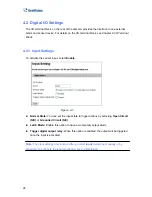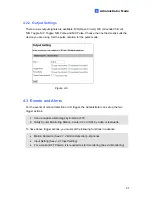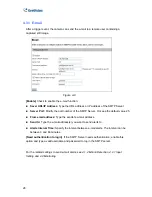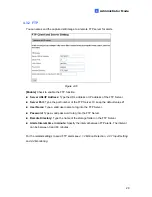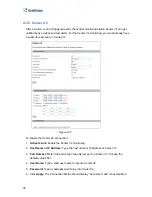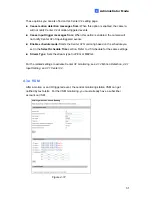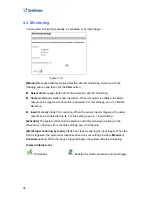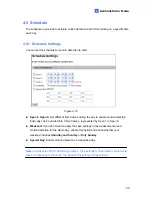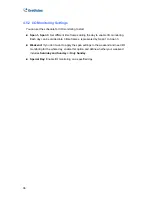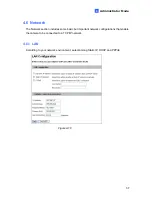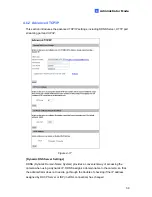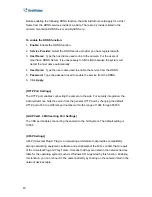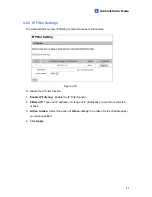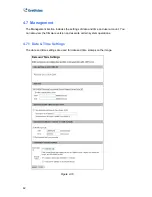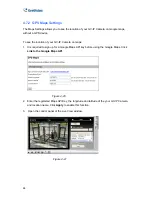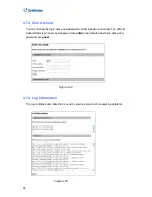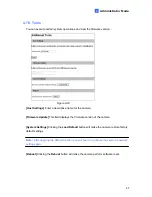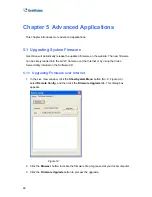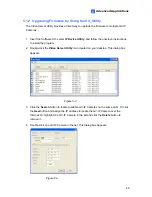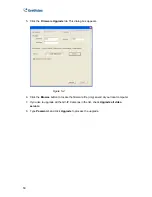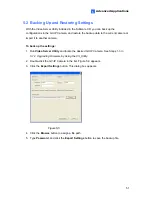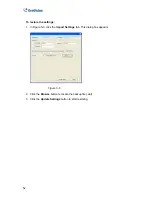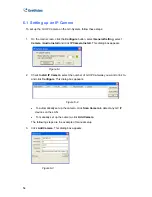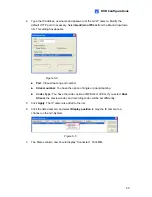40
Before enabling the following DDNS function, the Administrator should apply for a Host
Name from the DDNS service provider’s website. There are 2 providers listed in the
camera: GeoVision DDNS Server and DynDNS.org.
To enable the DDNS function:
1.
Enable:
Enable the DDNS function.
2.
Service Provider:
Select the DDNS service provider you have registered with.
3.
Host Name:
Type the host name used to link to the camera. For the users of
GeoVision DDNS Server, it is unnecessary to fill the field because the system will
detect the host name automatically.
4.
User Name:
Type the user name used to enable the service from the DDNS.
5.
Password:
Type the password used to enable the service from the DDNS.
6. Click
Apply
.
[HTTP Port Settings]
The HTTP port enables connecting the camera to the web. For security integration, the
Administrator can hide the server from the general HTTP port by changing the default
HTTP port of 80 to a different port number within the range of 1024 through 65535.
[GV-IPCam1 .3M Streaming Port Settings]
The VSS port enables connecting the camera to the GV-System. The default setting is
10000.
[UPnP Settings]
UPnP (Universal Plug & Play) is a networking architecture that provides compatibility
among networking equipment, software and peripherals of the 400+ vendors that are part
of the Universal Plug and Play Forum. It means that they are listed in the network devices
table for the operating system (such as Windows XP) supported by this function. Enabling
this function, you can connect to the camera directly by clicking on the camera listed in the
network devices table.