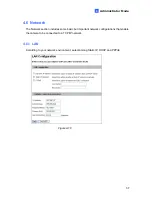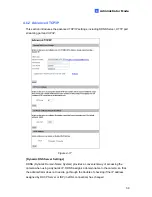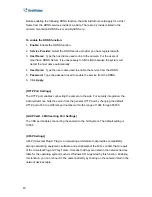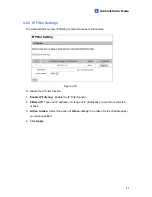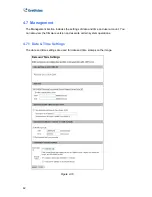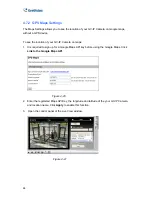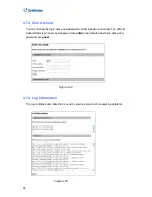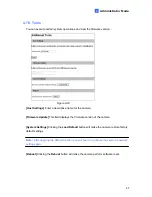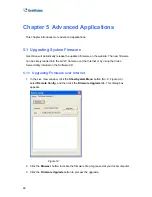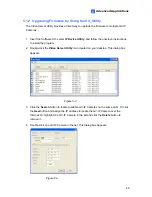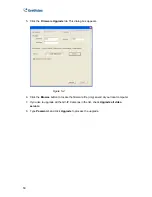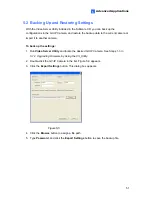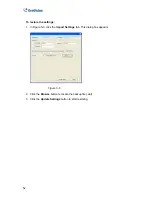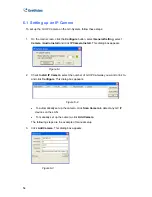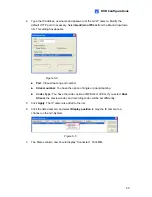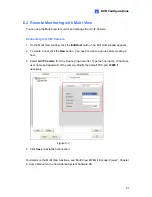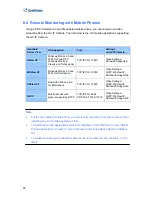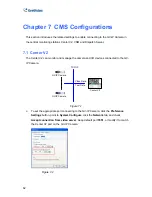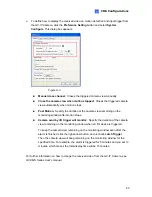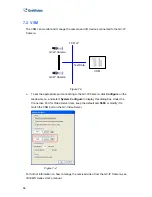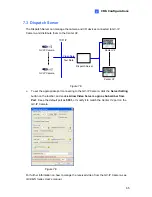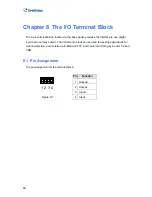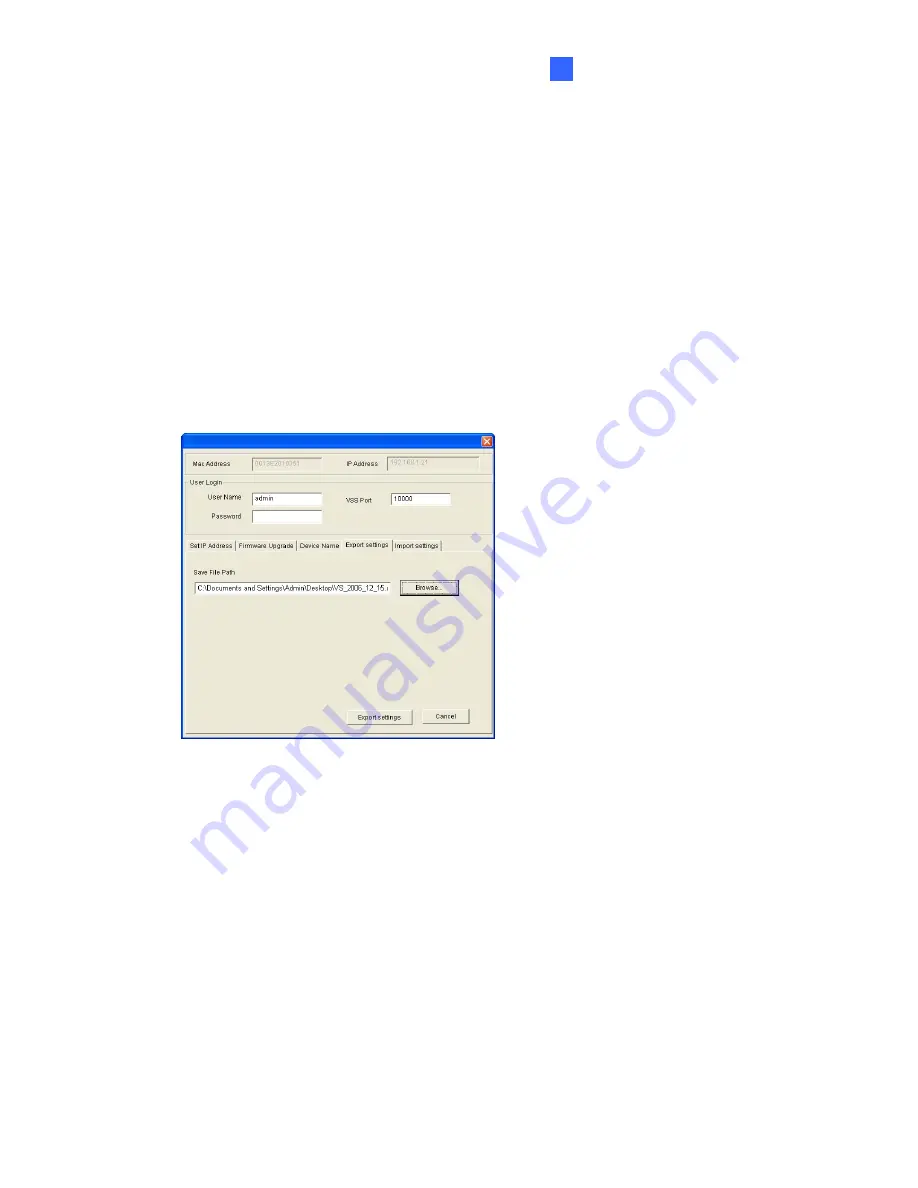
Advanced Applications
51
5
5.2 Backing Up and Restoring Settings
With the Video Server Utility included in the Software CD, you can back up the
configurations in the GV-IP Camera, and restore the backup data to the current camera or
import it to another camera.
To back up the settings:
1. Run
Video Server Utility
and locate the desired GV-IP Camera. See Steps 1-3 in
5.1.2 Upgrading Firmware by Using the VS_Utility
.
2. Double-click the GV-IP Camera in the list. Figure 5-3 appears.
3. Click
the
Export Settings
button. This dialog box appears.
Figure 5-5
4. Click
the
Browse
button to assign a file path.
5. Type
Password
, and click the
Export Settings
button to save the backup file.