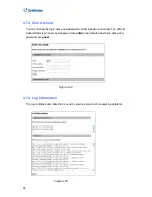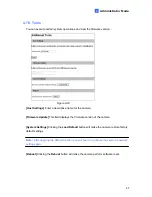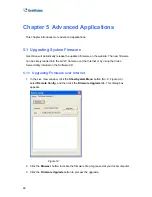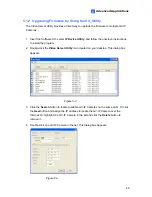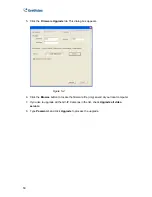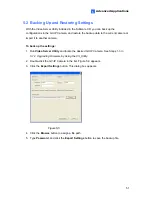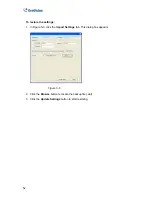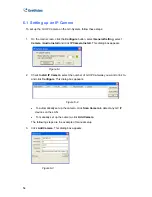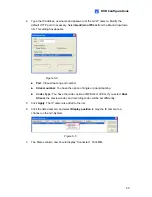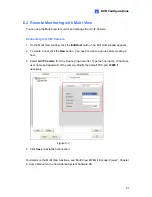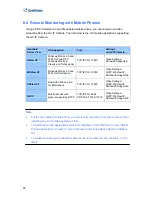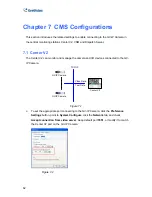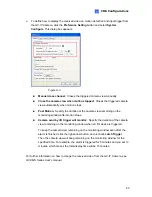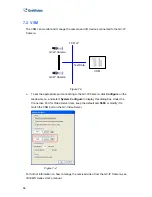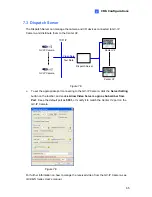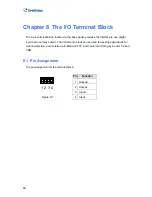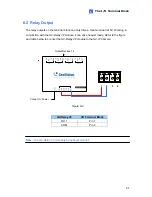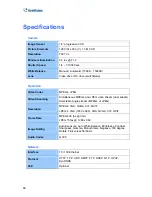DVR Configurations
59
6
Connecting to GV-IP Camera
Depending on where you save the created E-Map file (DVR, E-Map Server or Control
Center), the steps to open the Remote E-Map window for monitoring may vary slightly.
The following is the connection example when you store the E-Map file in the DVR.
1. To enable the remote access to the DVR, click the
Network
button, select
WebCam
Server
to display the Server Setup dialog box, and click
OK
to start the WebCam
server.
2. At the local computer, open the web browser and type the address of the DVR. The
Single View page appears.
3. Select
Emap
. A valid user name and password are required for login. For the first-time
user, you will be directed to the Download page. Install the E-Map program before you
can run it.
4. On the Remote E-Map window, click the
Login
button and select the GV-IP Camera
host to access its videos and I/O devices. A valid user name and password are
required to log in the GV-IP Camera.
For details on the Remote E-Map functions, see “The Remote E-Map Window”, Chapter 7,
User’s Manual
on the Surveillance System Software CD.