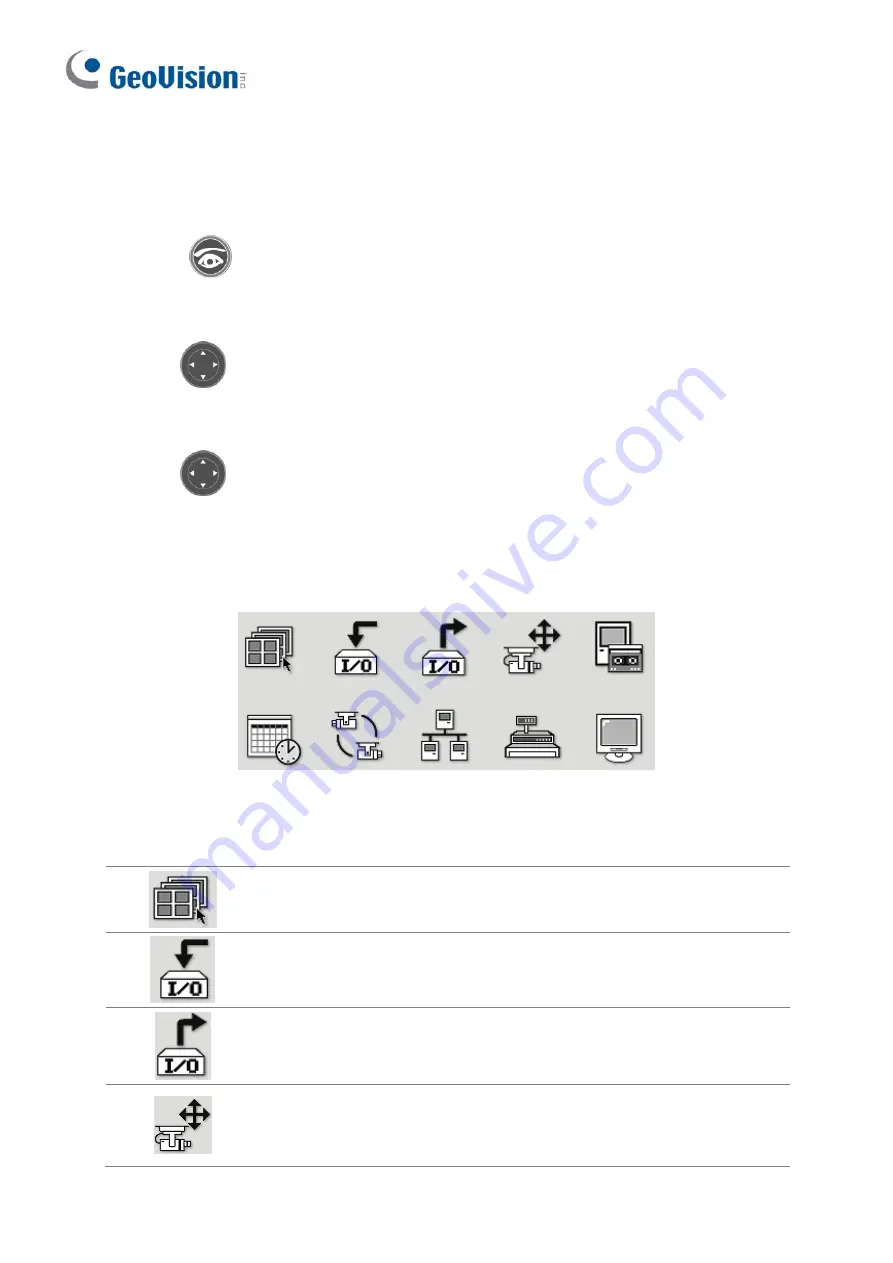
Changing the Main System OSD options
To change the Main System on-screen display (OSD) options with the remote control, follow
the steps below:
1. Press
Main System
to enter the Main System mode.
2. Press
OK/Menu
to open the OSD (see Figure 1).
3. Use
Direction
to select a menu you want.
4. Press
OK/Menu
to open the menu.
5. Use
Direction
to select a menu option and then press
OK/Menu
to change the
setting. Or simply press
OK/Menu
to enable or disable an option in the case of
Schedule and Camera Scan menus.
Figure 1
Screen Division
Changes the screen divisions.
Input Device
Displays all or several input module panels.
Output Device
Forces output devices.
PTZ Camera
Enables and disables PTZ camera, the
function of Preset Go, Auto (Auto pan), AF
(Auto focus) and Hiding PTZ Panel
4
































