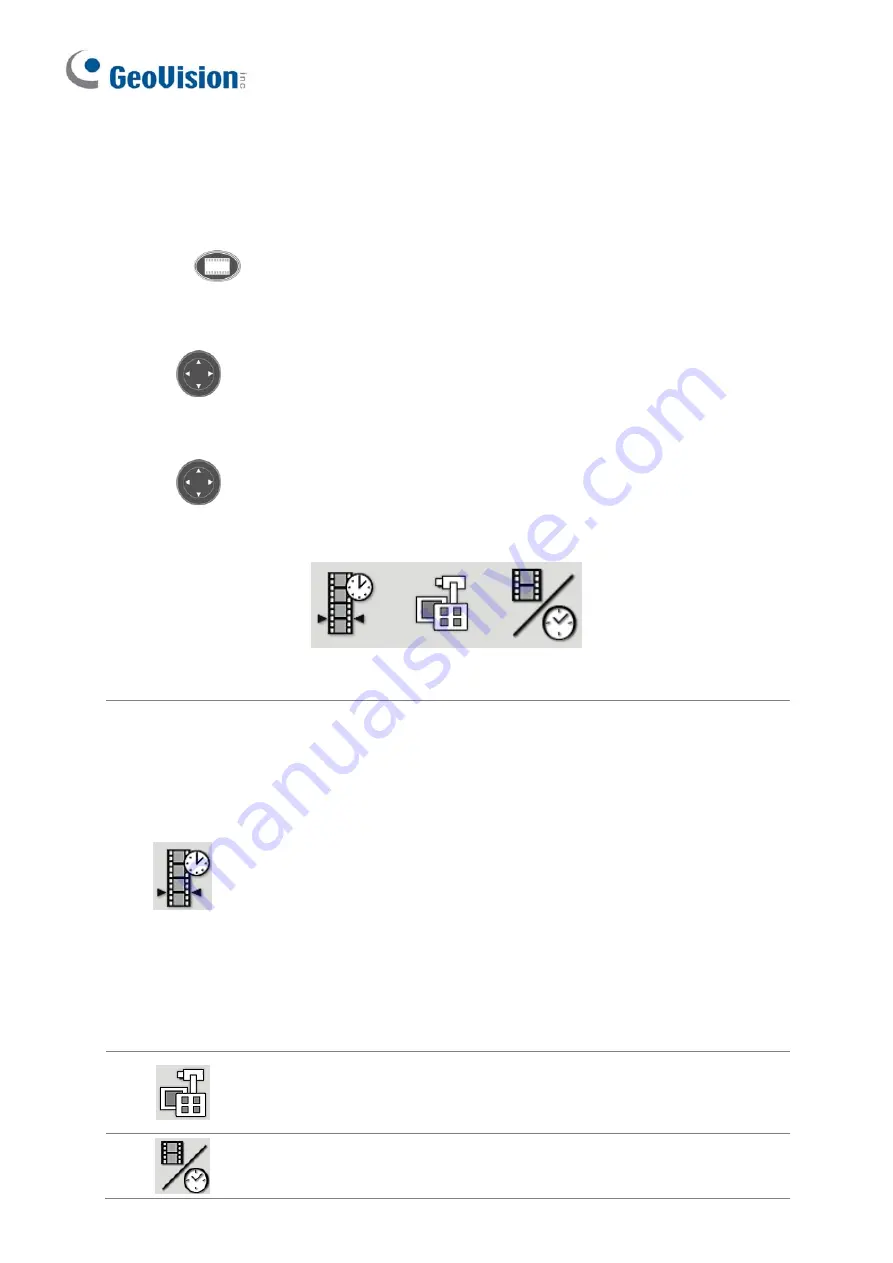
Changing the ViewLog OSD options
To change the ViewLog on-screen display (OSD) options with the remote control, follow the
steps below:
1. Press
ViewLog
to enter the ViewLog mode.
2. Press
OK/Menu
to open the OSD (see Figure 2).
3. Use
Direction
to select a menu you want.
4. Press
OK/Menu
to open the menu.
5. Use
Direction
to select a menu option and then press
OK/Menu
to change the
setting.
Figure 2
Video Event Search
Locates a video event.
1. Press
the
◄
and
►
buttons to move
back and forth along the OSD time to
select a unit of time. (Month/Date/Year
Hr.:Min.:Sec.)
2. Use the numeric buttons to enter a
desired time or press
▲
and
▼
to
change the display time.
3. Press
the
OK/Menu
button to view the
search result.
If the event at the specified time can't be
located, the previous or next video event
available will be displayed.
View Mode
Changes the view modes, including Single
View, Thumbnail View, Quad View and Multi
View.
Playback Mode
Changes the playback modes, including Real
Time, Frame by Frame and Just Key Frame.
6
































