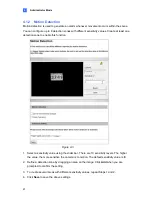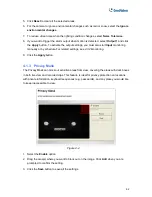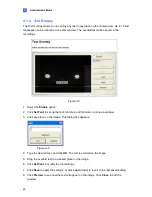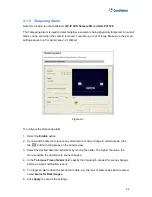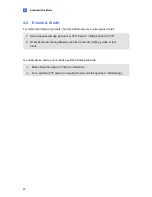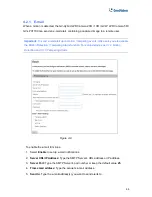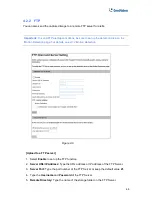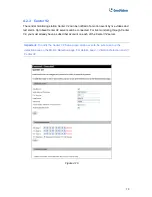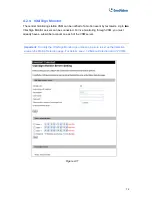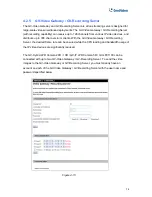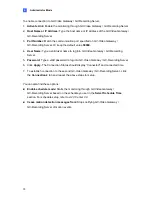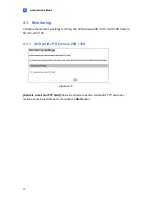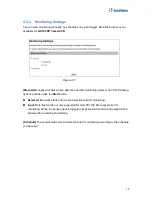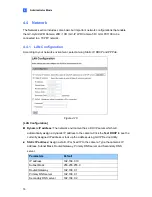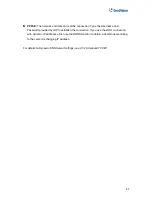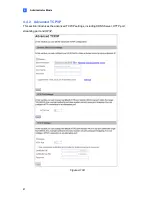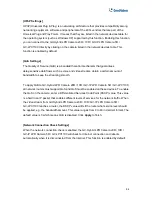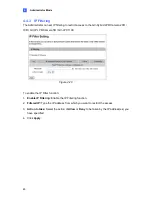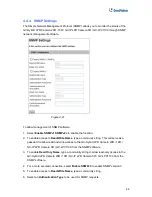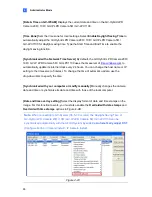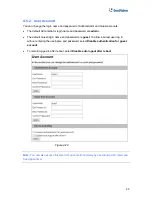Administrator Mode
4
To enable connection to GV-Video Gateway / GV-Recording Server:
1.
Activate Link:
Enable the monitoring through GV-Video Gateway / GV-Recording Server.
2.
Host Name or IP Address:
Type the host name or IP address of the GV-Video Gateway /
GV-Recording Server.
3.
Port Number:
Match the communication port specified on GV-Video Gateway /
GV-Recording Server. Or keep the default value
50000
.
4.
User Name:
Type a valid user name to log into GV-Video Gateway / GV-Recording
Server.
5.
Password:
Type a valid password to log into GV-Video Gateway / GV-Recording Server.
6. Click
Apply.
The Connection Status should display “Connected” and connected time.
7. To establish connection to the second GV-Video Gateway / GV-Recording Server, click
the
Connection 2
tab and repeat the above steps for setup.
You can also find these options:
Enable schedule mode:
Starts the monitoring through GV-Video Gateway /
GV-Recording Server based on the schedule you set in the
Select Schedule Time
section. For schedule setup, refer to
4.2.3 Center V2
.
Cease motion detection messages from:
Stops notifying GV-Video Gateway /
GV-Recording Server of motion events.
75