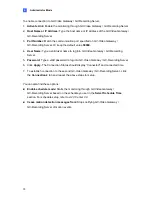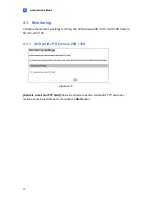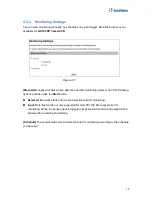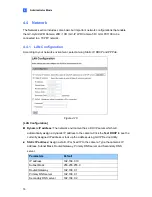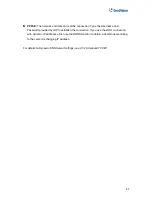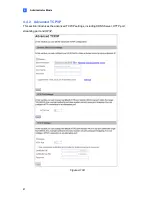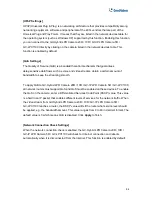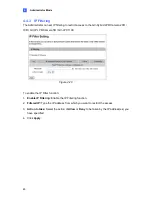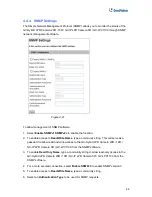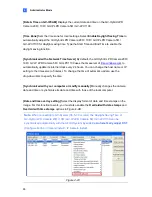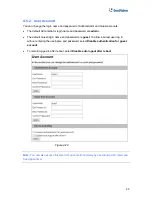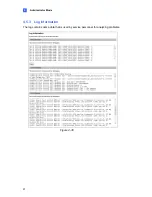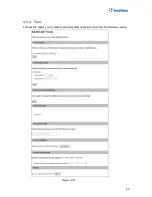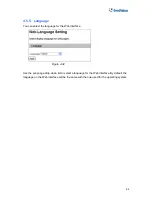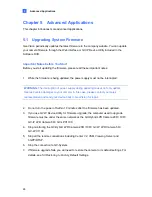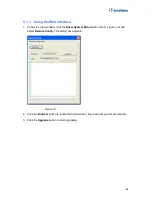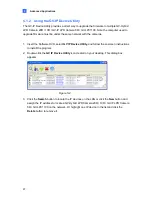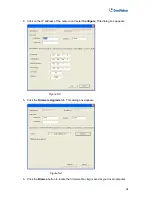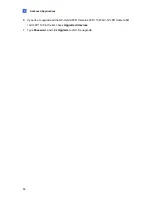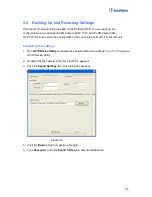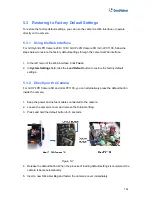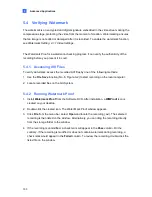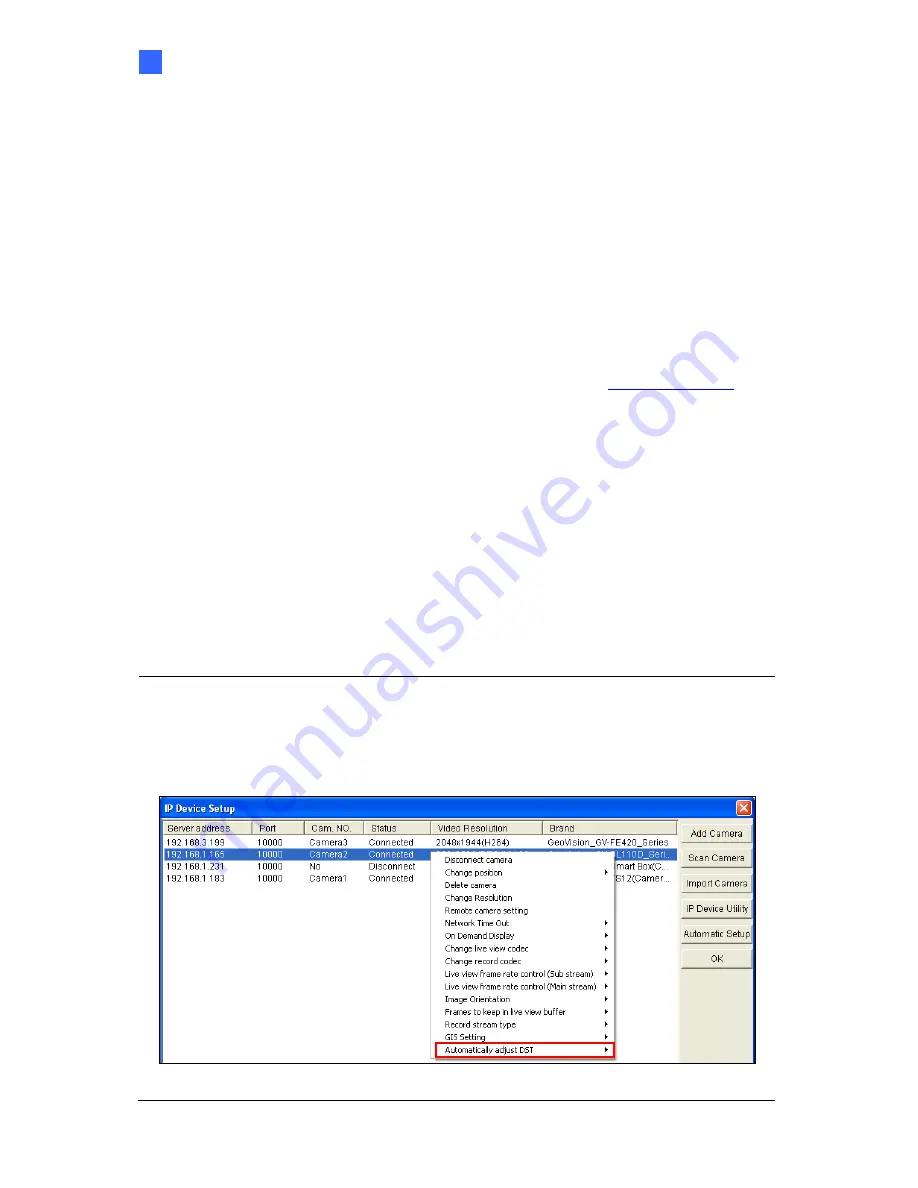
Administrator Mode
4
[Date & Time on GV-IPCAM]
Displays the current date and time on the GV-Hybrid LPR
Camera 20R
/
10R / GV-IP LPR Camera 5R / GV-LPC1100.
[Time Zone]
Sets the time zone for local settings. Select
Enable Daylight Saving Time
to
automatically adjust the GV-Hybrid LPR Camera 20R
/
10R / GV-IP LPR Camera 5R /
GV-LPC1100 for daylight saving time. Type the Start Time and End Time to enable the
daylight saving function.
[Synchronized with a Network Time Server]
By default, the GV-Hybrid LPR Camera 20R
/
10R / GV-IP LPR Camera 5R / GV-LPC1100 uses the timeserver of
time.windows.com
to
automatically update its internal clock every 24 hours. You can change the host name or IP
setting to the timeserver of interest. To change the time of automatic update, use the
drop-down lists to specify the time.
[Synchronized with your computer or modify manually]
Manually changes the camera
date and time or synchronize its date and time with those of the local computer.
[Date and time overlay setting]
Select the display format of date and time stamps on the
image. For this function to work, you must also enable the
Overlaid with date stamps
and
Overlaid with time stamps
options in Figure 4-2B.
Note:
When connecting to GV-System (V8.5.7.0 or later), the Daylight Saving Time of
GV-Hybrid LPR Camera 20R
/ 10R
/
GV-IP LPR Camera 5R / GV-LPC1100 can be
synchronized automatically with that of GV-System by enabling
Automatically adjust DST
(Configure button < Camera Install < IP Camera Install).
Figure 4-23
89