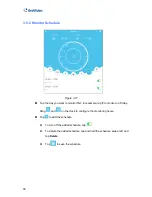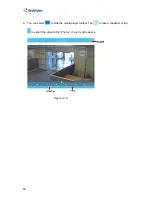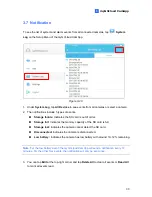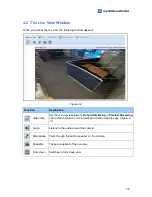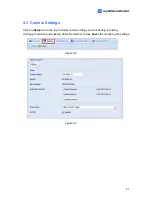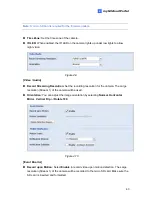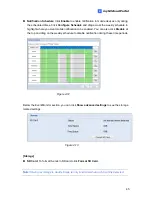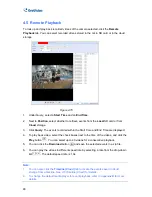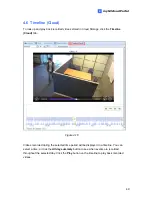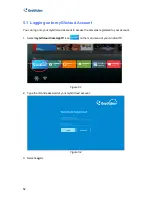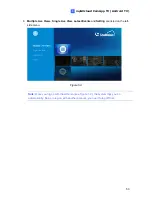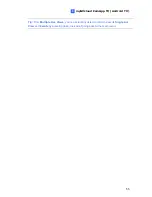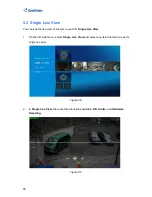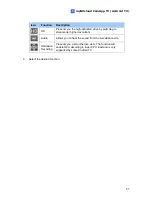[Share Camera]
Click
Setting
to share the cameras assigned to your myGVcloud account to
up to 4 other myGVcloud accounts. Type the myGVcloud account and click
Invite
to send a
confirmation e-mail with activation link to the account. After activation, the other myGVcloud
account will be able to access the live view of the selected camera. If
Allow Video Playback
is selected, they will also be able to play back motion events.
Figure 4--8
Note:
If the user was previously logged into a myGVcloud account on the same PC, be
sure to log out of the previous account before clicking the activation link. Otherwise, the
user will be directed to the previous account instead of the account in the activation link.
[Basic]
Camera Name:
Change the display name of the camera if needed.
Model:
Show the camera model.
Mac Address:
Show the MAC address of the camera.
Firmware Version:
Show the current firmware version of the camera. You can click
Upgrade Device
to upgrade to the latest firmware if available.
42
Summary of Contents for GV-OPAL S1
Page 1: ...User Manual OPAL UM A ...