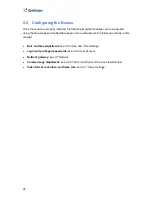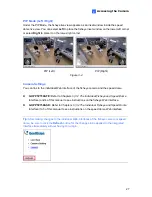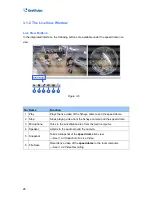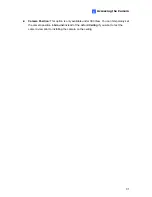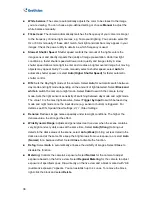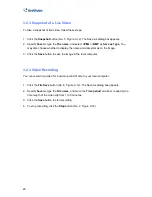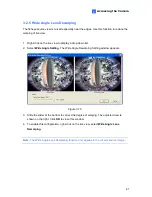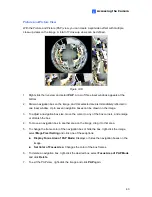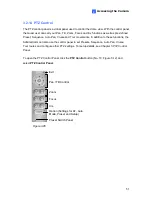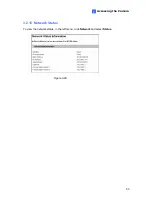38
White balance:
The camera automatically adjusts the color to be closest to the image
you are viewing. You can choose a pre-defined setting or choose
Manual
to adjust the
white balance manually.
Flicker less:
The camera automatically matches the frequency of your camera’s imager
to the frequency of indoor light sources, e.g. fluorescent lighting. You can also select 50
Hz or 60 Hz manually. If these don’t match, faint light and dark bars may appear in your
images. Check the power utility to determine which frequency is used.
Slowest Shutter Speed:
Shutter speed controls the amount of the lights enters the
image sensor and directly impacts the quality of image presentation. Under low light
conditions, a faster shutter speed will lower color quality and image clarity. A slow
shutter speed allows more light to enter and creates a brighter overall image, but moving
objects may appear blurry. You can manually select a shutter speed, select
Auto
for
automatic shutter speed, or select
Auto (Higher Shutter Speed)
for faster automatic
shutter control.
D/N:
Sets the Day/Night mode of the camera. Select
Auto
for automatic switch between
day mode and night mode depending on the amount of light detected. Select
Black and
white
to switch the camera to night mode. Select
Color
to switch the camera to day
mode. Sets the light sensor’s sensitivity of switching between day mode and night mode.
The value 10 is the most light-sensitive. Select
Trigger by Input
to switch between day
mode and night mode once the input device (e.g. sensor or button) is triggered. For
details, see
D/N
,
Special View Settings
,
4.1.1 Video Settings
.
Denoise:
Reduces image noise especially under low-light conditions. The higher the
denoise value, the stronger the effect.
Wide Dynamic Range:
adjusts and generates clear live view when the scene contains
very bright and very dark areas at the same time. Select
Auto (Strong)
to bring out
details in the darks areas of the scene, select
Auto (Weak)
to bring out less detail in the
dark area and at the same time keep the bright areas from overexposure, or select
Auto
(Normal)
for a balanced effect. Select
Close
to disable the function.
Defog:
Select
Auto
to automatically enhance the visibility of images. Select
Close
to
disable the function.
Metering:
Controls the camera’s exposure. Select
Normal
for the camera to adjust
exposure based on the full live view. Select
Regional Metering
for the camera to adjust
exposure of specified zones. Draw directly on the live view and a block marked with “AE
(automatic exposure)” appears. You can establish up to 4 zones. To remove the block,
right-click the block and select
Delete
.