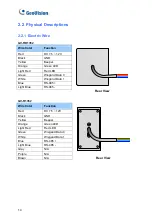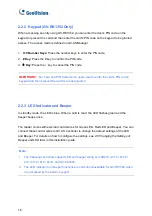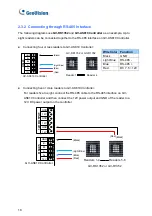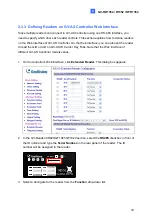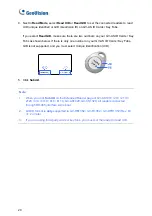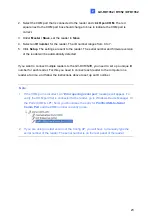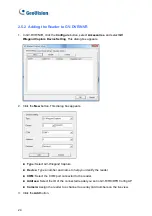GV-Reader1251 / 1352 V2 and GV-SR1251
9
1
1.4 Overlaying Card Numbers on GV-DVR/NVR Live View
You can overlay card numbers recognized at the GV-Reader1251 / 1352 V2 / SR1251 onto a
camera channel on GV-DVR/NVR. To overlay card numbers on GV-DVR/NVR channel, the
reader needs to be connected to a GV-DVR/NVR through GV-COM, GV-Hub or GV-NET/IO
Card V3.1. For details, see
2.5 Overlaying Card Numbers on GV-DVR/NVR Live View
.
GV-HUB / GV-COM /
GV-NET/IO Card
GV-DVR/NVR
(Light Blue) RS-485 -
(Blue) RS-485 +
USB
GV-Reader1251 /
1352 V2 / SR1251
Note:
1. For GV-Reader1251 / 1352 V2, make sure to define the ID number and set the reader
to slave by configuring the switch settings. For details, see
1.2.2 Switch Setting of GV-
Reader1251 / 1352 V2
.
2. For GV-SR1251, make sure to define the ID number and set the reader to slave with
the GV-Reader Config Utility. For details, see
2.5.1 Defining the ID cumber and Setting
the Reader to Slave.