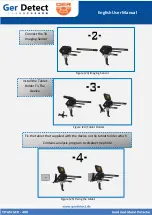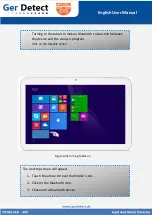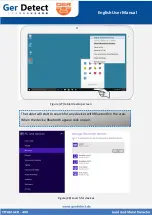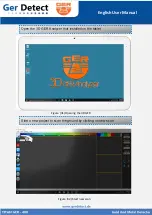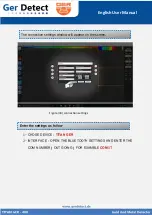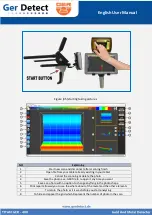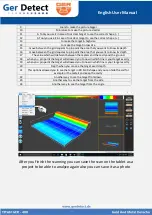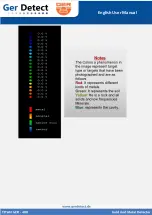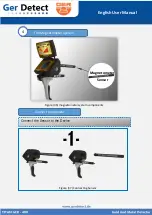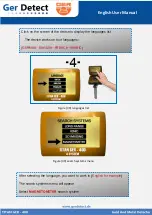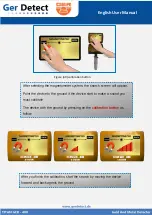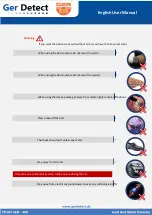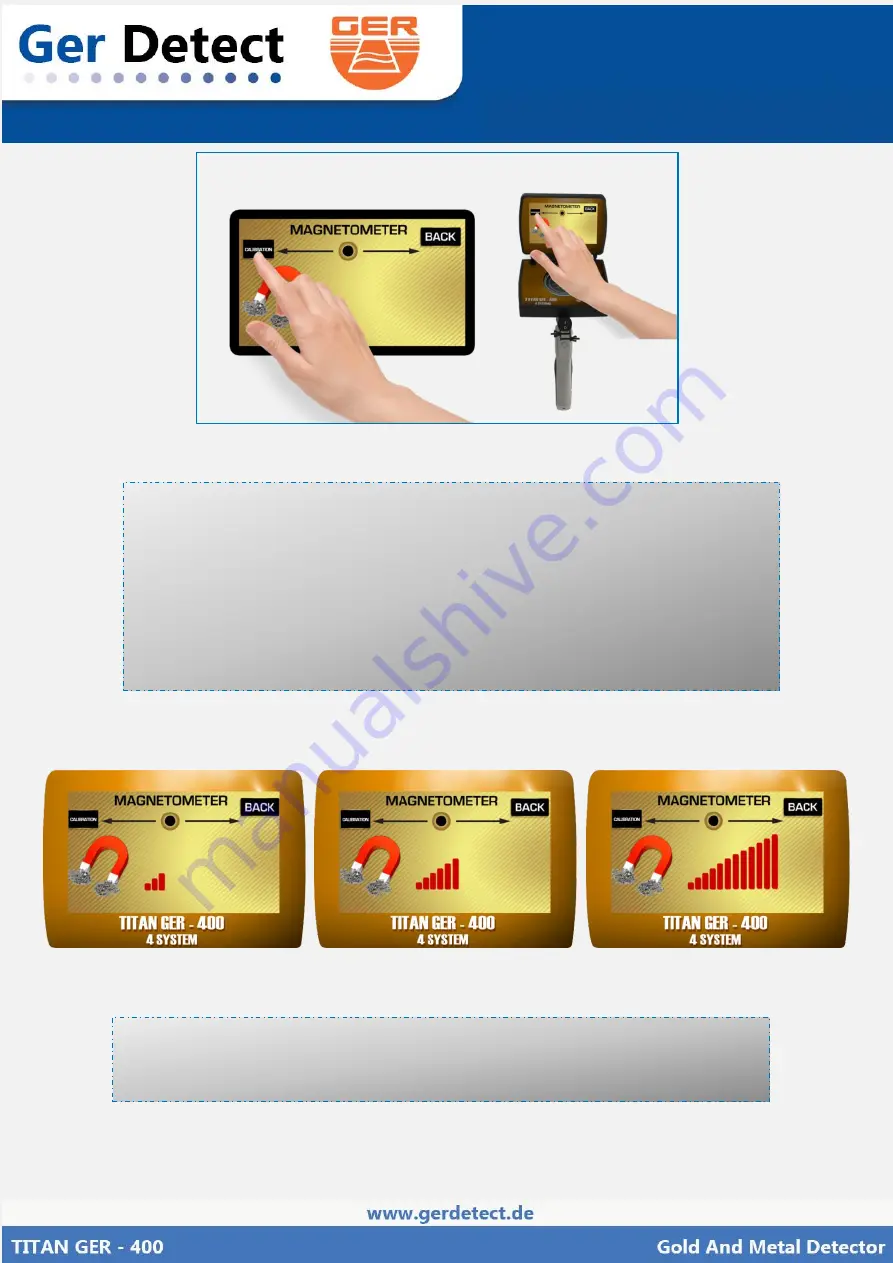
English User Manual
After selecting the magnetometer system, the search screen will appear.
Point the device to the ground if the device start to make a sound you
must calibrate
The device with the ground by pressing on the
calibration button
as
follow:
Figure (40) calibration button
After you finish the calibration, start the search by moving the device
forward and back agents the ground
Summary of Contents for TITAN GER-400
Page 1: ...English User Manual...
Page 29: ...English User Manual...