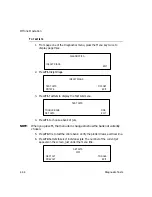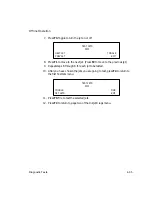AccuPlot and AccuJet Maintenance
5-12
Loading Plotter Paper
Switching to the Second Paper Roll
If your AP-300 Series plotter is equipped with a second paper roll, you can
have two paper rolls of different widths loaded on your plotter at the same
time. Follow these instructions when you need to switch between the two
paper widths.
WARNING: F
AILURE TO DISABLE SERVO POWER BEFORE PUTTING YOUR HANDS IN
OR NEAR THE PLOTTING AREA COULD RESULT IN INJURY
.
T
O SWITCH TO THE SECOND PAPER ROLL
1. Using a utility knife, cut the paper at the point where it rolls off the
main supply roll. Manually turn the take-up roll to pull the paper
across the table.
2. Pull the free end of the paper from the second paper supply roll
around the main supply roll.
3. Feed the paper under the beam and across the table surface to the
other side of the plotter. On an AP-310/320 or AP/350/360 lift the
pinch roller and pass the paper under it.
4. Using masking tape, secure the edge of the supply paper to the paper
on the take-up roll. Turn the take-up roll bar manually to take up the
slack.
5. Restart the plotter:
•
Be sure the carriage is not positioned at the extreme ends of either
the beam or the table.
•
Press
F2-Resume on the Servo Disable menu. Move to page one
of the Offline menu.
•
Press
F3-Paper Adv, to pull up the Paper Advance submenu.
•
Press
F1 two times to advance the paper onto the take-up roll.