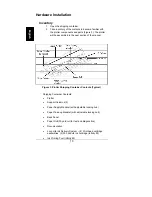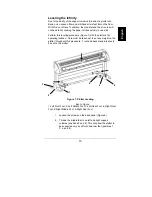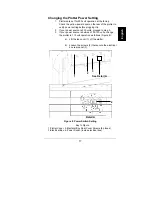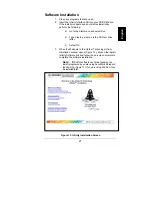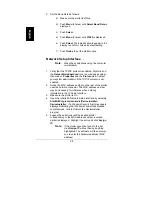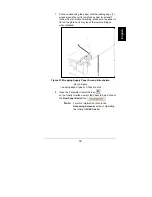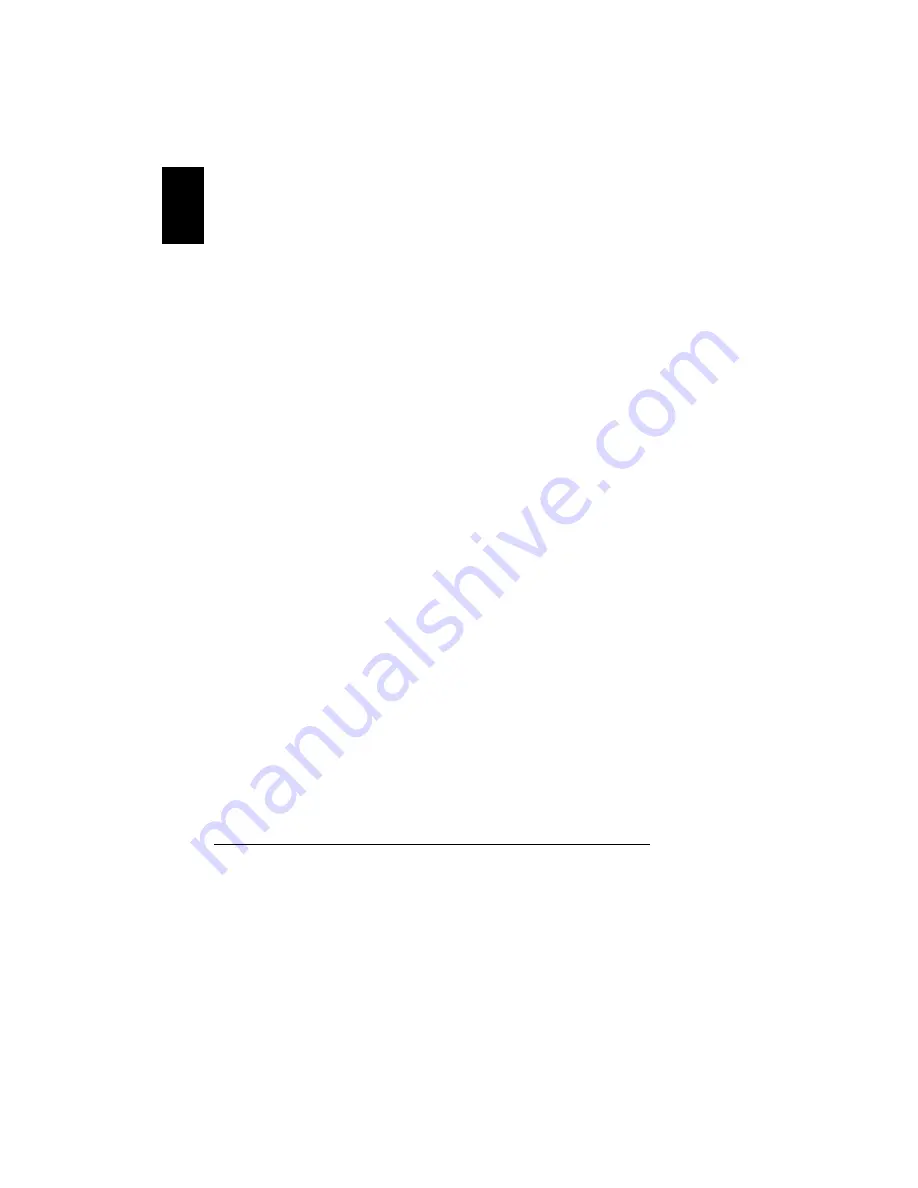
24
English
2. Set the Baud Rate as follows:
a) Make sure the plotter is offline.
b) Push
Menu
(5 times) until
Select Baud Rate
is
displayed.
c) Push
Select
.
d) Push
Menu
(3 times) until
57600
is displayed.
e) Push
Select
. The asterisk should appear in the
display to confirm choice as default setting.
f) Push
Online
to put the plotter online.
Network Setup Interface
Note:
Make these selections using the computer
(workstation).
1. Verify that the TCP/IP protocol is enabled. Right click on
the
Network Neighborhood
icon (on windows desktop),
then click on
Properties
and the
Protocol
tab. Contact
your system administrator if the TCP/IP protocol is not
enabled.
2. Notice the MAC address number on the rear of the plotter
near the network connector. The MAC address number
may be necessary for reference when entering
information in the IP Setup Interface.
3. Make sure the plotter is On.
4. Open the Infinity 85 Network Setup interface by selecting
Start/All Programs/Lantronix/DeviceInstaller/
DeviceInstaller
. If a Windows Security Alert message is
displayed indicating that Windows Firewall has blocked
some features, click to Unblock the DeviceInstaller
program.
5. Expand the selections until the desired plotter
corresponding to the MAC address number recorded
earlier is displayed. Highlight the entry and click
Assign
IP
.
Note:
If the plotter cannot be found in the list,
click
Assign IP
without having anything
highlighted. The software will then prompt
you to enter the hardware address (MAC
address).