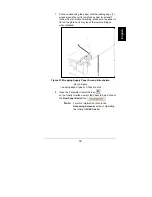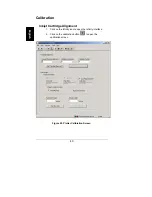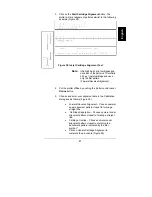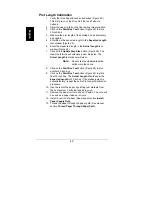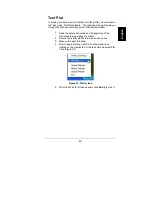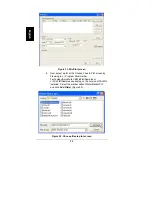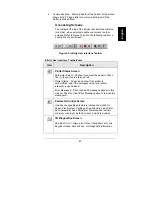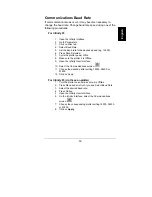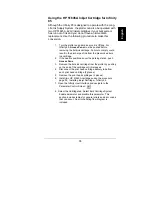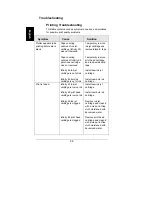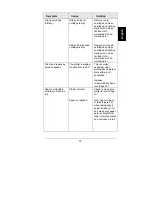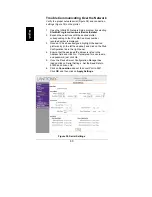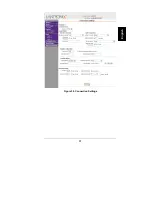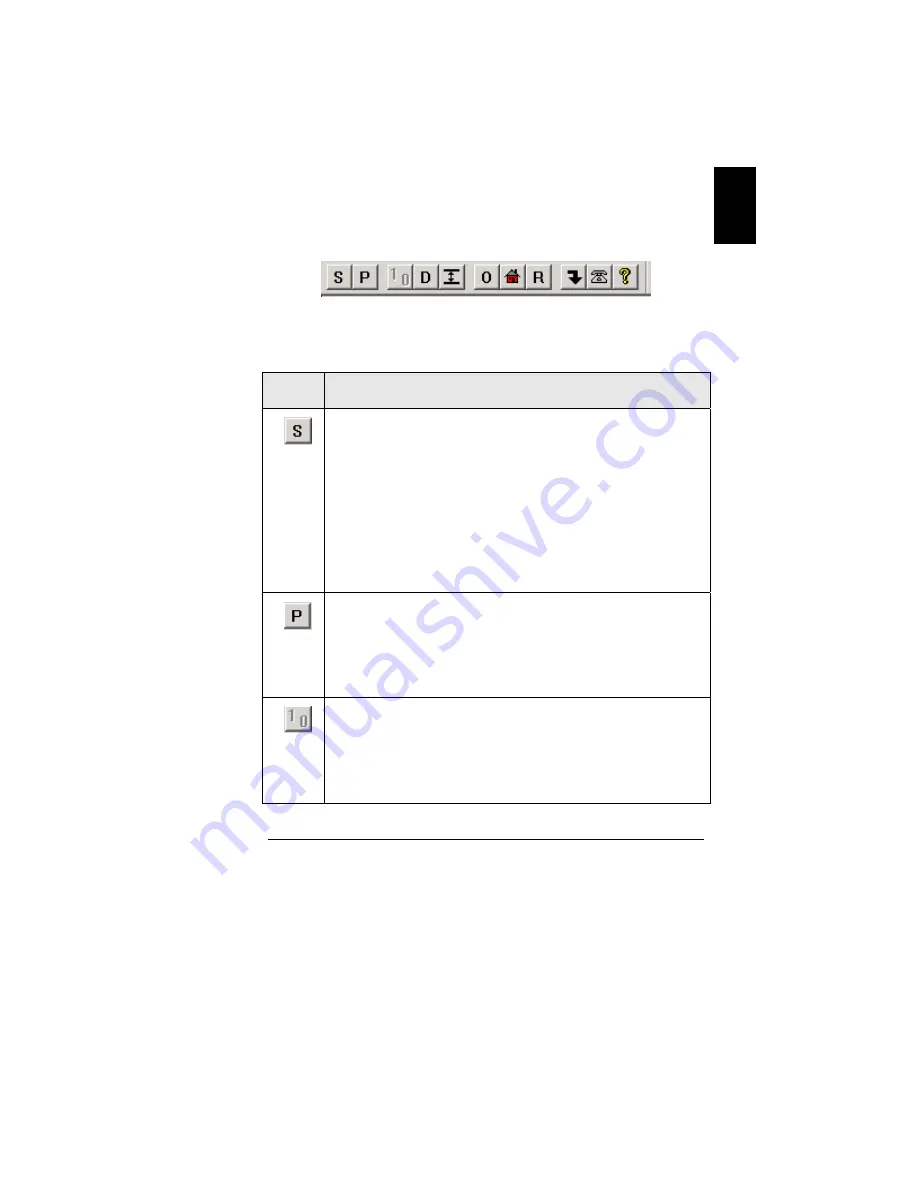
47
English
•
Communications – Status indicator at the bottom of the screen
shows if the PC and plotter are communicating, and if the
plotter is online/offline.
Accessing Screens
The toolbar at the top of the Infinity user interface contains
icons that , when selected, enable you to jump to other
screens. Refer to Figure 34 and to the following table for a
description of each screen.
Figure 35. Infinity User Interface Toolbar
Infinity User Interface ToolbarTable
Icon
Description
Plotter Status Screen
Parameter Select – Choose if you want the paper to fall on
floor or to spool onto a take-up roll.
Plotter Status – These icons show if the plotter is
online/offline, and if the emergency stop loop (safety
interlock) is open/closed.
Error Messages – Error codes and messages appear in this
window. Push the Clear Error Message button to remove the
message(s).
Parameter Control Screen
Includes changeable parameters located under tabs for
Paper, Plot, System, Cartridge, Misc, Step Size, and Timer.
Each parameter has a Parameter Attributes box that lists
minimum, maximum, default, current, and stored values.
I/O Diagnostics Screen
See Input (X or Y origin, etc), Output (Stop Start, etc), and
Keypad (Online, Access Pens, etc) diagnostic information.