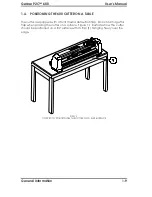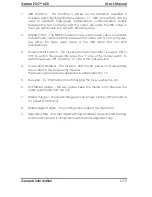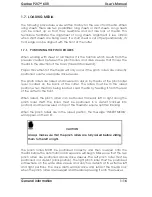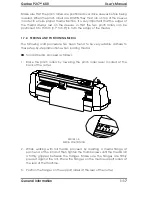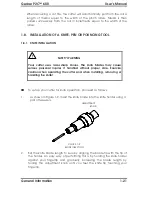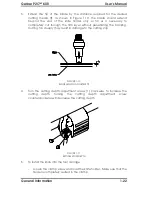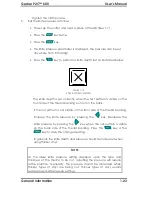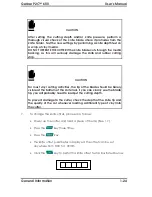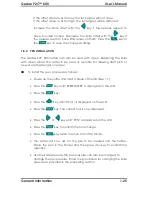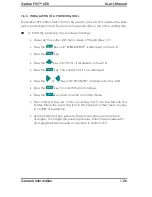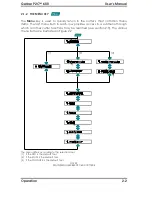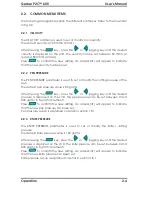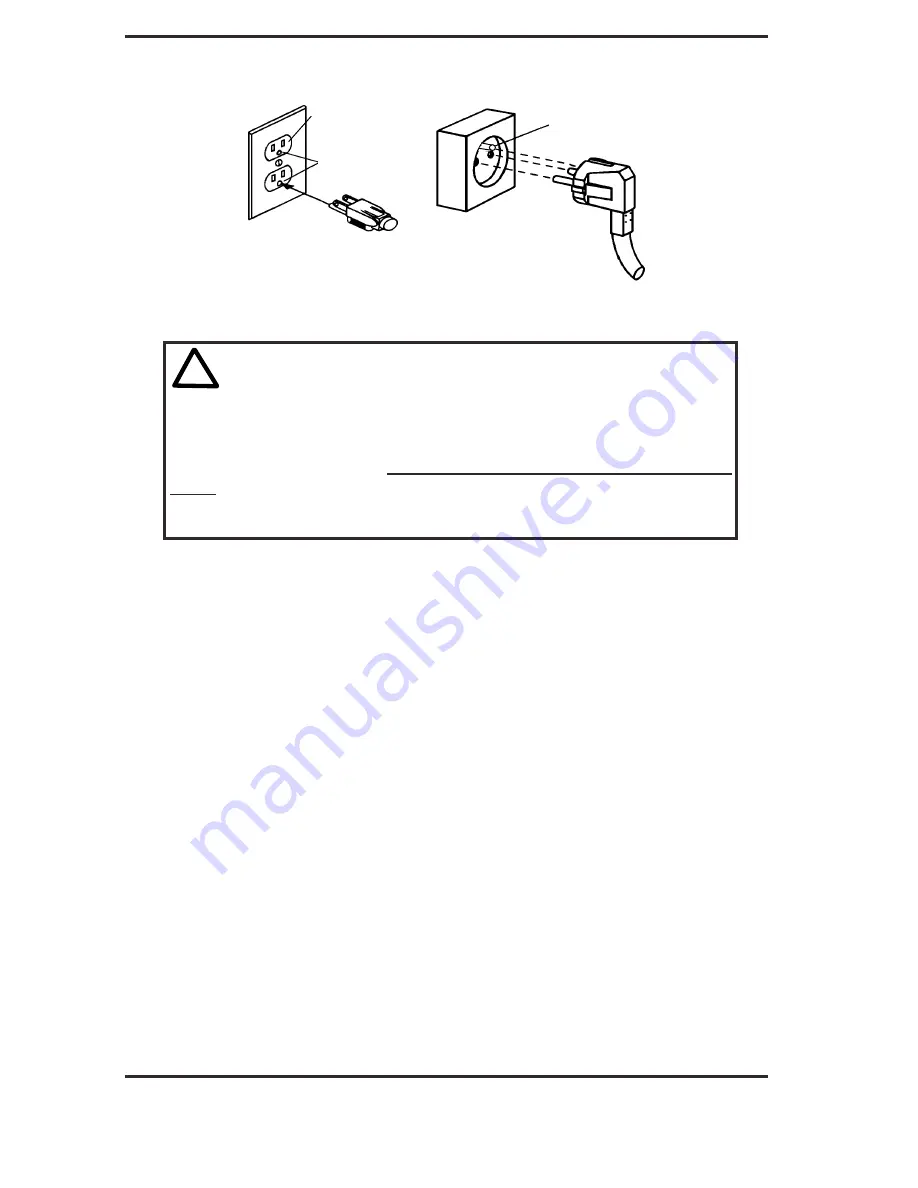
Gerber P2C™ 600
User’s Manual
General Information
1-15
MAKE SURE THIS
IS CONNECTED TO A
MAKE SURE THIS IS
CONNECTED TO A
THREE-PIN
PLUG
EUROPE:
USA
OUTLET
:
THREE-PIN
KNOWN EARTH
KNOWN EARTH
FIGURE 1-4:
GROUND CONNECTION
!
IMPORTANT OPERATIONAL TIP
This cutter must only be used with a power outlet that is properly
grounded. Use of an ungrounded outlet exposes the operator to the
risk of electric shock and will also lead to the malfunctioning of the
cutter.
1.6.2. POWER-UP PROCEDURE
!
!
!
!
To power up the cutter, proceed as follows:
1.
Make sure the cutter is placed on a flat, level, and sturdy surface.
2.
Plug one end of the AC power cord into the AC power cord receptacle
on the cutter’s rear panel.
3.
Plug the other end of the AC power cord into the wall socket.
4.
Turn the cutter on by pressing the “I” side of the ON/OFF rocker switch
located next to the power inlet.
5.
The LCD screen will activate. If media is loaded, the standard loading
procedure will take place.