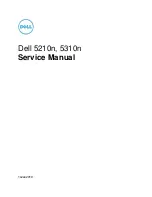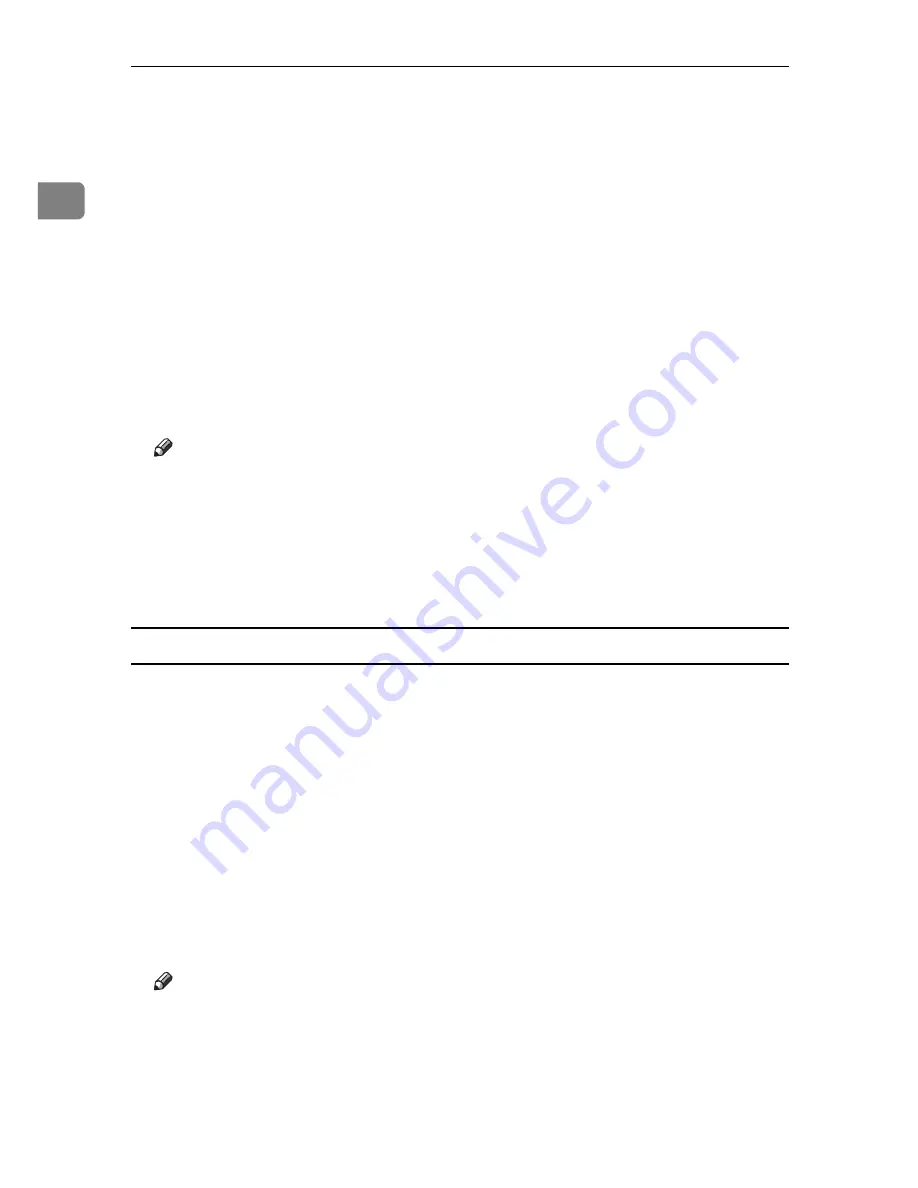
Using a Printer Server
20
1
A
From the
[
Start
]
button on the task bar, point to
[
Programs
]
, point to
[
SmartDe-
viceMonitor for Client
]
, and then click
[
Print Server Setting
]
.
The print server setting dialog box appears.
B
Select the
[
Notify client PCs of printout/data-transmission
]
check box, and then
click
[
OK
]
.
After print server setting is made, a dialog box appears. Confirm the dialog
box content, and click
[
OK
]
.
Click
[
Cancel
]
to interrupt the procedure.
A dialog box appears for client setting.
C
Click
[
OK
]
.
The print server setting is completed. Each client must be set to receive print
notification.
Note
❒
Current printing jobs restart from the beginning after the spooler pauses
briefly.
❒
When the expansion function is not used, the function is automatically set
as available.
❒
If you log on using an account that does not have Administrator privileges,
the client may not be notified.
Setting a Client
A
From the
[
Start
]
button on the task bar, point to
[
Program
]
, point to
[
SmartDe-
viceMonitor for Client
]
, and then click
[
Extended Features Settings
]
.
A dialog box for setting the expansion function appears.
B
Select the
[
Notify of printout/data-transmission/cancellation.
]
check box, and then
click
[
Detailed Settings
]
.
C
Select the
[
Notify of printout/data-transmission when using print server
]
check box
on the
[
Notification Settings
]
screen.
D
Click
[
OK
]
.
The dialog box for setting the expansion function closes. The client setting is
completed.
Note
❒
Set the printing notification function on the printer driver as well as on
SmartDeviceMonitor for Client.