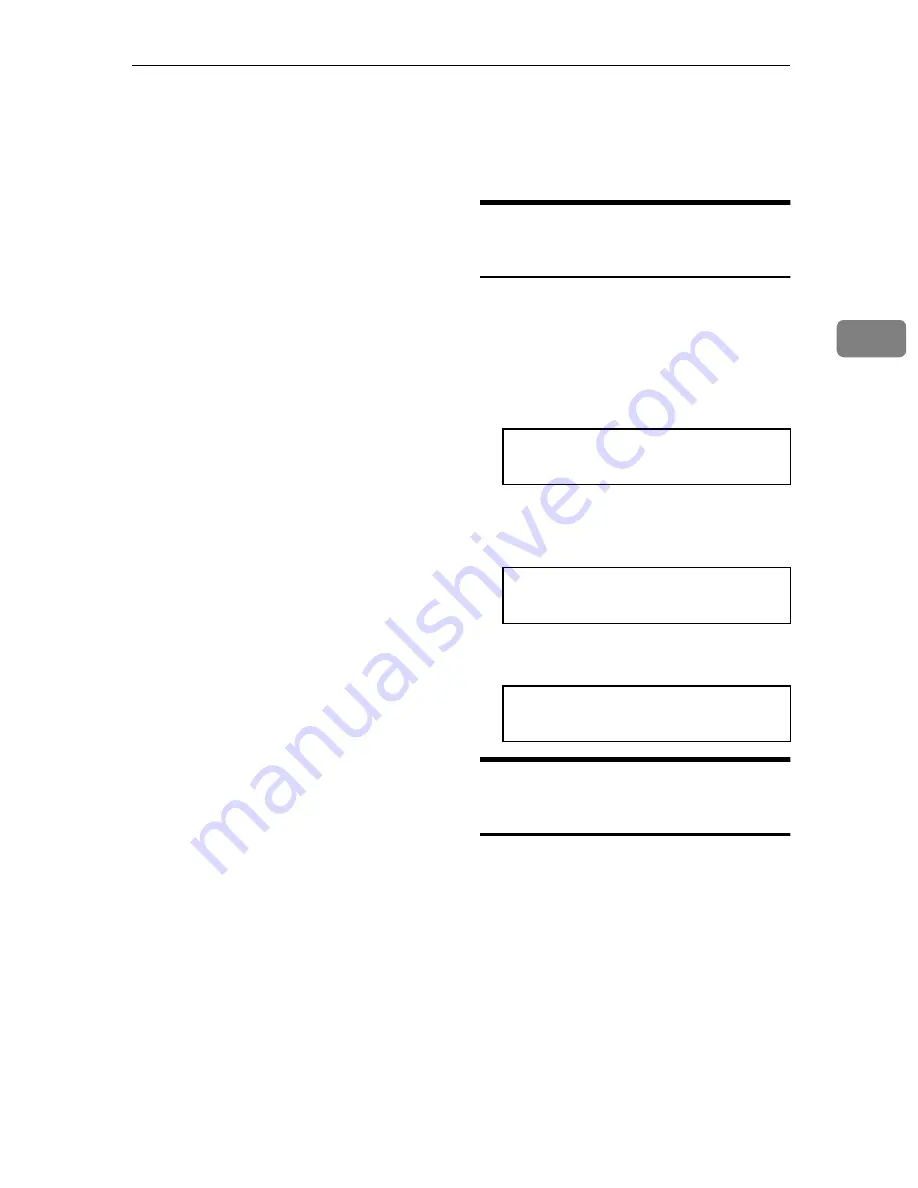
Receiving Telephone Calls & Fax Messages (Faxes/Phone Calls)
17
3
Receiving Telephone Calls & Fax
Messages (Faxes/Phone Calls)
The machine can treat incoming fax
messages and telephone calls in three
ways.
❖
❖
❖
❖
Auto mode
Use this mode if your line is shared
by a fax machine and telephone.
When a call comes in, the machine
will ring a number of times to give
you the chance to pick up the
handset. If you do not pick up and
the call is a fax message, the ma-
chine will go into fax mode and
start receiving. You can choose the
number of times the machine rings
before taking the call by altering
the Auto Ring time (see P.18 “Set-
ting the Auto Ring Time”).
❖
❖
❖
❖
Fax mode
Use this mode if you have a dedi-
cated fax line. The machine as-
sumes all calls are fax messages. It
will ring once to alert you to an in-
coming call and then start receiv-
ing.
❖
❖
❖
❖
Telephone mode
Use this mode if your line is shared
by a fax machine and a telephone
but you wish to answer all calls
yourself and decide whether they
are fax messages or telephone
calls. You must manually hit the
Start key to receive a fax.
The machine will ring continuous-
ly until you answer the call, so you
have to be near the machine at all
times.
The Manual Receive indicator is lit
when the machine is in this mode.
Switching Between Auto, Fax,
and Telephone Mode
The Manual Receive indicator is lit
when the machine is in Telephone
mode. To switch to a different mode,
follow the steps below.
A
Press the
{{{{
Reception Mode
}}}}
key.
RECEIVE MODE Y/hi
iFAX TEL AUTO
B
Press the
W
W
W
W
and
V
V
V
V
key to select the
mode you require.
RECEIVE MODE Y/hi
FAX TEL iAUTO
C
Press the
{{{{
Yes
}}}}
key.
READY 100% 10:00AM
SET DOC. OR DIAL NO.
Receiving the Fax Message in
the Telephone Mode
This mode is active when the Manual
Receive indicator is lit. You have to
answer the call yourself and decide
whether it is a fax or a telephone call.
The procedure for answering a call is
as follows:
A
Pick up the handset of the option-
al handset or the external tele-
phone.
B
Listen to the other end.
Summary of Contents for 3687
Page 13: ...x This page is intentionally blank...
Page 117: ...Maintaining Your Machine 104 5 This page is intentionally blank...
Page 143: ...Troubleshooting 130 6 This page is intentionally blank...
Page 157: ...Technical Reference 144 7 This page is intentionally blank...
Page 185: ...Function List 172 9 This page is intentionally blank...
Page 186: ...173 10 Certification Label Certification Label The certification is located behind the machine...
Page 191: ...178 UE USA H545...

































