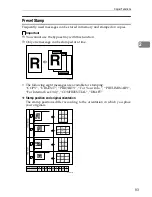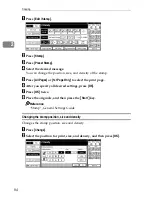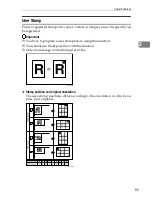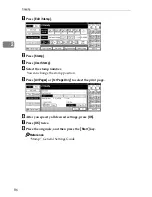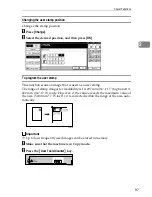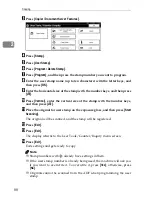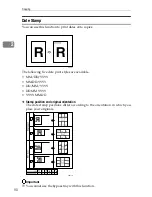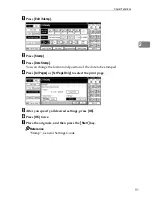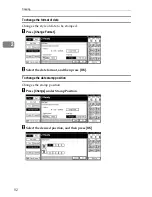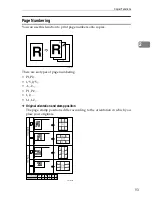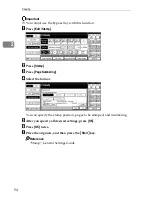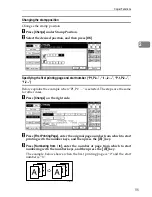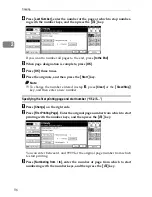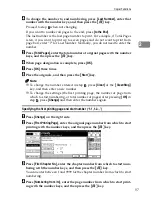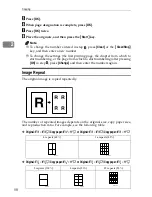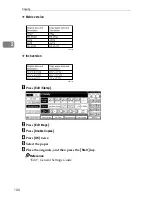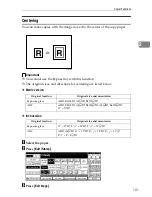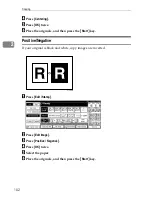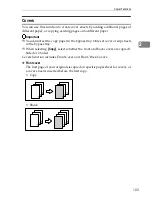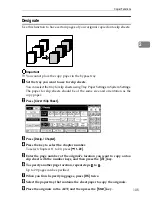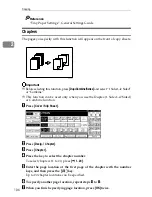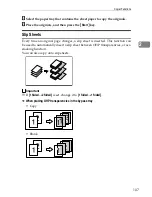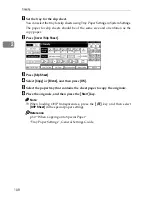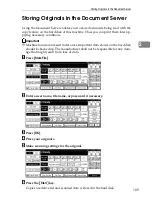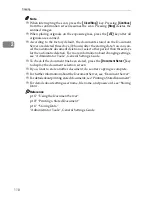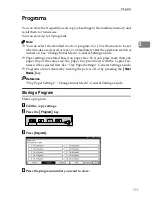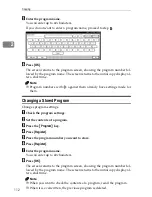Copier Functions
97
2
D
To change the number to end numbering, press
[
Last Number
]
, enter that
number with the number keys, and then press the
{
q
}
key.
Proceed to step
E
when not changing.
If you want to number all pages to the end, press
[
to the End
]
.
The last number is the last page number to print. For example, if Total Pages
is ten, if you want to print up to seven pages and do not want to print from
page 8 on, enter “7” for Last Number. Normally, you do not need to enter the
number.
E
Press
[
Total Pages
]
, enter the total number of original pages with the number
keys, and then press the
{
q
}
key.
F
When page designation is complete, press
[
OK
]
.
G
Press
[
OK
]
three times.
H
Place the originals, and then press the
{
Start
}
key.
Note
❒
To change the number entered in step
B
, press
[
Clear
]
or the
{
Clear/Stop
}
key, and then enter a new number.
❒
To change the settings (the first printing page, the number of page from
which to start numbering, or total number of pages) after pressing
[
OK
]
in
step
F
, press
[
Change
]
and then enter the numbers again.
Specifying the first printing page and start number (“1-1,1-2…”)
A
Press
[
Change
]
on the right side.
B
Press
[
First Printing Page
]
, enter the original page number from which to start
printing with the number keys, and then press the
{
q
}
key.
C
Press
[
First Chapter No.
]
, enter the chapter number from which to start num-
bering with the number keys, and then press the
{
q
}
key.
You can enter between 1 and 9999 for the chapter number from which to start
numbering.
D
Press
[
Numbering from / to
]
, enter the page number from which to start print-
ing with the number keys, and then press the
{
q
}
key.