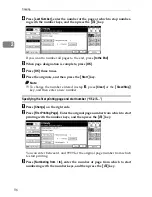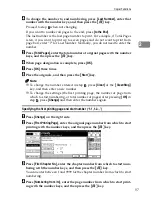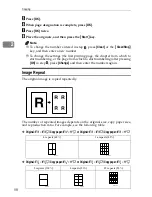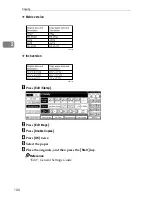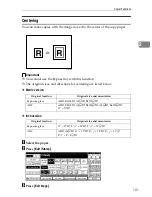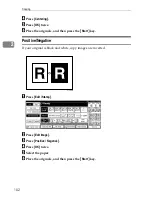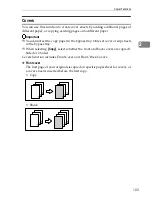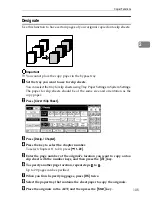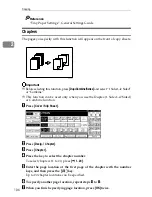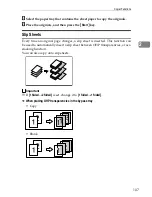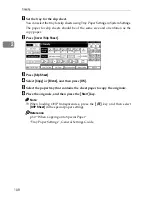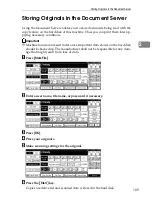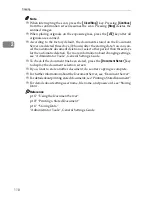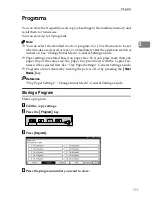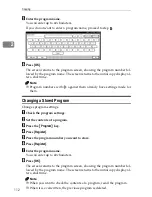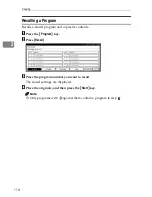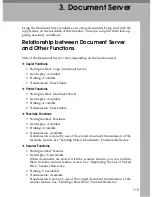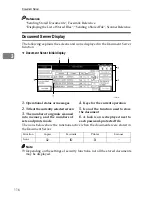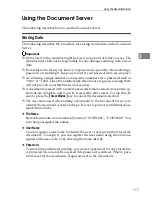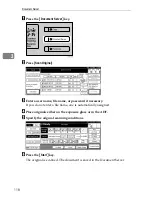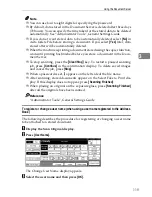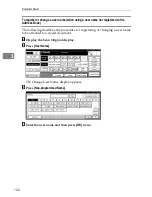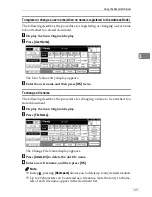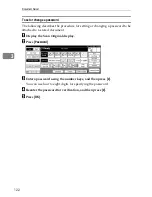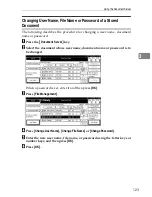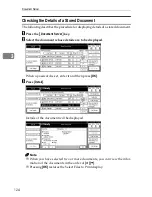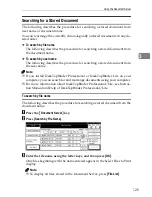Copying
110
2
Note
❒
When interrupting the scan, press the
{
Clear/Stop
}
key. Pressing
[
Continue
]
from the confirmation screen resumes the scan. Pressing
[
Stop
]
deletes the
scanned images.
❒
When placing originals on the exposure glass, press the
{
q
}
key after all
originals are scanned.
❒
According to the factory default, the documents stored on the Document
Server are deleted three days (72 hours) after the storing date. You can can-
cel the automatic document deletion or select other period than three days
for the automatic deletion. For more information about changing settings,
see “Administrator Tools”, General Settings Guide.
❒
To check if the document has been stored, press the
{
Document Server
}
key
to display the document selection screen.
❒
If you want to store another document, do so after copying is complete.
❒
For further information about the Document Server, see “Document Server”.
❒
For details about printing stored documents, see “Printing a Stored Document”.
❒
For details about setting user name, file name, and password, see “Storing
Data”.
Reference
p.117 “Using the Document Server”
p.127 “Printing a Stored Document”
p.117 “Storing Data”
“Administrator Tools”, General Settings Guide