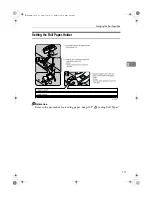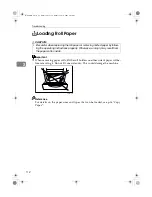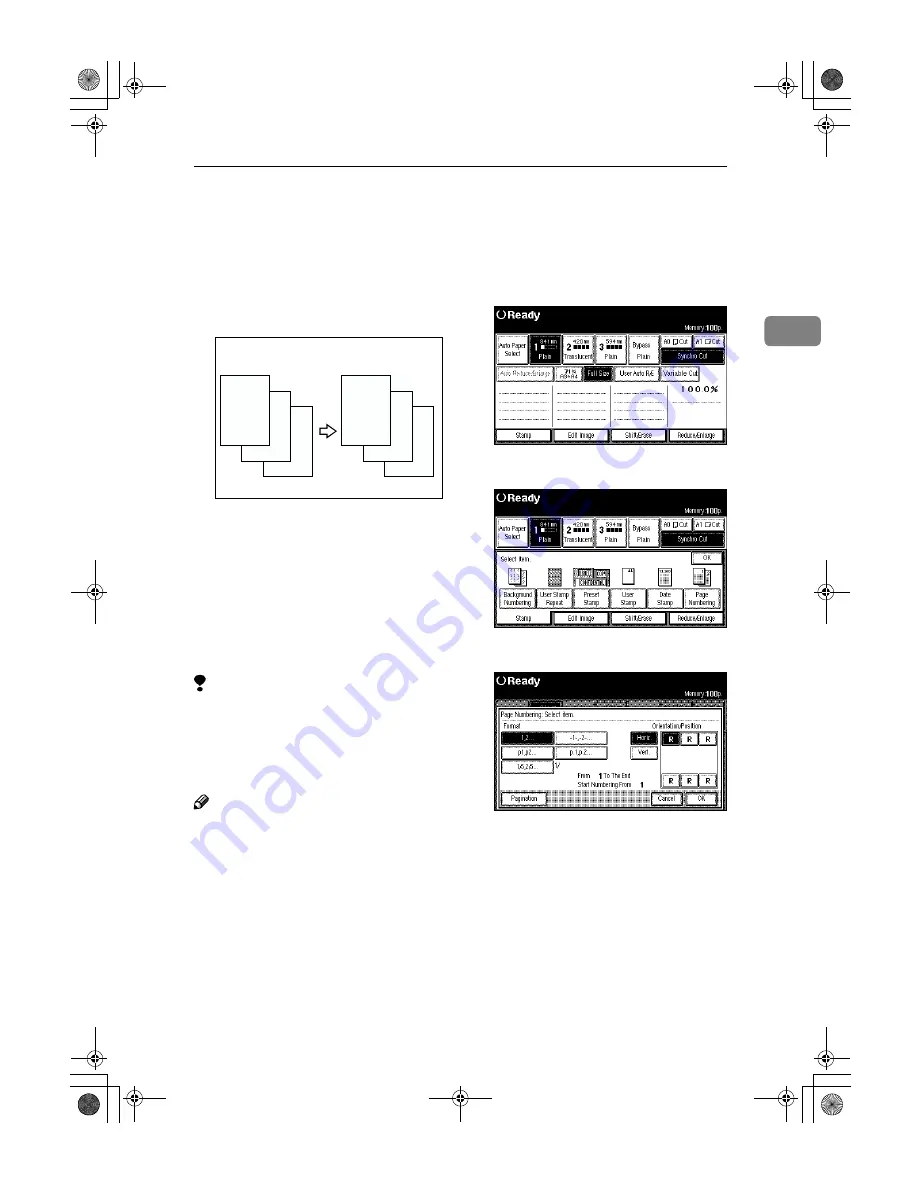
Page Numbering
97
2
Page Numbering
The optional stamp board and HDD are required to use this function.
Use this function to print page num-
bers on your copies. There are five
types of Page Numbering.
There are five types of Page Number-
ing.
• 1, 2,…
• -1-, -2-,…
• P1, P2,…
• P.1, P.2,…
• 1/5, 2/5,…
Limitation
❒
When using the function with the
bypass tray selected, the print po-
sition will be based on the original
size multiplied by the magnifica-
tion ratio.
Note
❒
You can finely adjust the default
setting for the page print position.
See p.140 “Page Numbering Posi-
tion Adjustment”
❒
You can change the default set-
tings for the format, print direc-
tion, and print position. See p.139
“Page Numbering Format”
A
Press the
[
Stamp
]
key.
B
Press the
[
Page Numbering
]
key.
C
Select the page print format.
ZEDG300E
R
B
A
R
B
A
-1-
-2-
-3-
DolphinGB-Copy-F_V4_FM.book Page 97 Monday, June 11, 2001 5:02 PM
Summary of Contents for AO70
Page 30: ...Copying 100 2 DolphinGB Copy F_V4_FM book Page 100 Monday June 11 2001 5 02 PM ...
Page 43: ...CLoading Roll Paper 113 3 DolphinGB Copy F_V4_FM book Page 113 Monday June 11 2001 5 02 PM ...
Page 45: ...DAdding Toner 115 3 DolphinGB Copy F_V4_FM book Page 115 Monday June 11 2001 5 02 PM ...
Page 52: ...Troubleshooting 122 3 DolphinGB Copy F_V4_FM book Page 122 Monday June 11 2001 5 02 PM ...
Page 92: ...162 MEMO DolphinGB Copy F_V4_FM book Page 162 Monday June 11 2001 5 02 PM ...
Page 93: ...163 MEMO DolphinGB Copy F_V4_FM book Page 163 Monday June 11 2001 5 02 PM ...
Page 94: ...164 EE GB B010 MEMO DolphinGB Copy F_V4_FM book Page 164 Monday June 11 2001 5 02 PM ...