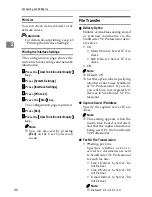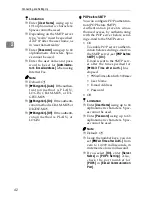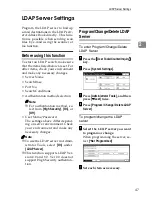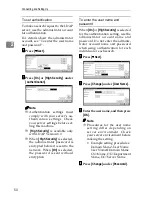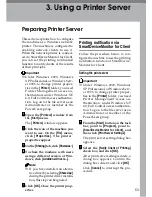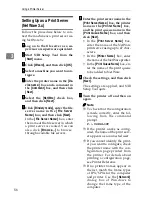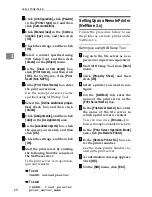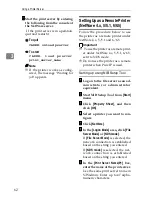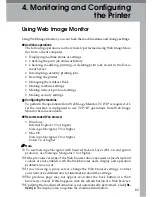Connecting and Setting Up
52
2
To set search options
To search the LDAP server data using
a keyword other than prepared key-
words such as Name, E-mail Ad-
d r e s s , F A X N u m b e r , C o m p a n y
Name, and Department Name, speci-
fy the attribute for the keyword regis-
tered in your LDAP server, and the
name to be displayed on the control
panel during the search. For example,
to search e-mail addresses by em-
ployee number, enter “employeeNo.”
in the Attribute field, and “Employee
No.” in the key display field.
AAAA
Press
[
T
T
T
T
Next
]
three times.
BBBB
Press
[
Change
]
under
[
Attribute
]
.
CCCC
Enter the attribute you want to
use when searching for e-mail ad-
dresses, and then press
[
OK
]
.
Note
❒
The attribute value may change
depending on the server envi-
ronment. Check the attribute
complies with your server envi-
ronment before setting it.
DDDD
Press
[
Change
]
under
[
Key Display
]
.
EEEE
Enter the key display, and then
press
[
OK
]
.
The registered “key display” ap-
pears as a keyword for searching
LDAP.
• Without key display registra-
tion
• With key display registration
Note
❒
The key does not appear on the
search screen unless both “At-
tribute” and “Key Display” are
registered. Make sure you regis-
ter both to use the optional
search.
Summary of Contents for DSm651
Page 10: ...4...
Page 14: ...Getting Started 8 1...
Page 140: ...Special Operations under Windows 134 5...
Page 155: ...Copyright 2004...