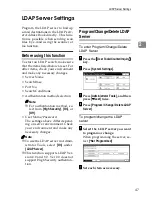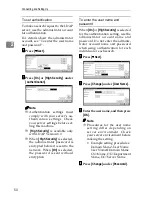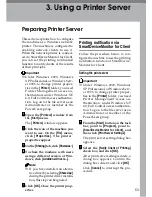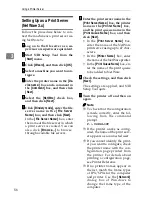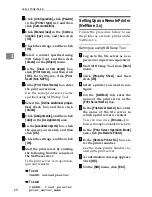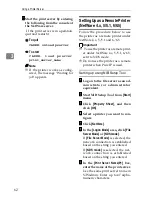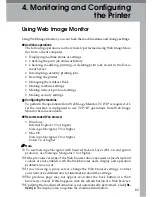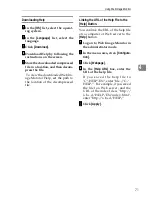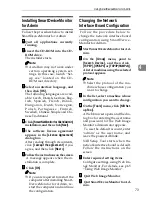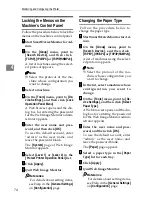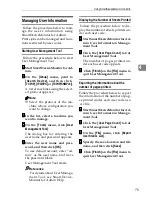Using a Printer Server
60
3
NNNN
Click
[
Configuration
]
, click
[
Parallel
]
in the
[
Printer type
]
list, and then
click
[
Communication
]
.
OOOO
Click
[
Manual load
]
in the
[
Commu-
nication type
]
area, and then click
[
OK
]
.
PPPP
Check the settings, and then click
[
OK
]
.
QQQQ
Select a context specified using
NIB Setup Tool, and then click
[
Create
]
on the
[
Object
]
menu.
RRRR
In the
[
Class of new object
]
box,
click
[
Print Server
]
, and then click
[
OK
]
. For NetWare 5, click
[
Sever (Non NDPS)
]
.
SSSS
In the
[
Print Server Name
]
box, enter
the print server name.
Use the same print server name
specified using NIB Setup Tool.
TTTT
Select the
[
Define additional proper-
ties
]
check box, and then click
[
Create
]
.
UUUU
Click
[
Assignments
]
, and then click
[
Add
]
in the
[
Assignments
]
area.
VVVV
In the
[
Available objects
]
box, click
the queue you created, and then
click
[
OK
]
.
WWWW
Check the settings, and then click
[
OK
]
.
XXXX
Start the print server by entering
the following from the console of
the NetWare server.
If the print server is in operation,
quit and restart it.
❖
❖
❖
❖
To exit
CAREE: unload pserver
❖
❖
❖
❖
To start
C A R E E : l o a d p s e r v e r
print_server_name
Setting Up as a Remote Printer
(NetWare 3.x)
Follow the procedure below to use
the printer as a remote printer under
NetWare 3.x.
Setting up using NIB Setup Tool
AAAA
Log on to the file server as a su-
pervisor or supervisor equivalent.
BBBB
Start NIB Setup Tool from
[
Start
]
menu.
CCCC
Click
[
Property Sheet
]
, and then
click
[
OK
]
.
DDDD
Select a printer you want to con-
figure.
EEEE
On the
[
NetWare
]
tab, enter the
name of the print server in the
[
Print Server Name:
]
box.
FFFF
In the
[
File Server Name:
]
box, enter
the name of the file server in
which a print server is created.
You can also click
[
Browse...
]
to
browse through available file servers.
GGGG
In the
[
Print Server Operation Mode
]
area, click
[
As Remote Printer
]
.
HHHH
In the
[
Remote Printer No.
]
box, en-
ter the printer number.
Use the same printer number cre-
ated in the print server.
IIII
A confirmation message appears.
Click
[
OK
]
.
JJJJ
On the
[
NIB
]
menu, click
[
Exit
]
.
Summary of Contents for DSm651
Page 10: ...4...
Page 14: ...Getting Started 8 1...
Page 140: ...Special Operations under Windows 134 5...
Page 155: ...Copyright 2004...