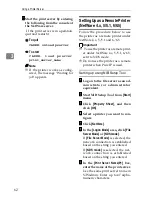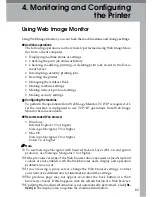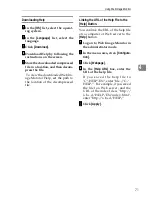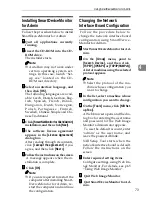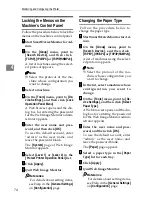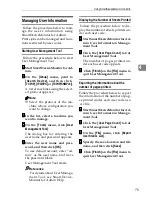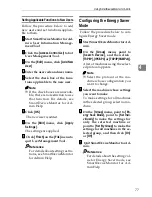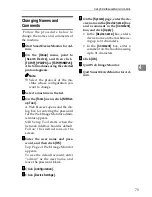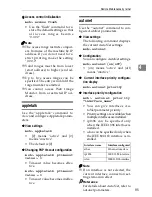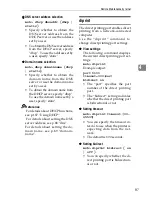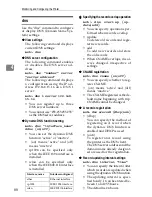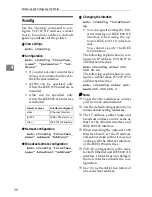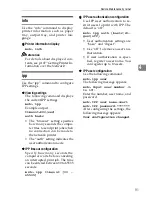Monitoring and Configuring the Printer
76
4
Resetting the number of pages printed to 0.
Follow the procedure below to reset
the number of pages printed under
each user code to 0.
AAAA
Start SmartDeviceMonitor for Ad-
min User Information Manage-
ment Tool.
BBBB
Click the
[
User Page Count
]
tab of
User Management Tool.
CCCC
Click the user whose information
you want to reset.
DDDD
On the
[
Edit
]
menu, click
[
Reset
User Counters
]
.
EEEE
Select the check box of the items
you want to reset, and then click
[
OK
]
.
A confirmation message appears.
FFFF
Click
[
Yes
]
.
The number of pages printed is re-
set to 0.
GGGG
On the
[
Edit
]
menu, click
[
Apply
Settings
]
.
Changes are applied to informa-
tion on the
[
User Page Count
]
tab.
HHHH
Click
[
Finish
]
on the
[
File
]
menu to
quit User Management Tool.
Restricting Functions
Follow the procedure below to re-
strict use of individual functions.
AAAA
Start SmartDeviceMonitor for Ad-
min User Information Manage-
ment Tool.
BBBB
On the
[
Edit
]
menu of User Man-
agement Tool, click
[
Restrict Ac-
cess To Device
]
.
CCCC
Select the check box of the func-
tions you want to restrict.
DDDD
Click
[
OK
]
.
A confirmation message appears.
EEEE
Click
[
Yes
]
.
The settings are applied.
Summary of Contents for DSm651
Page 10: ...4...
Page 14: ...Getting Started 8 1...
Page 140: ...Special Operations under Windows 134 5...
Page 155: ...Copyright 2004...