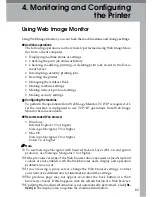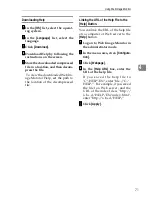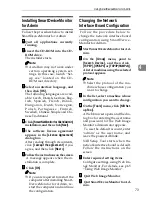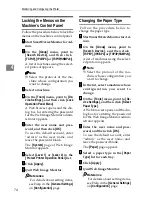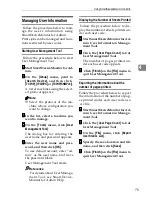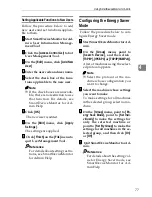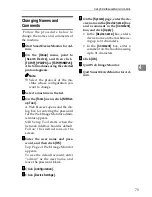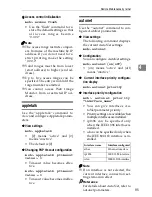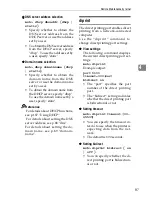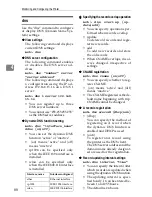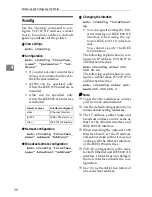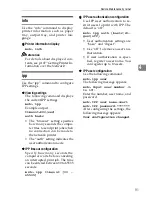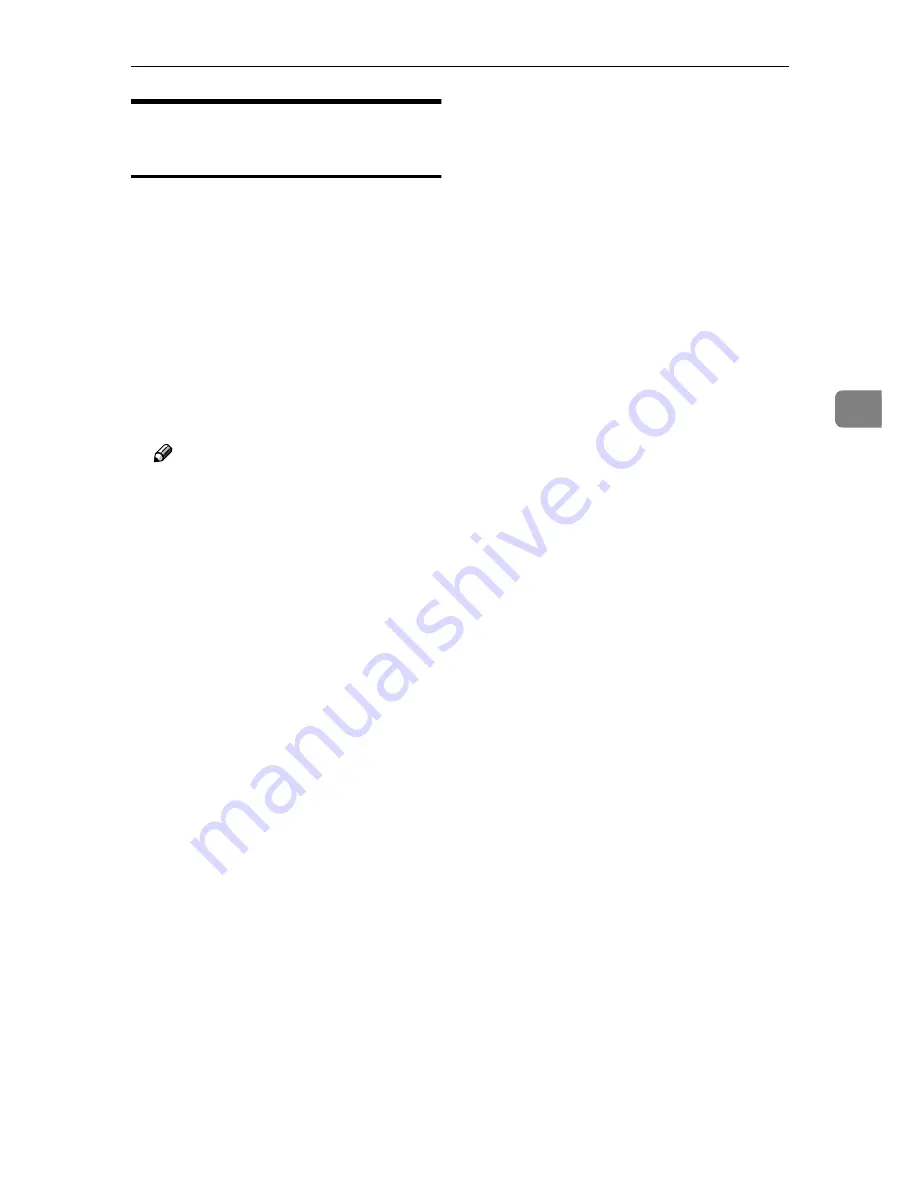
Using SmartDeviceMonitor for Admin
79
4
Changing Names and
Comments
Follow the procedure below to
change the names and comments of
the machine.
AAAA
Start SmartDeviceMonitor for Ad-
min.
BBBB
On the
[
Group
]
menu, point to
[
Search Device
]
, and then click
[
TCP/IP
]
,
[
IPX/SPX
]
or
[
TCP/IP(SNMPv3)
]
.
A list of machines using the selected
protocol appears.
Note
❒
Select the protocol of the ma-
chine whose configuration you
want to change.
CCCC
Select a machine in the list.
DDDD
On the
[
Tools
]
menu, click
[
NIB Set-
up Tool
]
.
A Web browser opens and the dia-
log box for entering the password
for the Web Image Monitor admin-
istrator appears.
NIB Setup Tool starts when the
network interface board is default.
Follow the instructions on the
screen.
EEEE
Enter the user name and pass-
word, and then click
[
OK
]
.
Top Page of Web Image Monitor
appears.
To use the default account, enter
“admin” as the user name, and
leave the password blank.
FFFF
Click
[
Configuration
]
.
GGGG
Click
[
Device Settings
]
.
HHHH
On the
[
System
]
page, enter the de-
vice name in the
[
Device name:
]
box
and a comment in the
[
Comment
]
box, and click
[
Apply
]
.
• In the
[
Device name:
]
box, enter a
device name on the machine us-
ing up to 31 characters.
• In the
[
Comment
]
box, enter a
comment on the machine using
up to 31 characters.
IIII
Click
[
OK
]
.
JJJJ
Quit Web Image Monitor.
KKKK
Quit SmartDeviceMonitor for Ad-
min.
Summary of Contents for DSm651
Page 10: ...4...
Page 14: ...Getting Started 8 1...
Page 140: ...Special Operations under Windows 134 5...
Page 155: ...Copyright 2004...