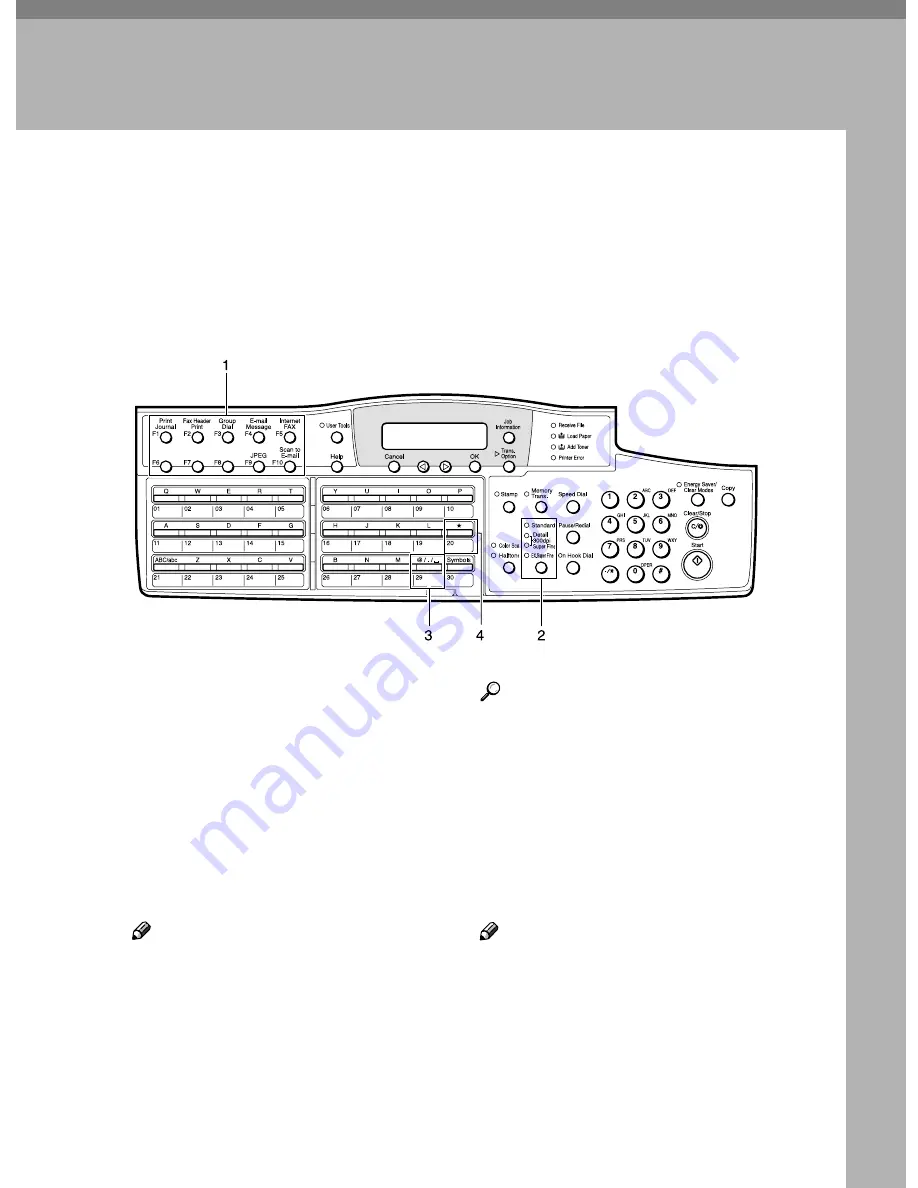
23
2. Getting Started
Control Panel
This section describes the control panel buttons and indicators that are unique
to Scanner, Internet Fax, IP-Fax and functions. See Chapter 1 "Control Panel",
Ba-
sic Features
for details on other control panel buttons and indicators.
The following illustration is for Type 2.
1.
User Function keys
You can assign the following functions to
user function keys according your needs.
• Auto Mail Reception
• Mail Reception
• Mail Options
• E-mail Message
• Internet FAX
• JPEG
• Scanner (Scan to E-mail)
Note
❒
On Type 2 machines, the E-mail Mes-
sage function is pre-assigned to the
{{{{
F4
}}}}
key, Internet FAX function to the
{{{{
F5
}}}}
key, JPEG function key to the
{{{{
F9
}}}}
key, and the Scanner (Scan to E-
mail) function to the
{{{{
F10
}}}}
key.
❒
If your machine is Type 1 and assign
the E-mail Message, Internet FAX,
JPEG, or Scanner (Scan to E-mail)
function to a user function key, put
the label come with NIC FAX.
Reference
p.25 “Assigning User Function
Keys”
2.
Resolution key
Press the Resolution key to toggle the res-
olutions (Standard, Detail, 300dpi, Super
Fine, and Extra Super Fine) depending on
how finely you want to transmit docu-
ments. See Chapter 2 "Resolution”,
Basic
Features
.
Note
❒
When selecting 300dpi, both the De-
tail and Super Fine indicators are lit.
❒
To select Extra Super Fine, you need
to change the setting with user param-
eters. See p.166 “User Parameters”
(switch 20, bit 2).
ZHMS010N
Summary of Contents for F540
Page 10: ...4...
Page 104: ...Using Internet Fax Functions 98 4...
Page 122: ...Using LAN Fax Functions 116 6...
Page 138: ...Using Network Delivery Scanner Functions 132 7...
Page 193: ...Copyright 2004...
Page 194: ...COLOR NIC FAX UNIT TYPE410 Operating Instructions EN USA H231 8480...
















































