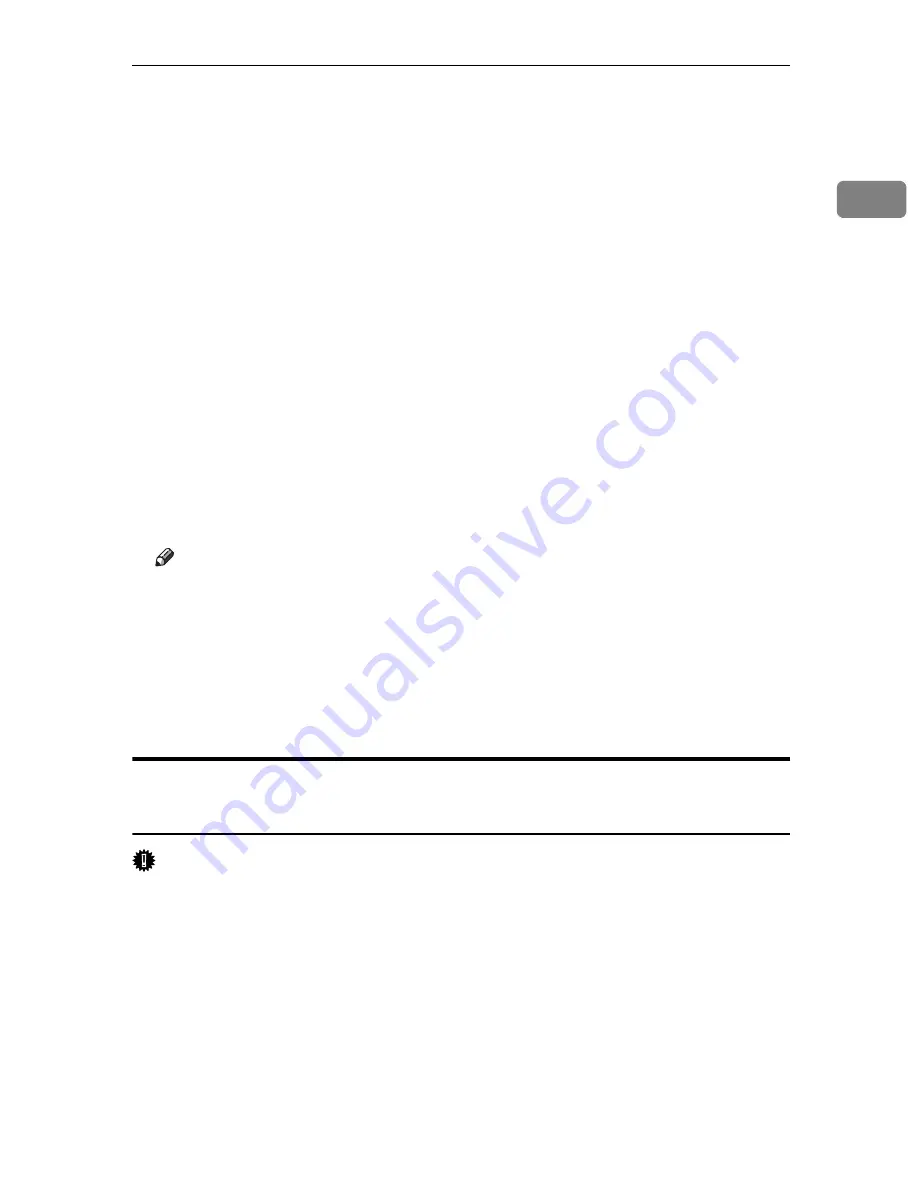
Using the SmartDeviceMonitor Port
17
1
K
Enter a name for identifying the printer in
[
IPP Port Name
]
. Use a name dif-
ferent from the name of any existing port.
If a name is not specified here, the address entered in the
[
Printer URL
]
box be-
comes the IPP port name.
L
Click
[
Detailed Settings
]
to make necessary settings.
For information about the settings, see SmartDeviceMonitor for Client Help.
M
Click
[
OK
]
.
N
Check that the name of the printer whose driver you want to install is se-
lected, and then click
[
Next >
]
.
O
Change the printer name if you want, and then click
[
Next >
]
.
P
Click
[
Next >
]
.
Q
Specify whether or not to print a test page, and then click
[
Next >
]
.
R
Click
[
Finish
]
.
The printer driver installation starts.
Note
❒
Auto Run may not work with certain operating system settings. If this hap-
pens, launch “Setup.exe” on the CD-ROM root directory.
❒
The printer driver with the selected language will be installed. The English
printer driver is installed when the following language is selected: Cestina,
Magyar, Polski, Portugues, Suomi.
❒
A User Code can be set after the printer driver installation. For information
about User Code, see the printer driver Help.
Installing the PostScript 3 Printer Driver (Windows XP, Windows
Server 2003 - TCP/IP)
Important
❒
Installing this printer driver requires Administrators permission. Log on us-
ing an account that has Administrators permission.
A
Quit all applications currently running.
B
Insert the CD-ROM into the CD-ROM drive.
The installer starts.
C
Select an interface language, and then click
[
OK
]
.
The default interface language is English.
D
Click
[
PostScript 3 Printer Driver
]
.
Add Printer Wizard starts.
Summary of Contents for P7245
Page 11: ...x...
Page 55: ...Installing Options 44 2...
Page 61: ...Connecting the Printer 50 3...
Page 73: ...Configuration 62 4...
Page 127: ...Troubleshooting 116 8...
Page 141: ...Removing Misfed Paper 130 9...
Page 156: ...Copyright 2006...
Page 157: ...Hardware Guide GB GB G147 8613...
Page 223: ...Preparing for Printing 54 1...
Page 247: ...Setting Up the Printer Driver 78 2...
Page 289: ...Other Print Operations 120 3...
Page 322: ...PS Menu 153 4 Resolution You can select the resolution 300 dpi 600 dpi Note Default 600 dpi...
Page 407: ...Monitoring and Configuring the Printer 238 5...
Page 496: ...Copyright 2006...
Page 497: ...Operating Instructions Software Guide GB GB G147 8616...
Page 511: ...ii...
Page 548: ...Copyright 2006...
Page 549: ...UNIX Supplement EN USA GB GB AE AE...

































