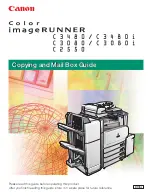Sample Print
89
3
Sample Print
Use this function to print only the first set of a multiple-set print job. After you
have checked the result, remaining sets can be printed or canceled using the
printer's control panel. This can reduce misprints due to mistakes in content or
settings.
Important
❒
To use this function, the optional hard disk must be installed on the printer.
❒
A Sample Print file cannot be stored if:
• the total number of Sample Print, Locked Print, Hold Print, and Stored
Print files in the printer is over 100. (The maximum number varies depend-
ing on the volume of data in files.)
• the file contains over 1,000 pages.
• sent or stored files in the printer contain over 9,000 pages in total.
Note
❒
If a Sample Print file has not been stored properly, check the error log on the
control panel.
❒
Even after you turn off the printer, stored documents in the printer remain.
However, the
[
Auto Del. Temp
]
or
[
Del. All Stored
]
settings are applied first.
❒
If the application has a collate option, make sure it is not selected before send-
ing a print job. By default, Sample Print jobs are automatically collated by the
printer driver. If a collate option is selected from the application's
[
]
dia-
log box, more prints than intended may be produced.
❒
If the first set of the Sample Print files is not as you expected and you do not
want to print remaining sets, delete the Sample Print file using the display
panel. If you print the remaining sets of the Sample Print file, the job in the
printer is deleted automatically.
❒
Sample Print files printed or deleted using Web Image Monitor, after you se-
lect
[
Sample Print
]
using the control panel will appear on the display panel.
However, an error message will appear if you try to print or delete those Sam-
ple Print files.
❒
If stored files have similar and long file names, recognizing the file you want
to print on the display panel may be difficult. Print the file you want to print
either by checking the user ID or the time the file is sent, or by changing the
file name to something that can be recognized easily.
Reference
For details about the error log on the display panel, see p.109 “Checking the
Error Log”.
For details about the
[
Auto Del. Temp
]
and
[
Del. All Stored
]
, see p.139 “Auto Del.
Temp” and p.140 “Auto Del.Stored”.
Summary of Contents for P7245
Page 11: ...x...
Page 55: ...Installing Options 44 2...
Page 61: ...Connecting the Printer 50 3...
Page 73: ...Configuration 62 4...
Page 127: ...Troubleshooting 116 8...
Page 141: ...Removing Misfed Paper 130 9...
Page 156: ...Copyright 2006...
Page 157: ...Hardware Guide GB GB G147 8613...
Page 223: ...Preparing for Printing 54 1...
Page 247: ...Setting Up the Printer Driver 78 2...
Page 289: ...Other Print Operations 120 3...
Page 322: ...PS Menu 153 4 Resolution You can select the resolution 300 dpi 600 dpi Note Default 600 dpi...
Page 407: ...Monitoring and Configuring the Printer 238 5...
Page 496: ...Copyright 2006...
Page 497: ...Operating Instructions Software Guide GB GB G147 8616...
Page 511: ...ii...
Page 548: ...Copyright 2006...
Page 549: ...UNIX Supplement EN USA GB GB AE AE...