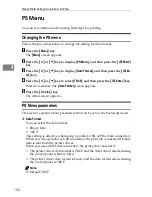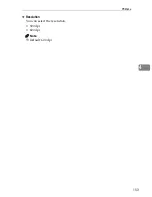PCL Menu
149
4
PCL Menu
You can set conditions when using PCL for printing.
Changing the PCL menu
Follow the procedure below to change the setting for Orientation.
A
Press the
{
Menu
}
key.
The
[
Menu
]
screen appears.
B
Press the
{U}
or
{T}
key to display
[
PCL Menu
]
, and then press the
{
q
Enter
}
key.
C
Press the
{U}
or
{T}
key to display
[
Orientation
]
, and then press the
{
q
En-
ter
}
key.
D
Press the
{U}
or
{T}
key to select the orientation, and then press the
{
q
En-
ter
}
key.
Wait two seconds. The
[
Orientation
]
screen appears.
E
Press the
{
On Line
}
key.
The initial screen appears.
PCL Menu parameters
❖
Orientation
You can select the page orientation.
• Portrait
• Landscape
Note
❒
Default: Portrait
❖
Form Lines
You can specify the number of lines per page between 5 and 128.
Note
❒
Default:
•
: 60
•
: 64
Summary of Contents for P7245
Page 11: ...x...
Page 55: ...Installing Options 44 2...
Page 61: ...Connecting the Printer 50 3...
Page 73: ...Configuration 62 4...
Page 127: ...Troubleshooting 116 8...
Page 141: ...Removing Misfed Paper 130 9...
Page 156: ...Copyright 2006...
Page 157: ...Hardware Guide GB GB G147 8613...
Page 223: ...Preparing for Printing 54 1...
Page 247: ...Setting Up the Printer Driver 78 2...
Page 289: ...Other Print Operations 120 3...
Page 322: ...PS Menu 153 4 Resolution You can select the resolution 300 dpi 600 dpi Note Default 600 dpi...
Page 407: ...Monitoring and Configuring the Printer 238 5...
Page 496: ...Copyright 2006...
Page 497: ...Operating Instructions Software Guide GB GB G147 8616...
Page 511: ...ii...
Page 548: ...Copyright 2006...
Page 549: ...UNIX Supplement EN USA GB GB AE AE...